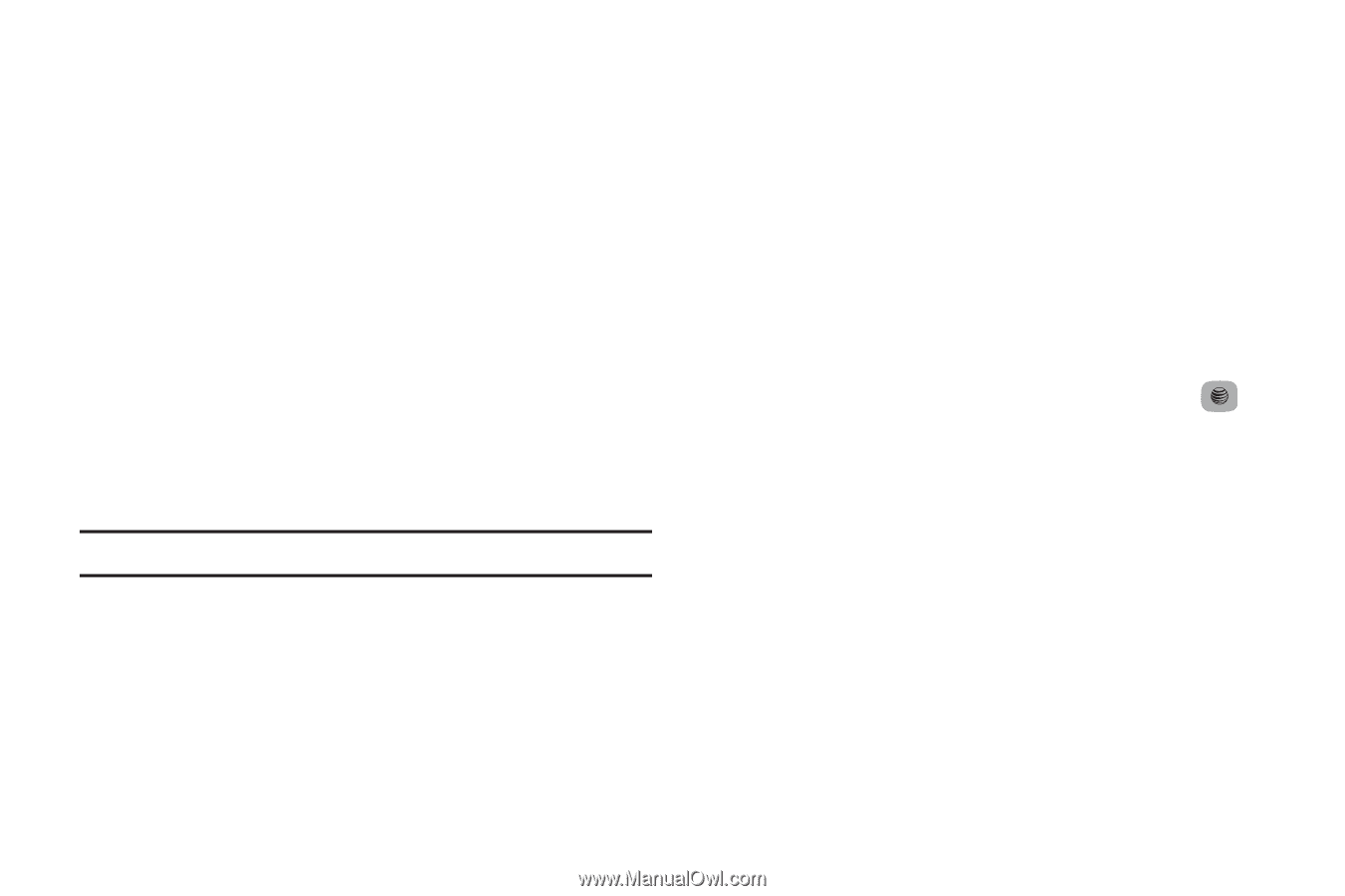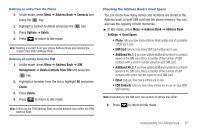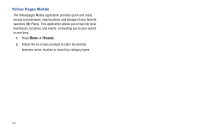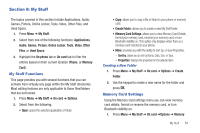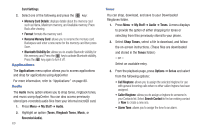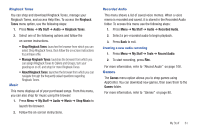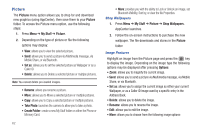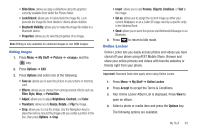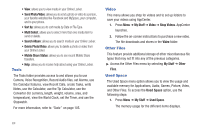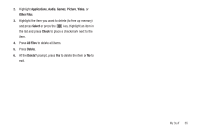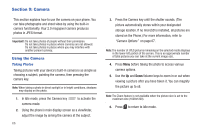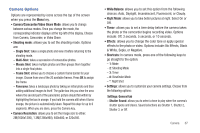Samsung SGH-A687 User Manual (user Manual) (ver.f9) (English) - Page 66
Picture, Shop Wallpapers, Image Features
 |
View all Samsung SGH-A687 manuals
Add to My Manuals
Save this manual to your list of manuals |
Page 66 highlights
Picture The Picture menu option allows you to shop for and download new graphics (using AppCenter), then save them to your Picture folder. To access the Picture menu option, use the following steps: 1. Press Menu ➔ My Stuff ➔ Picture. 2. Depending on the type of picture or file the following options may display: • View: allows you to view the selected picture. • Send: allows you to send a picture via Multimedia message, via Mobile Share, or via Bluetooth. • Set as: allows you to set the selected picture as Wallpaper or as a Caller ID. • Delete: allows you to Delete a selected picture or multiple pictures. Note: You cannot delete pre-loaded images. • Rename: allows you rename a picture. • Move: allows you to Move a selected picture or multiple pictures. • Copy: allows you to Copy a selected picture or multiple pictures. • Take Photo: launches the camera to allow you to take a photo. • Create Folder: create a new My Stuff folder on either the Phone or Memory Card. 62 • More: provides you with the ability to Lock or Unlock an image, set Bluetooth Visibility, Sort by, or view the file Properties. Shop Wallpapers 1. Press Menu ➔ My Stuff ➔ Picture ➔ Shop Wallpapers. AppCenter launches. 2. Follow the on-screen instructions to purchase the new wallpaper. The file downloads and stores in the Picture folder. Image Features Highlight an image from the Picture page and press the key to display the image. Depending on the image type the following options may be displayed after pressing Options: • Zoom: allows you to magnify the current image. • Send: allows you to send a picture via Multimedia message, via Mobile Share, or via Bluetooth. • Set as: allows you to assign the current image as either your current Wallpaper, or as a Caller ID image used by a specific entry in the Address Book. • Delete: allows you to delete the image. • Rename: allows you to rename the image. • Edit: allows you to edit the image. • More: allows you to choose from the following image options: