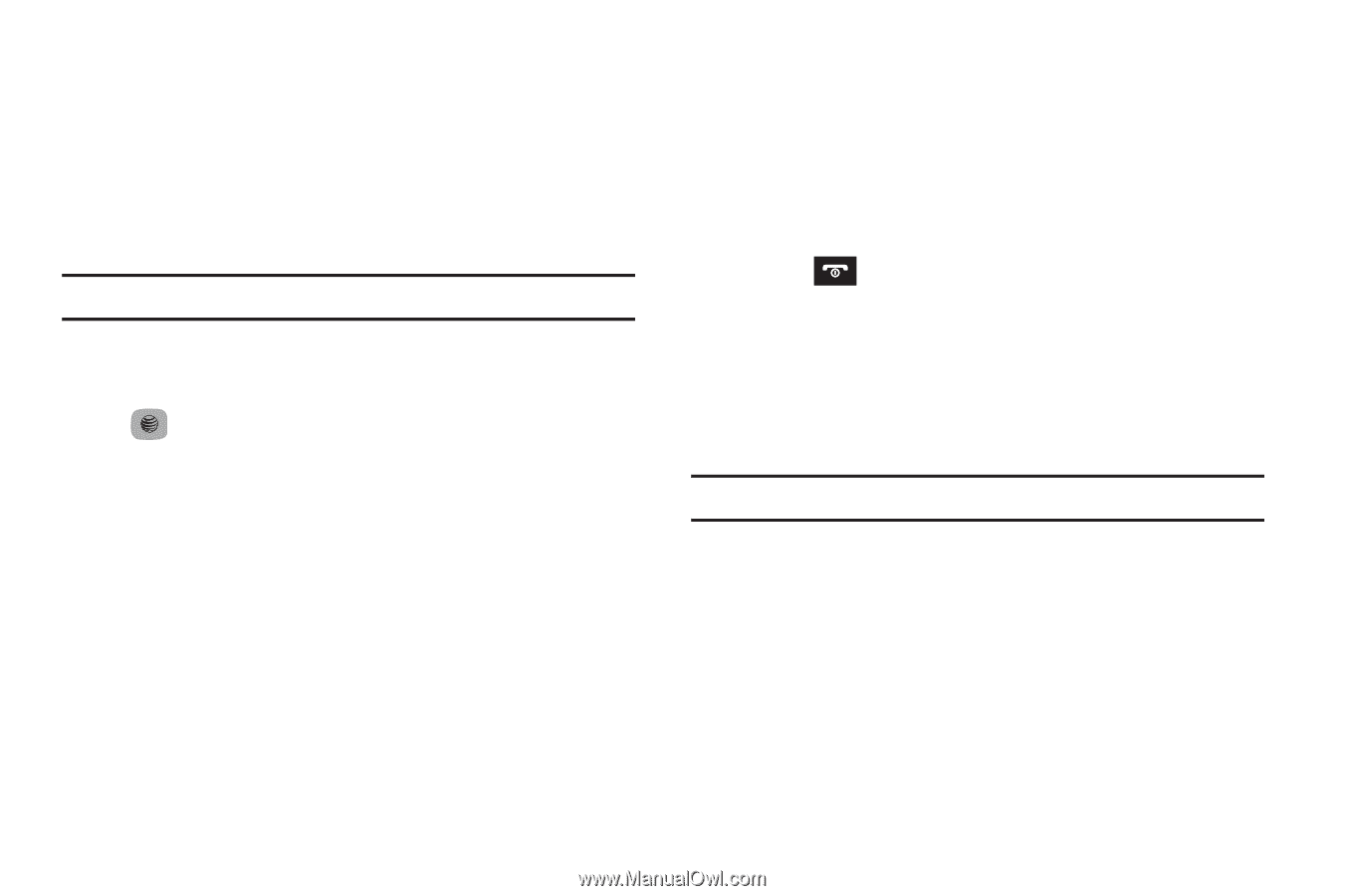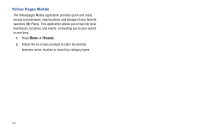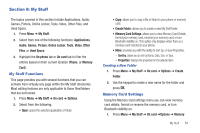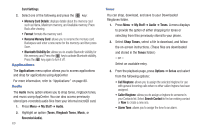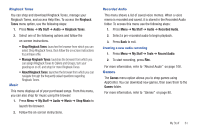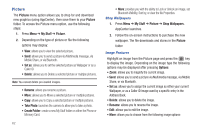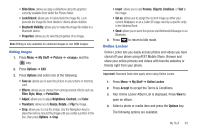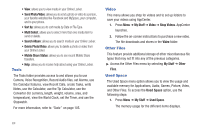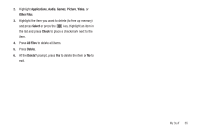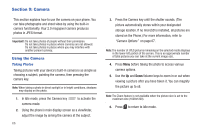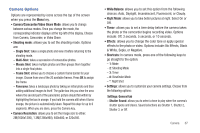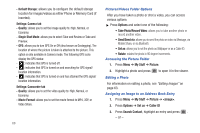Samsung SGH-A687 User Manual (user Manual) (ver.f9) (English) - Page 67
Online Locker, Bluetooth Visibility - wallpaper
 |
View all Samsung SGH-A687 manuals
Add to My Manuals
Save this manual to your list of manuals |
Page 67 highlights
• Slide Show: allows you play a slideshow using the graphics currently available from within the Picture folder. • Lock/Unlock: allows you to lock/unlock the image file. Lock prevents the image file from deletion. Unlock allows deletion. • Bluetooth Visibility: allows you to make the image file visible to a Bluetooth device. • Properties: allows you to view the properties of an image. Note: Editing is only available for unlocked images or non DRM images. Editing Images 1. Press Menu ➔ My Stuff ➔ Picture ➔ and the key. 2. Press Options ➔ Edit. 3. Press Options and select one of the following: • Save as: allows you to save the picture on your phone or memory card. • Effects: allows you to choose from among several effects such as: Filter, Style, Warp, or Partial Blur. • Adjust: allows you to adjust Brightness, Contrast, and Color. • Transform: allows you to Resize, Rotate, or Flip the image. • Crop: allows you to crop the image. Use the Navigation keys to place the red box around the image until you center a portion in the box, then press Options ➔ Crop. • Insert: allows you to add Frames, Cliparts, Emoticon, or Text to the image. • Set as: allows you to assign the current image as either your current Wallpaper, or as a Caller ID image used by a specific entry in the Address Book. • Send: allows you to send this picture via Multimedia Message or via Bluetooth. 4. Press to return to Idle mode. Online Locker Online Locker lets you easily access photos and videos you have stored off your phone using AT&T Mobile Share. Browse and share your online pictures and videos with favorite websites or friends right from your phone. Important!: Standard Data rates apply when using Online Locker. 1. Press Menu ➔ My Stuff ➔ Online Locker. 2. Press Accept to accept the Terms & Conditions. 3. Your Online Locker Album List is displayed. Press View to open an album. 4. Select a photo or media item and press the Options key. The following options are available: My Stuff 63