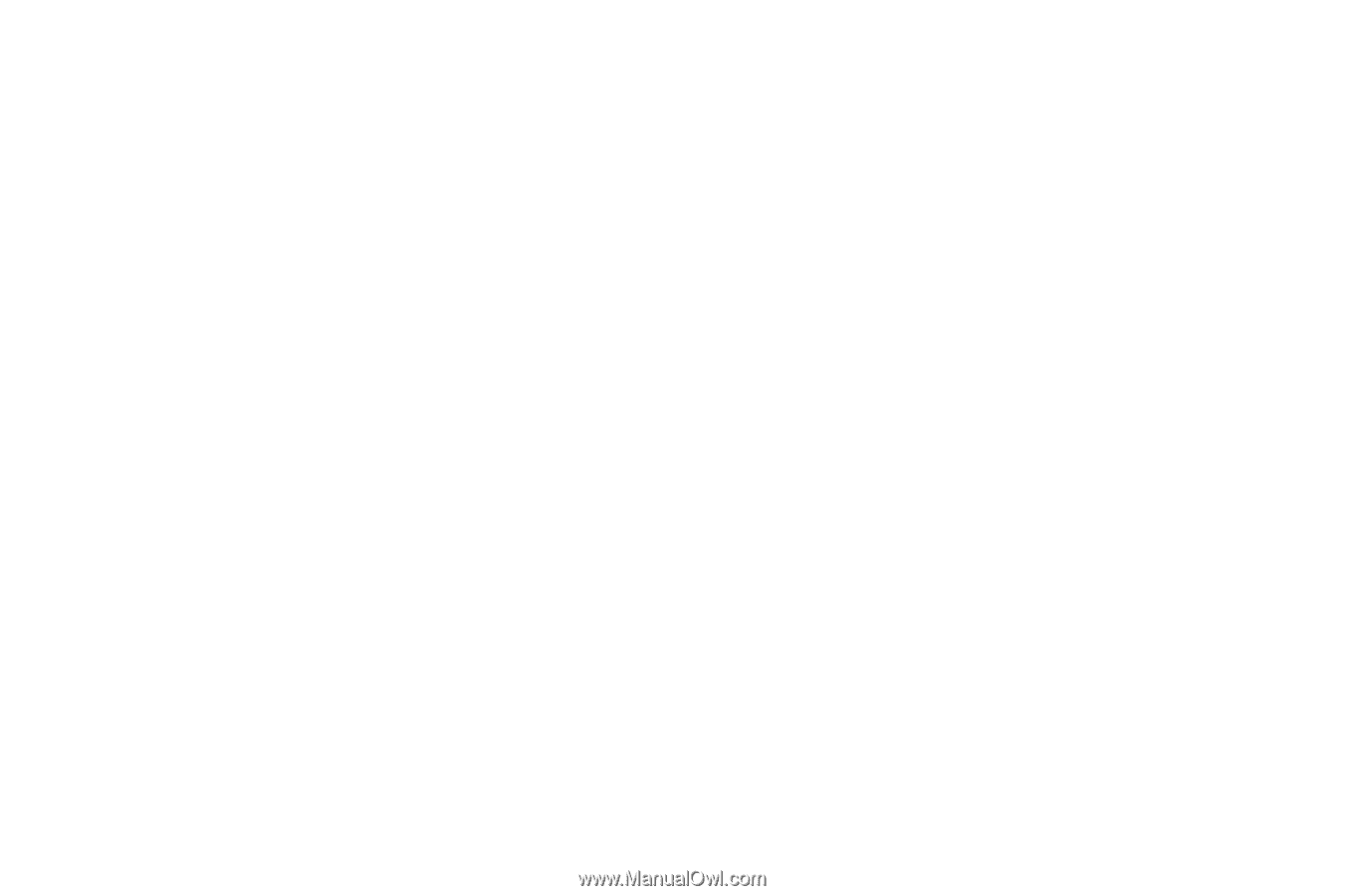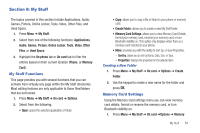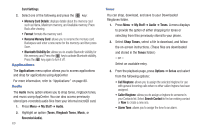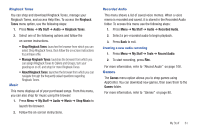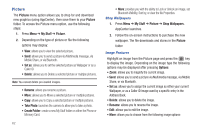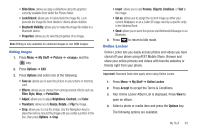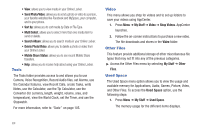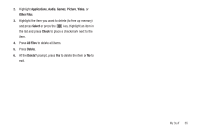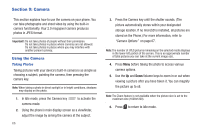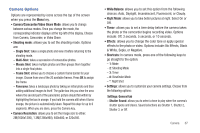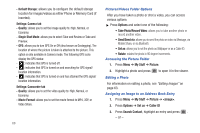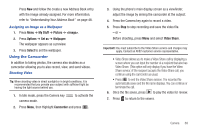Samsung SGH-A687 User Manual (user Manual) (ver.f9) (English) - Page 68
Tools, Video, Other Files, Used Space - how to transfer pictures to computer
 |
View all Samsung SGH-A687 manuals
Add to My Manuals
Save this manual to your list of manuals |
Page 68 highlights
• View: allows you to view media in your Online Locker. • Send Photo/Video: allows you to send a photo or video to a person, your favorite websites like Facebook and MySpace, your computer, and to your phone. • Sort by: allows you to sort media by Date or File Type. • Multi Select: allows you to select more than one media item to send or delete. • Search Album: allows you to search media in your Online Locker. • Delete Photo/Video: allows you to delete a photo or video from your Online Locker. • Mobile Share Status: allows you to see recent Mobile Share transfers. • Help: allows you to receive help about using your Online Locker. Tools The Tools folder provides access to and allows you to use Camera, Voice Recognition, Record Audio files, set Alarms, use the Calendar features, view Recent Calls, create Tasks, write Notes, use the Calculator, use the Tip Calculator, use the Converter (for currency, length, weight, volume, area, and temperature), view the World Clock, set the Timer, and use the Stopwatch. For more information, refer to "Tools" on page 105. Video This menu allows you shop for videos and to set up folders to save your videos using AppCenter. 1. Press Menu ➔ My Stuff ➔ Video ➔ Shop Videos. AppCenter launches. 2. Follow the on-screen instructions to purchase a new video. The file downloads and stores in the Video folder. Other Files This feature provide additional storage of other miscellaneous file types that may not fit into any of the previous categories. ᮣ Access the Other Files menu by selecting My Stuff ➔ Other Files. Used Space The Used Space menu option allows you to view the usage and available memory for Applications, Audio, Games, Picture, Video, and Other Files. To access the Used Space option, use the following steps: 1. Press Menu ➔ My Stuff ➔ Used Space. The memory usage for the different items displays. 64