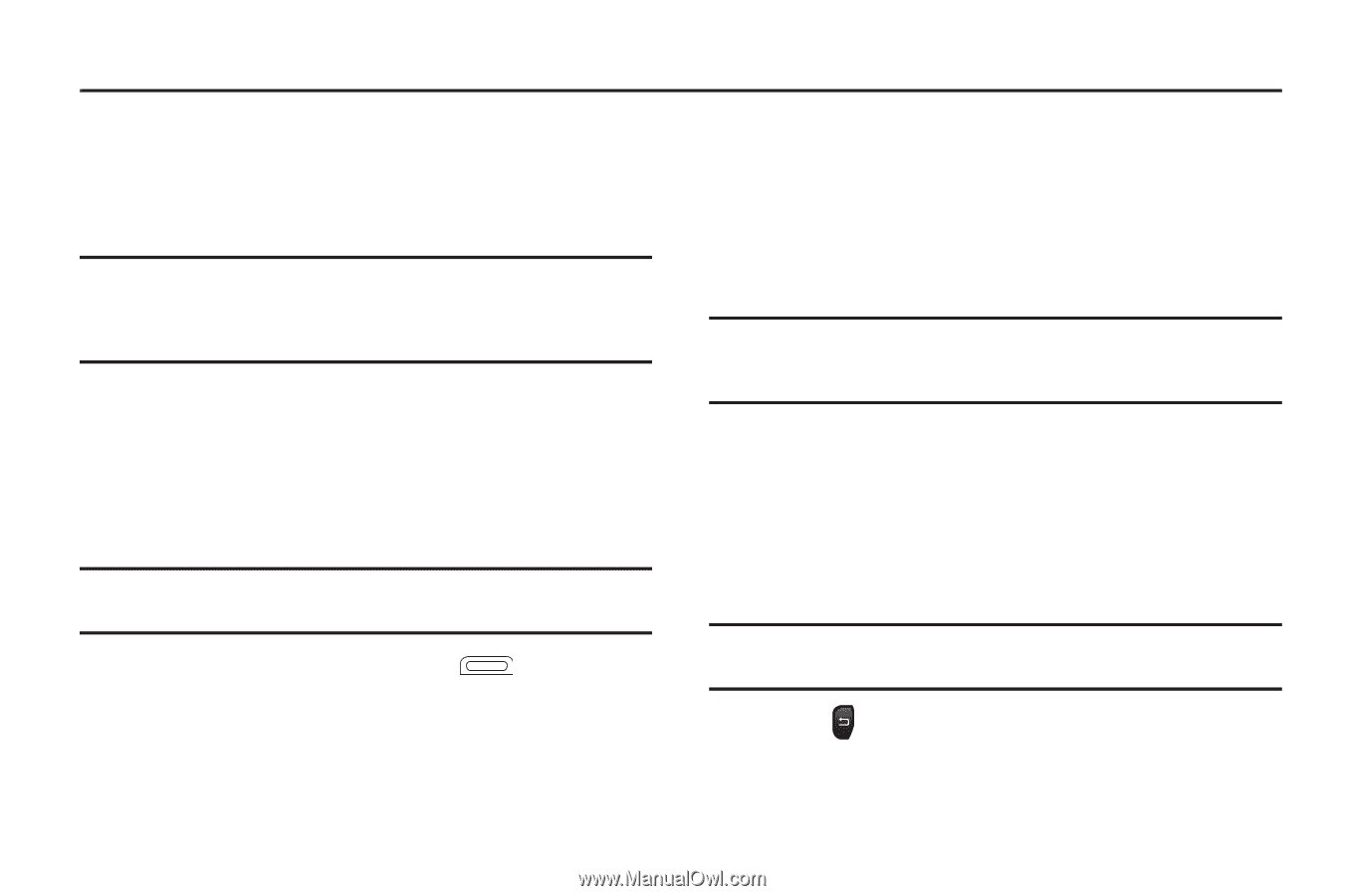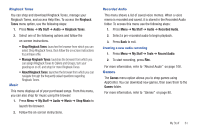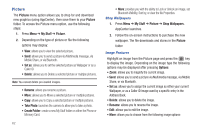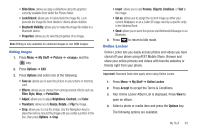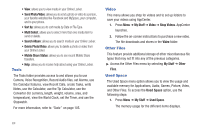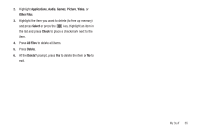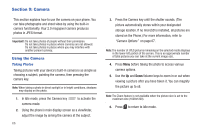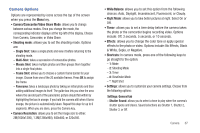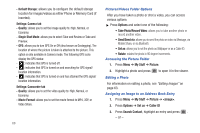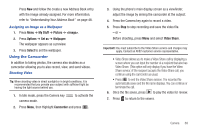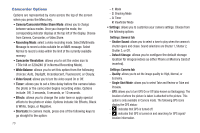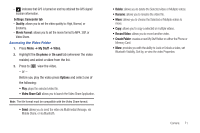Samsung SGH-A687 User Manual (user Manual) (ver.f9) (English) - Page 70
Camera, Using the Camera - phone picture to computer
 |
View all Samsung SGH-A687 manuals
Add to My Manuals
Save this manual to your list of manuals |
Page 70 highlights
Section 9: Camera This section explains how to use the camera on your phone. You can take photographs and shoot video by using the built-in camera functionality. Your 2.0 megapixel camera produces photos in JPEG format. Important!: Do not take photos of people without their permission. Do not take photos in places where cameras are not allowed. Do not take photos in places where you may interfere with another person's privacy. Using the Camera Taking Photos Taking pictures with your device's built-in camera is as simple as choosing a subject, pointing the camera, then pressing the camera key. Note: When taking a photo in direct sunlight or in bright conditions, shadows may display on the photo. 1. In Idle mode, press the Camera key camera mode. to activate the 2. Using the phone's main display screen as a viewfinder, adjust the image by aiming the camera at the subject. 66 3. Press the Camera key until the shutter sounds. (The picture automatically stores within your designated storage location. If no microSD is installed, all pictures are stored on the Phone.) For more information, refer to "Camera Options" on page 67. Note: The number of JPEG pictures remaining on the selected media displays in the lower-left portion of the screen. This is an approximate number of total pictures you can take at the current image size. 4. Press Menu before taking the photo to access various camera options. 5. Use the Up and Down Volume keys to zoom in or out when viewing a picture after you have taken it. You can magnify the picture up to x8. Note: The Zoom feature is not available when the picture size is set to the maximum size (1600x1200). 6. Press to return to Idle mode.