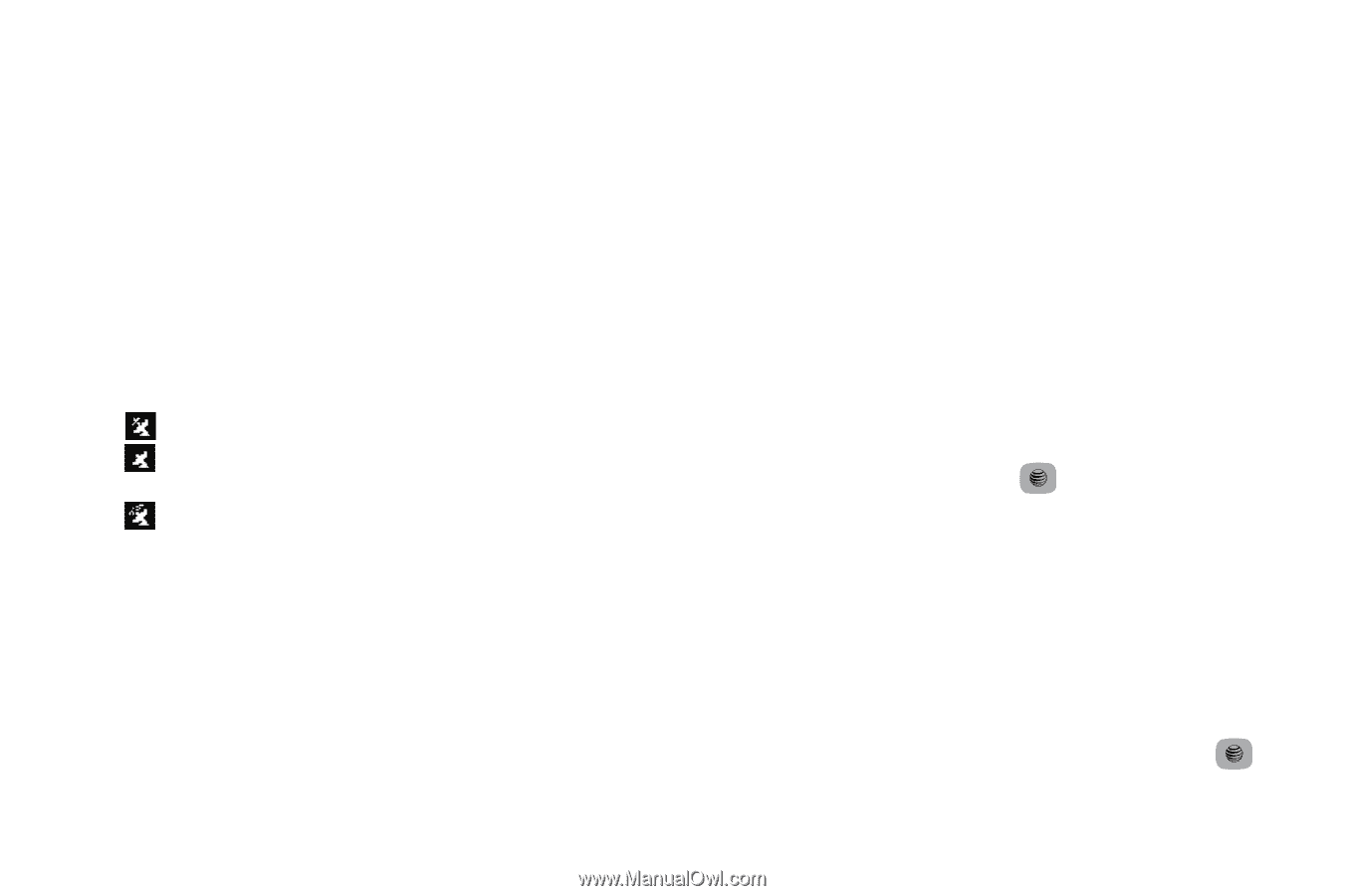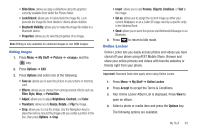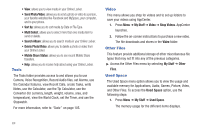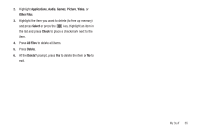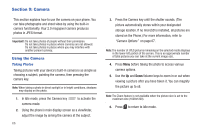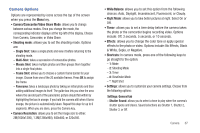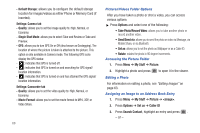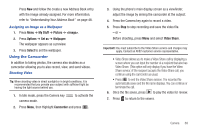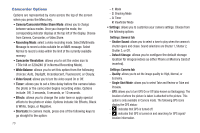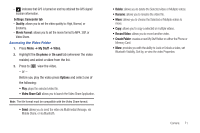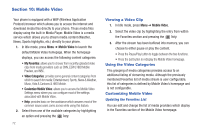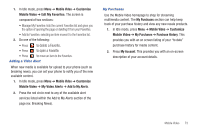Samsung SGH-A687 User Manual (user Manual) (ver.f9) (English) - Page 72
Options, Take Photo/Record Video, Send/Send via, Set as, My Stuff, Picture, <image>, Caller ID
 |
View all Samsung SGH-A687 manuals
Add to My Manuals
Save this manual to your list of manuals |
Page 72 highlights
- Default Storage: allows you to configure the default storage location for images/videos as either Phone or Memory Card (if inserted). Settings: Camera tab - Quality: allows you to set the image quality to: High, Normal, or Economy. - Single Shot Mode: allows you to select Take and Review or Take and Preview. - GPS: allows you to turn GPS On or Off (also known as Geotagging). The location of where the picture is taken is attached to the picture. This option is only available in Camera mode. The following GPS icons display the GPS status: - : indicates that GPS is turned off. - : indicates that GPS is turned on and searching for GPS signal/ location information. - : indicates that GPS is turned on and has attained the GPS signal/ location information. Settings: Camcorder tab - Quality: allows you to set the video quality to: High, Normal, or Economy. - Movie Format: allows you to set the movie format to MP4, 3GP, or Video Share. 68 Pictures/Videos Folder Options After you have taken a photo or shot a video, you can access various options: ᮣ Press Options and select one of the following: • Take Photo/Record Video: allows you to take another photo or record another video. • Send/Send via: allows you to send the photo or video via Message, via Mobile Share, or via Bluetooth. • Set as: allows you to set the photo as Wallpaper or as a Caller ID. • Rotate: rotates the photo in 90 degree increments. Accessing the Picture Folder 1. Press Menu ➔ My Stuff ➔ Picture. 2. Highlight a photo and press to open it in the viewer. Editing a Photo For information on editing a photo, see "Editing Images" on page 63. Assigning an Image to an Address Book Entry 1. Press Menu ➔ My Stuff ➔ Picture ➔ . 2. Press Options ➔ Set as ➔ Caller ID 3. Press Search Contact, highlight an entry and press . - or -