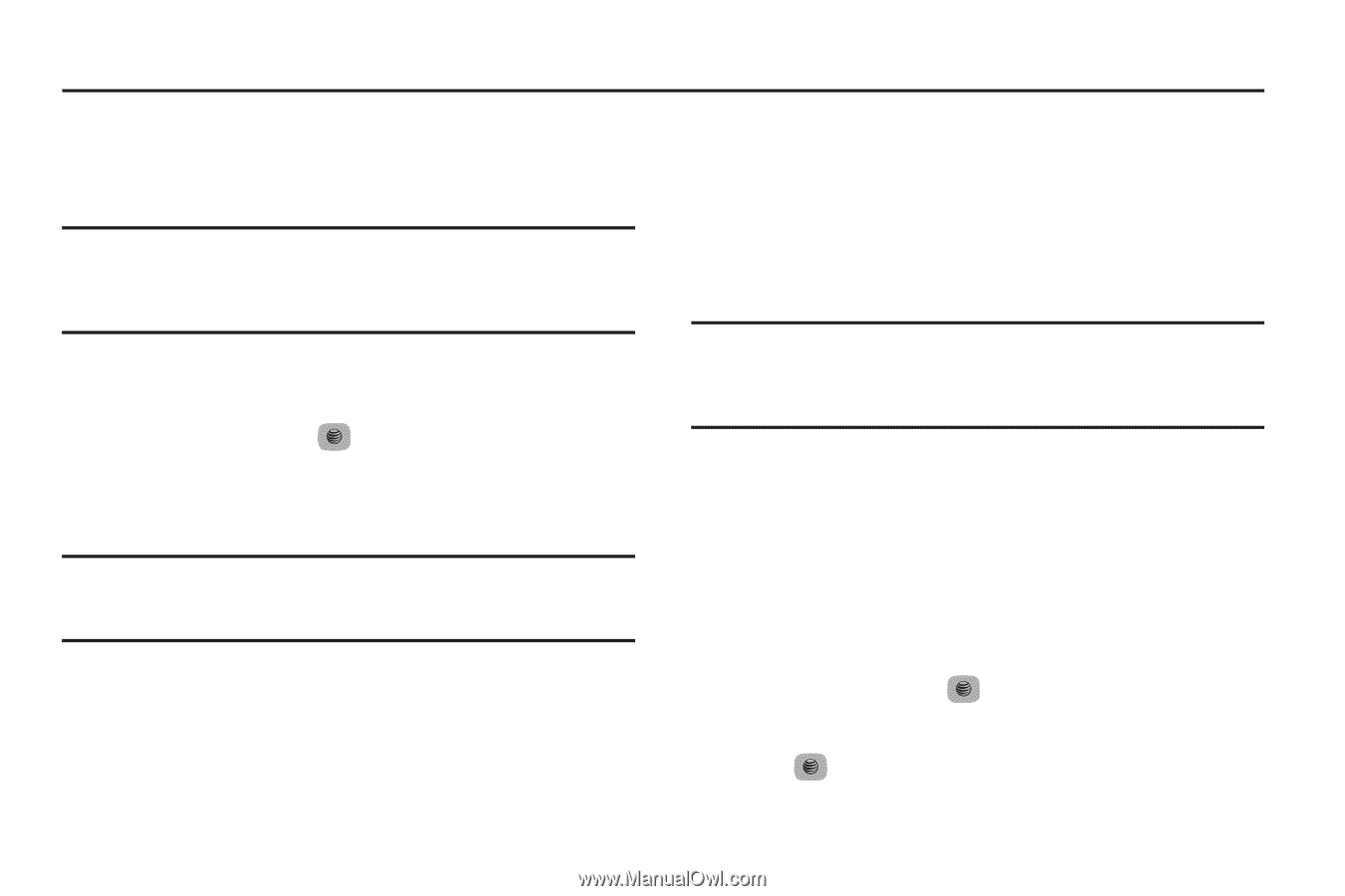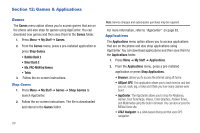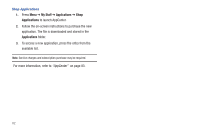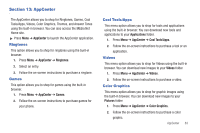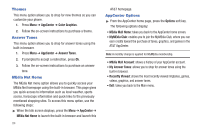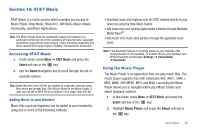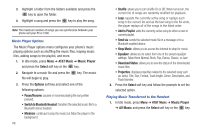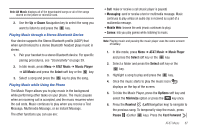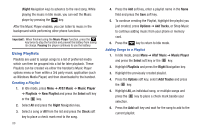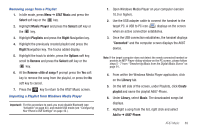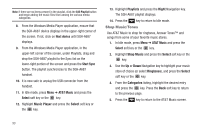Samsung SGH-A687 User Manual (user Manual) (ver.f9) (English) - Page 89
AT&T Music, Accessing AT&T Music, Using the Music Player, AT&T Music, Select
 |
View all Samsung SGH-A687 manuals
Add to My Manuals
Save this manual to your list of manuals |
Page 89 highlights
Section 14: AT&T Music AT&T Music is a music service which provides you access to Music Player, Shop Music, MusicID 2, XM Radio, Music Videos, Community, and Music Applications. Note: The Music Player does not necessarily support all features of a particular file format nor all the variations of those formats. Copyright protections may prevent some images, music (including ringtones) and other content from being copied, modified, transferred or forwarded. Accessing AT&T Music 1. In Idle mode, press Menu ➔ AT&T Music and press the Select soft key or the key. 2. Use the Down Navigation key to scroll through the list of available options. Note: Audio files less than 300 KB are treated as ringtones, whereas audio files which are greater than 300 KB are stored in the Music Folder. A user can not set an MP3 file as a ringtone if it is larger than 300 KB. Adding Music to your Handset Music files (such as ringtones) can be added to your handset by using one or more of the following methods: • Download music and ringtones over the AT&T network directly to your device by using the Shop Music feature. • Add music from your existing digital media collection through Windows Media Player®. • Add music from music store partners through the applicable music client. Note: If the Bluetooth feature is currently active on your handset, USB communication is not available. To transfer files to your handset, turn off the Bluetooth functionality (Settings ➔ Connectivity ➔ Bluetooth). Using the Music Player The Music Player is an application that can play music files. The music player supports files with extensions AAC, AAC+, eAAC+, MP3, WMA, 3GP, MPEG, MP4, and M4A. Launching the Music Player allows you to navigate within your Music folders and select playback material. 1. In Idle mode, press Menu ➔ AT&T Music and press the Select soft key or the key. 2. Highlight Music Player and press the Select soft key or the key. AT&T Music 85