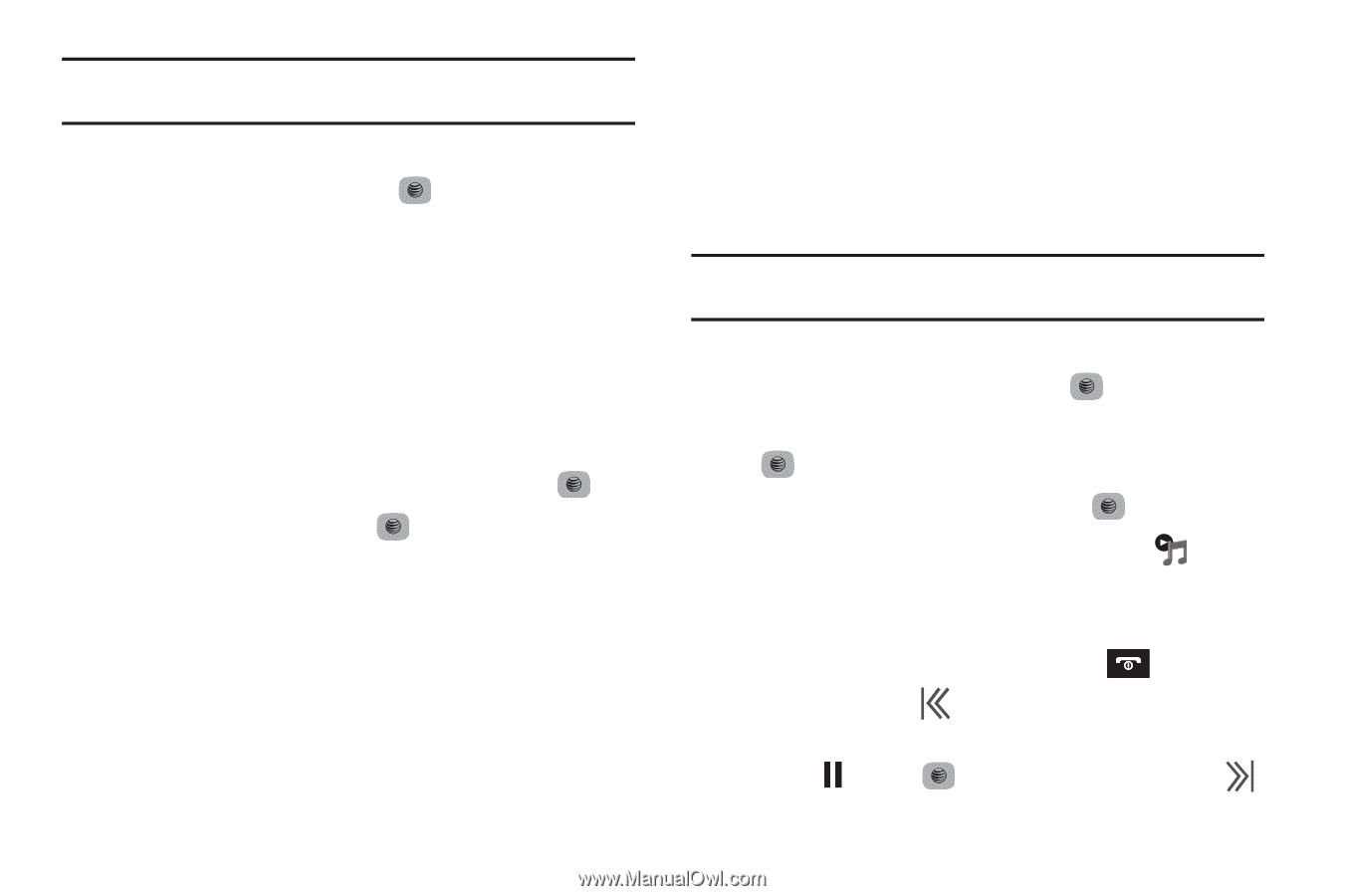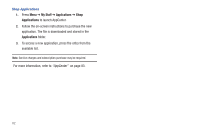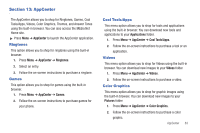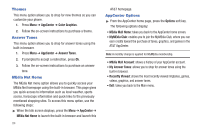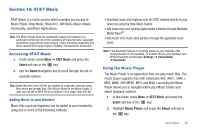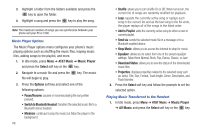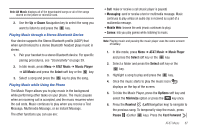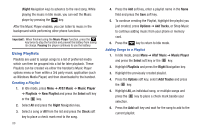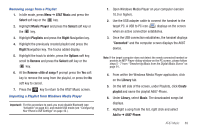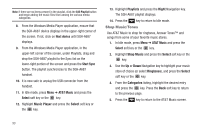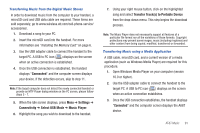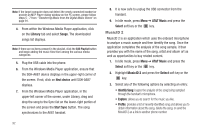Samsung SGH-A687 User Manual (user Manual) (ver.f9) (English) - Page 91
AT&T Music, Music Player, All Music, Select, Messaging, Mobile Web, Games, Options, Minimize - parts
 |
View all Samsung SGH-A687 manuals
Add to My Manuals
Save this manual to your list of manuals |
Page 91 highlights
Note: All Music displays all of the downloaded songs or all of the songs stored on the phone or microSD card. 2. Use the Up or Down Navigation key to select the song you want to listen to and press the key. Playing Music through a Stereo Bluetooth Device Your device supports the Stereo Bluetooth profile (A2DP) that when synchronized to a stereo Bluetooth headset plays music in stereo. 1. Pair your handset to a stereo Bluetooth device. For specific pairing procedures, see "Connectivity" on page 39. 2. In Idle mode, press Menu ➔ AT&T Music ➔ Music Player ➔ All Music and press the Select soft key or the key. 3. Select a song and press the key to play the song. Playing Music while Using the Phone The Music Player allows you to play music in the background while performing other tasks on your phone. The music pauses when an incoming call is accepted, and the music resumes when the call ends. Music continues to play when you receive a Text Message, Multimedia Message, or an Instant Message. The other functions you can use are: • Call: make or receive a call (music player is paused) • Messaging: send or receive a text or multimedia message. Music continues to play unless an audio clip is received as a part of a multimedia message. • Mobile Web: browse the web (music continues to play). • Games: lets you play games while listening to music. Note: Playing music and pausing the music player uses the same amount of battery. 1. In Idle mode, press Menu ➔ AT&T Music ➔ Music Player and press the Select soft key or the key. 2. Select a folder and press the Select soft key or the key. 3. Highlight a song to play and press the key. 4. Once the music starts to play the music icon ( ) displays on the top of the screen. 5. To hide the Music Player, press the Options soft key and select the Minimize option or press the key once. 6. Press the Rewind (Left Navigation key) to navigate to the previous song. To temporarily stop the music, press Pause (Center key). Press the Fast Forward AT&T Music 87