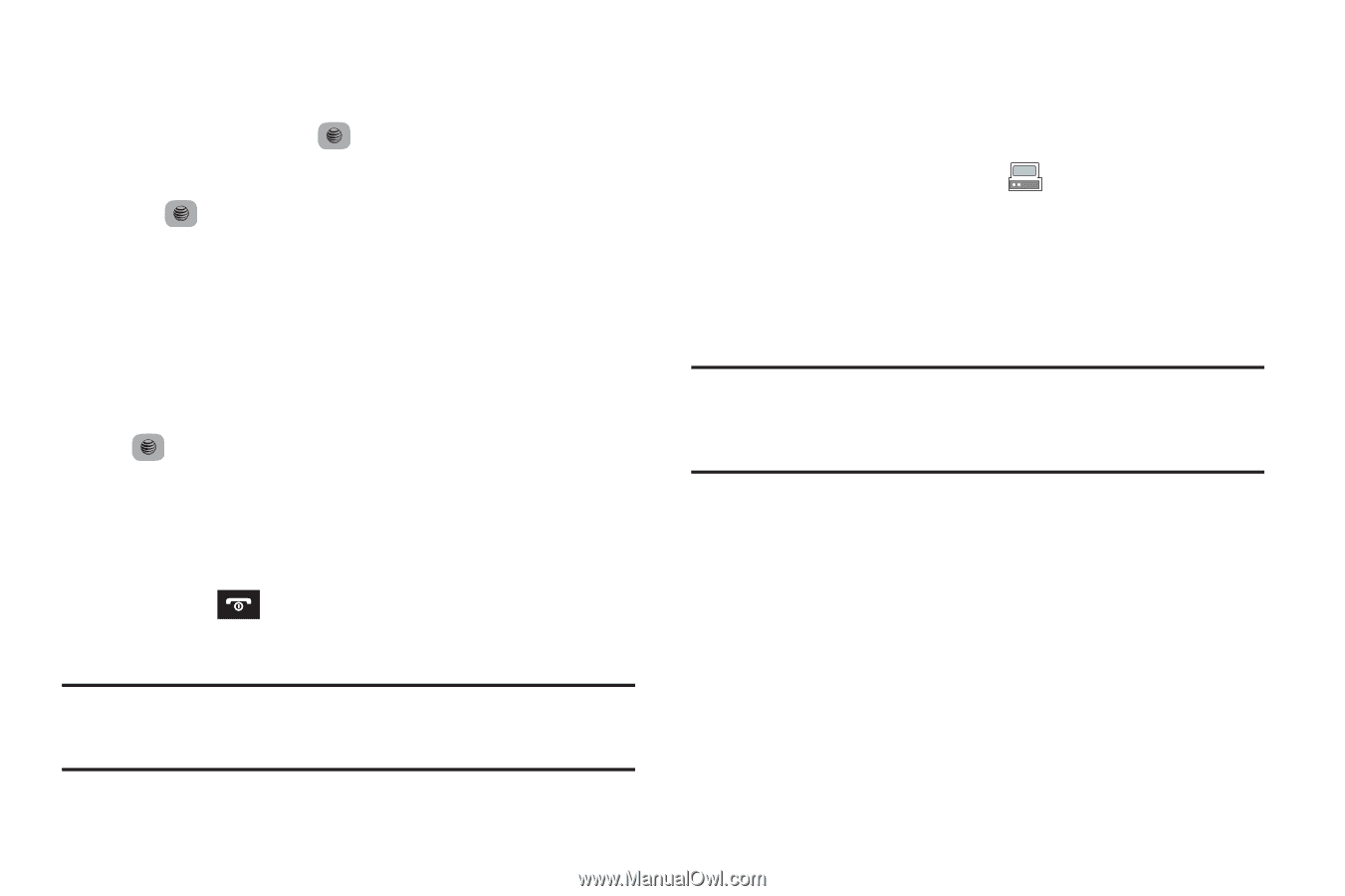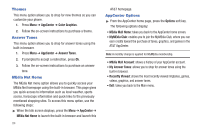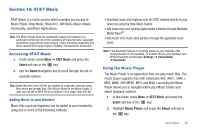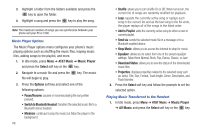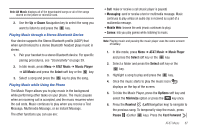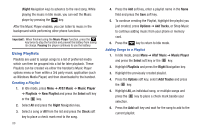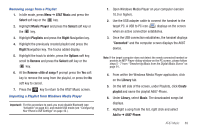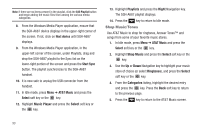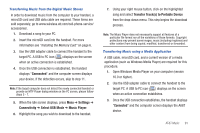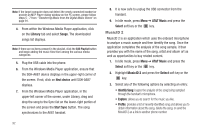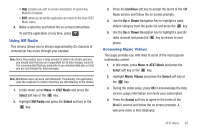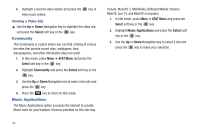Samsung SGH-A687 User Manual (user Manual) (ver.f9) (English) - Page 93
AT&T Music, Music Player - usb cable
 |
View all Samsung SGH-A687 manuals
Add to My Manuals
Save this manual to your list of manuals |
Page 93 highlights
Removing songs from a Playlist 1. In Idle mode, press Menu ➔ AT&T Music and press the Select soft key or the key. 2. Highlight Music Player and press the Select soft key or the key. 3. Highlight Playlists and press the Right Navigation key. 4. Highlight the previously created playlist and press the Right Navigation key. The tracks added display. 5. Highlight the track to delete, press the Options soft key, scroll to Remove and press the Select soft key or the key. 6. At the Remove ? prompt press the Yes soft key to remove the song from the playlist, or press the No soft key to cancel. 7. Press the key to return to the AT&T Music screen. Importing a Playlist from Windows Media Player Important!: For this procedure to work you must disable Bluetooth (see "Activation" on page 40.) and enable USB mode (see "Configuring Your Phone's USB Settings" on page 42.). 1. Open Windows Media Player on your computer (version 10.0 or higher). 2. Use the USB adapter cable to connect the handset to the target PC. A USB to PC icon ( ) displays on the screen when an active connection establishes. 3. Once the USB connection establishes, the handset displays "Connected" and the computer screen displays the A687 device. Note: If the target computer does not detect the newly connected handset or provide an MTP Player dialog window on the PC screen, please follow steps 5 - 7 from "Transferring Music from the Digital Music Stores" on page 91. 4. From within the Windows Media Player application, click on the Library tab. 5. On the left side of the screen, under Playlists, click Create playlist and name the playlist A687-Phone. 6. Under Library, select Music. The downloaded songs list displays. 7. Highlight a song from the list, right click and select Add to ➔ A687-Phone. AT&T Music 89