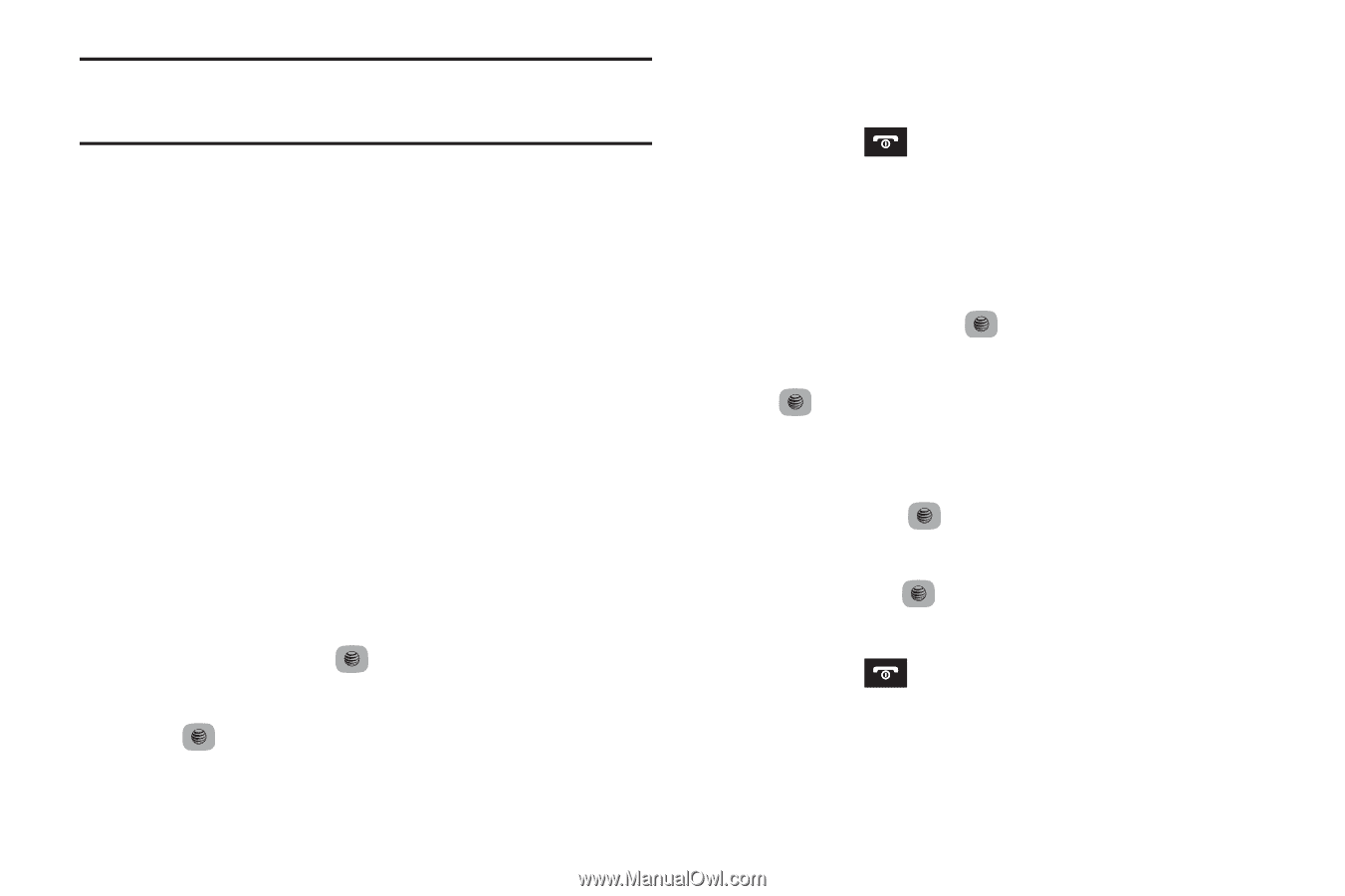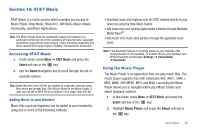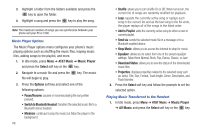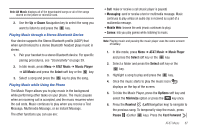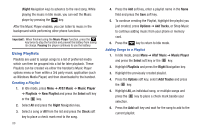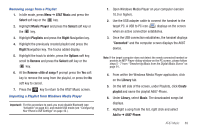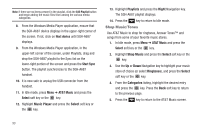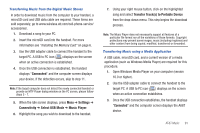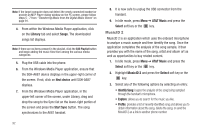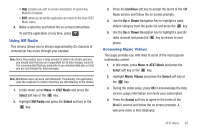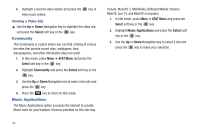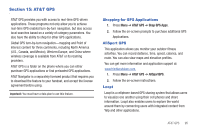Samsung SGH-A687 User Manual (user Manual) (ver.f9) (English) - Page 94
Shop Music/Tones - button to start
 |
View all Samsung SGH-A687 manuals
Add to My Manuals
Save this manual to your list of manuals |
Page 94 highlights
Note: If there are no items present in the playlist, click the Edit Playlist button and begin adding the music files from among the various media categories. 8. From the Windows Media Player application, ensure that the SGH-A687 device displays in the upper-right corner of the screen. If not, click on Next device until SGH-A687 displays. 9. From the Windows Media Player application, in the upper-left corner of the screen, under Playlists, drag and drop the SGH-A687 playlist to the Sync list on the lower-right portion of the screen and press the Start Sync button. The playlist synchronizes to the SGH-A687 handset. 10. It is now safe to unplug the USB connector from the handset. 11. In Idle mode, press Menu ➔ AT&T Music and press the Select soft key or the key. 12. Highlight Music Player and press the Select soft key or the key. 13. Highlight Playlists and press the Right Navigation key. The SGH-A687 playlist displays. 14. Press the key to return to Idle mode. Shop Music/Tones Use AT&T Music to shop for ringtones, Answer Tones™ and songs from some of your favorite music stores. 1. In Idle mode, press Menu ➔ AT&T Music and press the Select soft key or the key. 2. Highlight Shop Music and press the Select soft key or the key. 3. Use the Up or Down Navigation key to highlight your music store of choice (or select Ringtones), and press the Select soft key or the key. 4. From the Categories listing, highlight the desired entry and press the key. Press the Back soft key to return to the previous page. 5. Press the key to return to the AT&T Music screen. 90