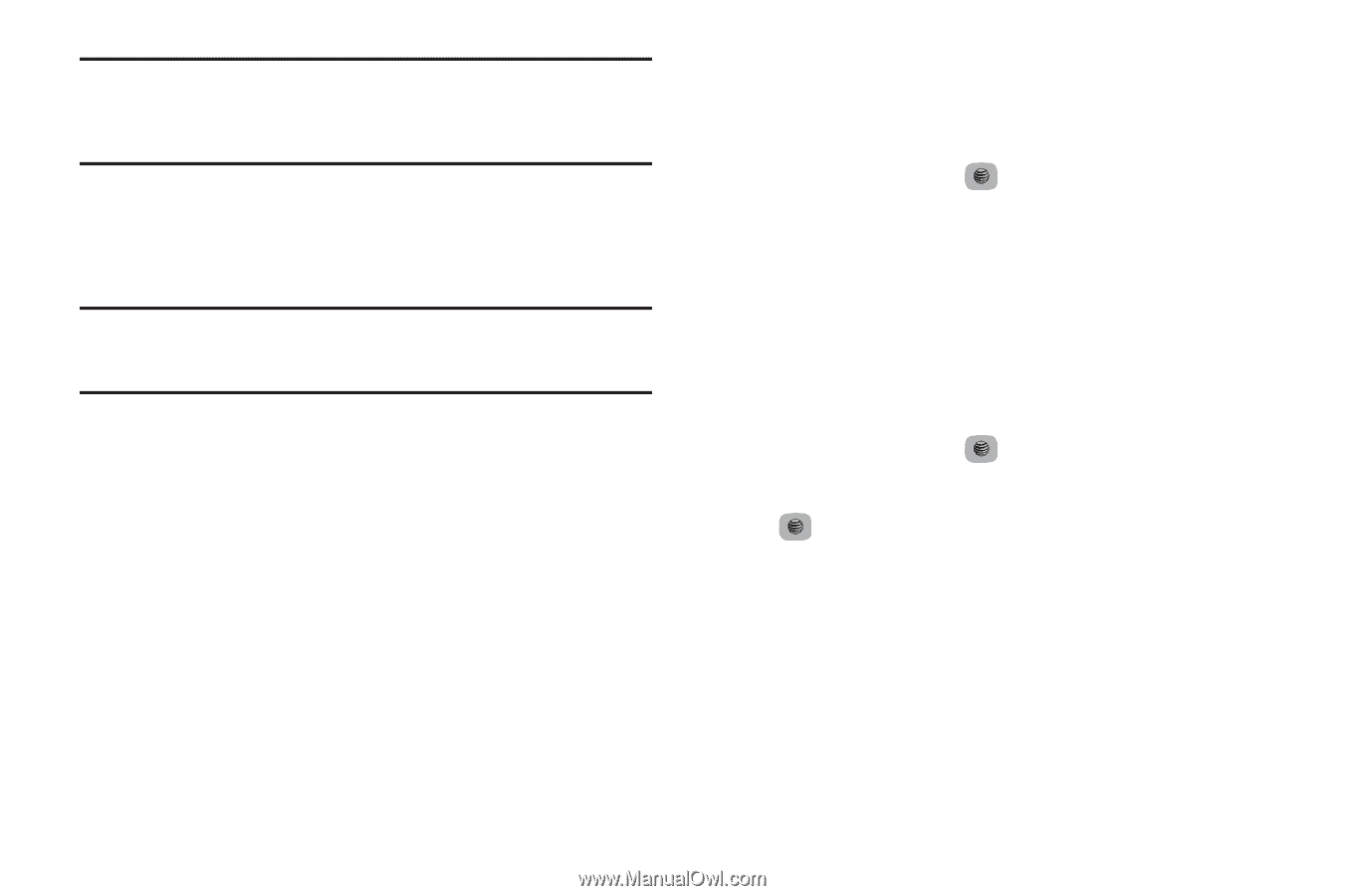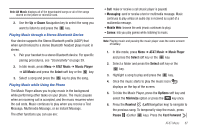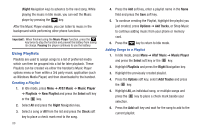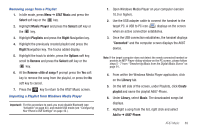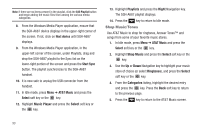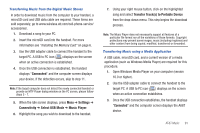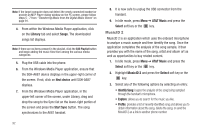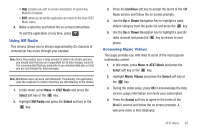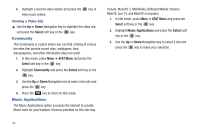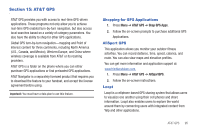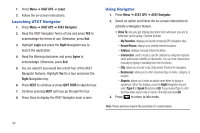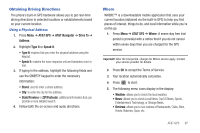Samsung SGH-A687 User Manual (user Manual) (ver.f9) (English) - Page 96
MusicID 2
 |
View all Samsung SGH-A687 manuals
Add to My Manuals
Save this manual to your list of manuals |
Page 96 highlights
Note: If the target computer does not detect the newly connected handset or provide an MTP Player dialog window on the PC screen, please follow steps 5 - 7 from "Transferring Music from the Digital Music Stores" on page 91. 4. From within the Windows Media Player application, click on the Library tab and select Songs. The downloaded songs list displays. Note: If there are no items present in the playlist, click the Edit Playlist button and begin adding the music files from among the various media categories. 5. Plug the USB cable into the phone. 6. From the Windows Media Player application, ensure that the SGH-A687 device displays in the upper-right corner of the screen. If not, click on Next device until SGH-A687 displays. 7. From the Windows Media Player application, in the upper-left corner of the screen, under Library, drag and drop the song to the Sync list on the lower-right portion of the screen and press the Start Sync button. The song synchronizes to the A687 handset. 92 8. It is now safe to unplug the USB connector from the handset. 9. In Idle mode, press Menu ➔ AT&T Music and press the Select soft key or the key. MusicID 2 MusicID 2 is an application which uses the onboard microphone to analyze a music sample and then identify the song. Once the application completes the analysis of the song sample, it then provides you with the name of the song, artist and album art as well as opportunities to buy related content. 1. In Idle mode, press Menu ➔ AT&T Music and press the Select soft key or the key. 2. Highlight MusicID 2 and press the Select soft key or the key. 3. Select any of the following options by selecting an entry: • Identify Song: begins the analysis of the song being sampled through the handset's microphone. • Explore: allows you to search for the music you like. • Profile: provides a list of recently identified song and allows you to obtain information about the song, delete the song, or send the MusicID 2 as a link to another phone number.