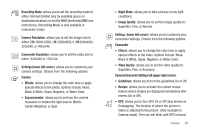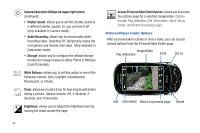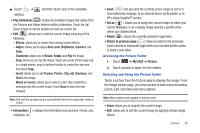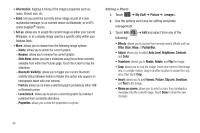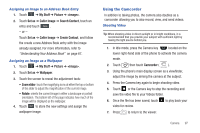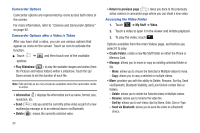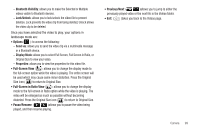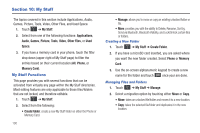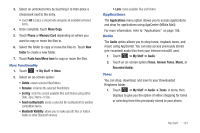Samsung SGH-A697 User Manual (user Manual) (ver.f8.4) (English) - Page 100
Partial Blur, Auto Level
 |
View all Samsung SGH-A697 manuals
Add to My Manuals
Save this manual to your list of manuals |
Page 100 highlights
• Information: displays a listing of the image's properties such as: name, format, size, etc. • Send: lets you send the currently active image as part of a new multimedia message, to an external device via Bluetooth, or to HP's online Snapfish® service. • Set as: allows you to assign the current image as either your current Wallpaper, or as a display image used by a specific entry within your Address Book. • More: allows you to choose from the following image options: - Delete: allows you to delete the current graphic. - Rename: allows you to rename the current graphic. - Slide Show: allows you play a slideshow using the pictures currently available from within the Pictures page. Touch the screen to stop the slideshow. - Bluetooth Visibility: allows you to toggle your current Bluetooth visibility status between Visible or Hidden (this option only appears on photographs taken with your camera). - Print via: allows you to make a selected graphic printable by either USB or Bluetooth printer. - Lock/Unlock: allows you to secure a selected graphic by making it protected from accidental alterations. - Properties: allows you to view the properties of a photo. Editing a Photo 1. Touch ➔ My Stuff ➔ Picture ➔ . 2. Use the options and icons for editing and photo management. 3. Touch Edit ( following: ) ➔ Edit and select from any of the • Effects: allows you to choose from among several effects such as: Filter, Style, Warp, or Partial Blur. • Adjust: allows you to adjust Auto Level, Brightness, Contrast, and Color. • Transform: allows you to Resize, Rotate, and Flip the image. • Crop: allows you to crop the image. Touch one corner of the image and, in a single motion, drag to another location to create the crop area, then touch Crop. • Insert: allows you to add Frames, Picture, Clip arts, Emoticon, and Text to the image. • Memo on screen: allows you to select a color, then handwrite a message onto the current image. Touch Done to store the new changes. 96