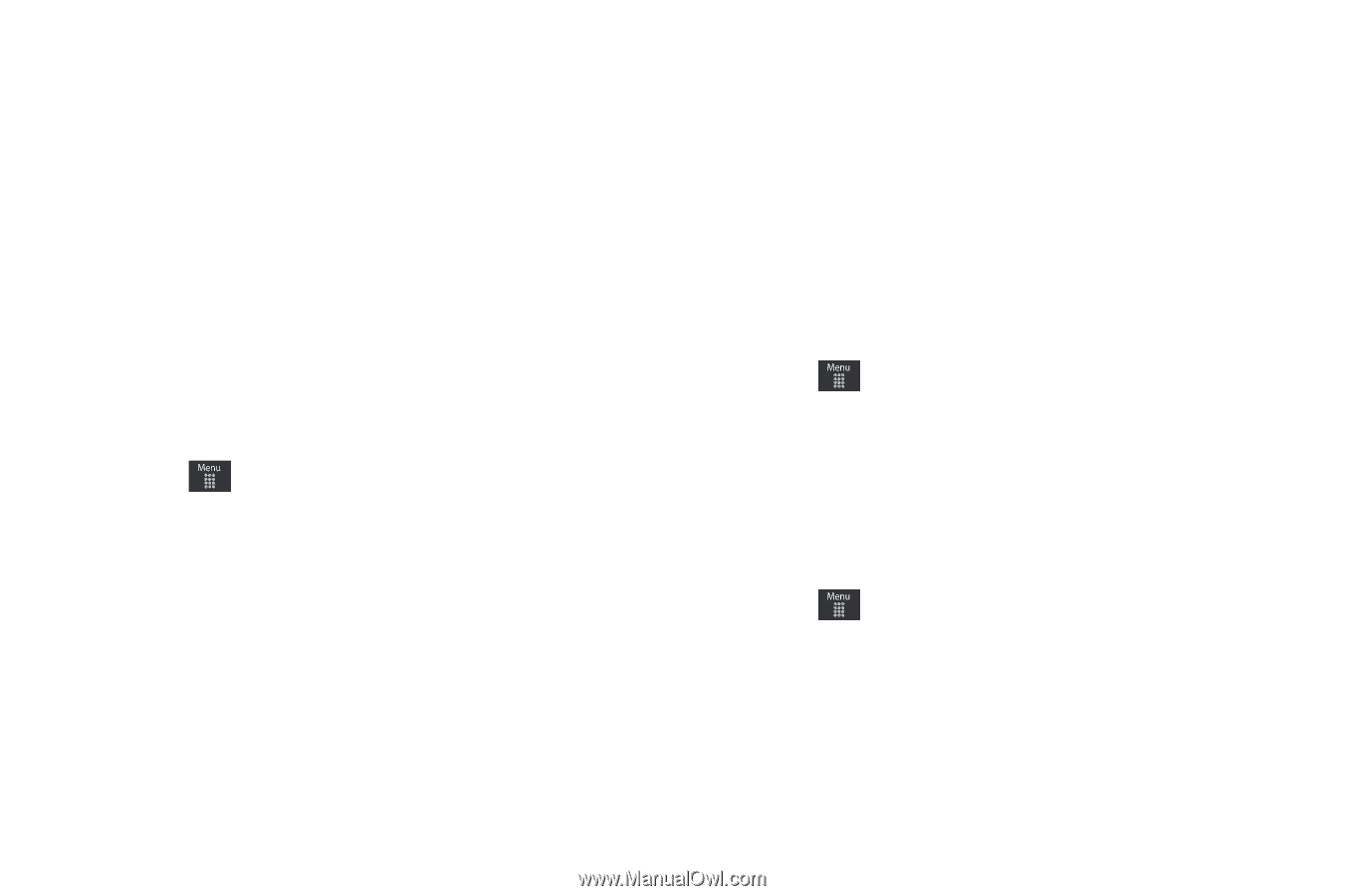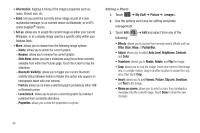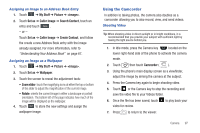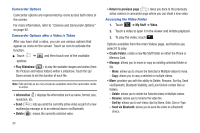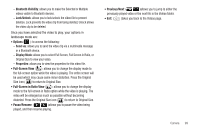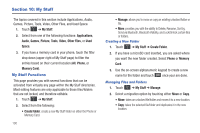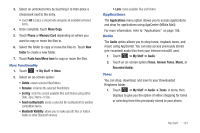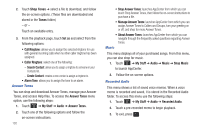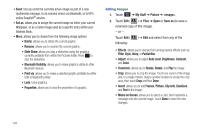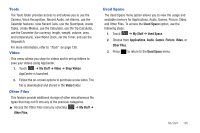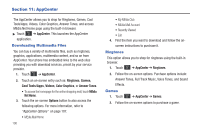Samsung SGH-A697 User Manual (user Manual) (ver.f8.4) (English) - Page 105
Applications, Audio, Answer Tones
 |
View all Samsung SGH-A697 manuals
Add to My Manuals
Save this manual to your list of manuals |
Page 105 highlights
3. Select an unlocked entry by touching it to then place a checkmark next to the entry. • Touch All to place a checkmark alongside all available/unlocked items. 4. Once complete, touch Move/Copy. 5. Touch Phone or Memory Card depending on where you want to copy or move the files to. 6. Select the folder to copy or move the files to. Touch New folder to create a new folder. 7. Touch Paste here/Move here to copy or move the files. More Functionality 1. Touch ➔ My Stuff ➔ More. 2. Select an on-screen option: • Delete: erases selected files/folders. • Rename: renames the selected files/folders. • Sort by: sorts the current available files and folders using either: Date, Type, Name, or Size. • Send via Bluetooth: sends a selected file via Bluetooth to another compatible device. • Bluetooth Visibility: allows you to make specific files or folders visible to other Bluetooth devices. • Lock: locks available files and folders. Applications The Applications menu option allows you to access applications and shop for applications using AppCenter (MEdia Mall). For more information, refer to "Applications" on page 108. Audio The Audio option allows you to shop tones, ringback tones, and music using AppCenter. You can also access previously stored (pre-recorded) audio files from your internal microSD card. 1. Touch ➔ My Stuff ➔ Audio. 2. Touch an on-screen option (Tones, Answer Tones, Music, or Recorded Audio). Tones You can shop, download, and save to your Downloaded Ringtones folder. 1. Touch ➔ My Stuff ➔ Audio ➔ Tones. A menu then displays to give you the option of either shopping for tones or selecting from files previously stored to your phone. My Stuff 101