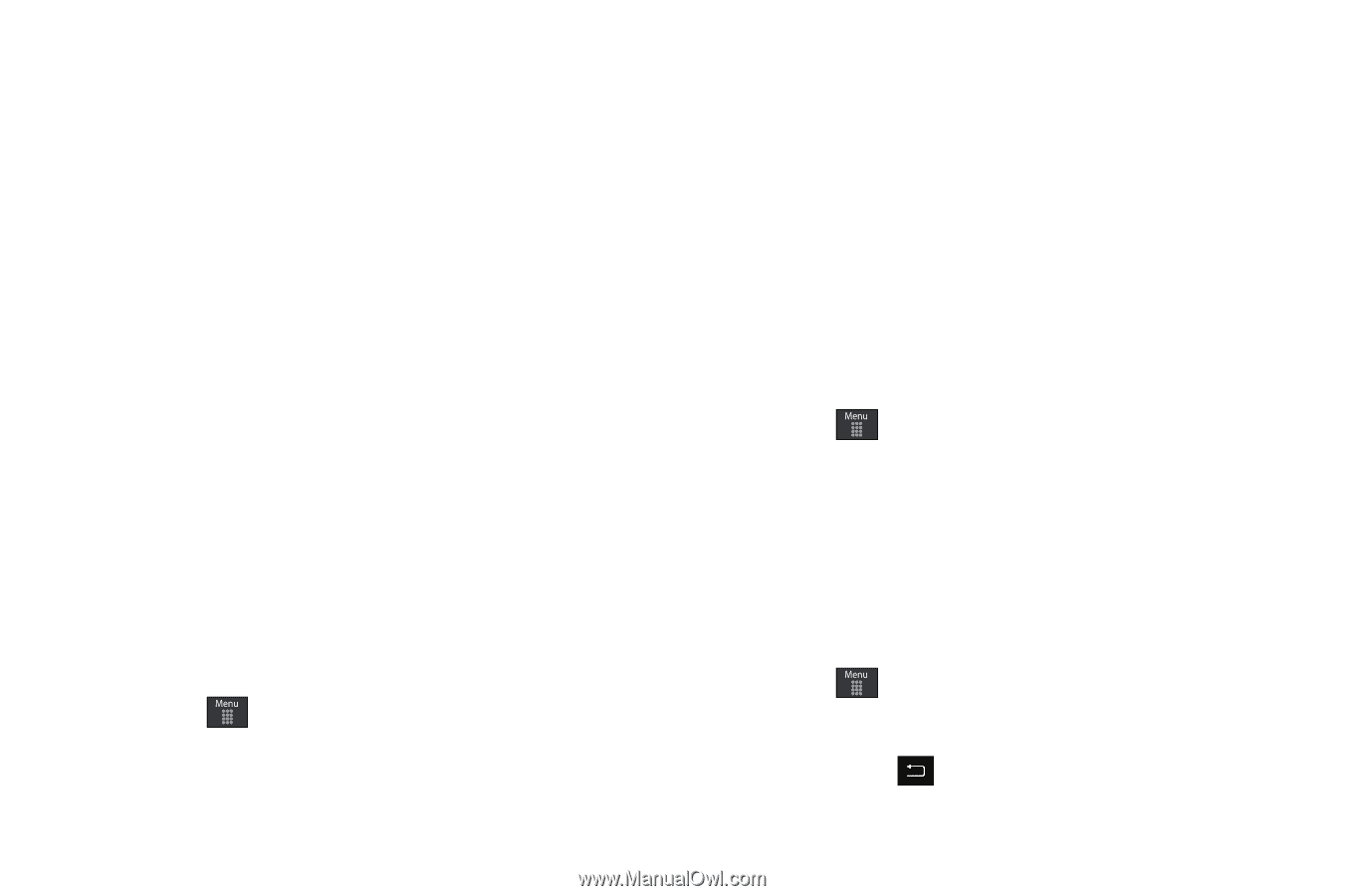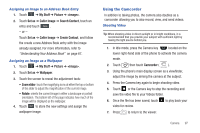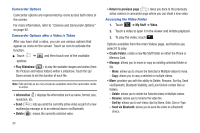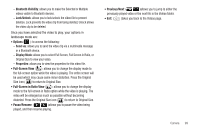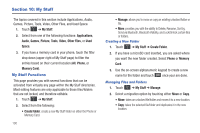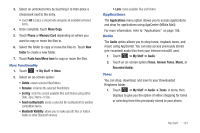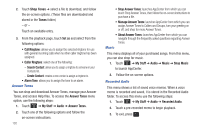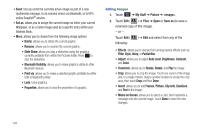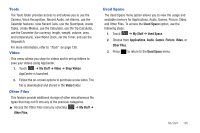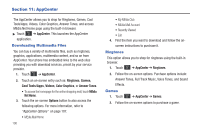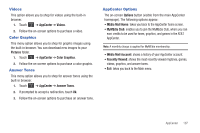Samsung SGH-A697 User Manual (user Manual) (ver.f8.4) (English) - Page 106
Shop Answer Tones
 |
View all Samsung SGH-A697 manuals
Add to My Manuals
Save this manual to your list of manuals |
Page 106 highlights
2. Touch Shop Tones ➔ select a file to download, and follow the on-screen options. (These files are downloaded and stored in the Tones folder.) - or - Touch an available entry. 3. From the playback page, touch Set as and select from the following options: • Call Ringtone: allows you to assign the selected ringtone for use with general incoming calls when no other caller ringtone has been assigned. • Caller Ringtone: select one of the following: - Search Contact: allows you to assign a ringtone to someone in your Contacts list. - Create Contact: creates a new contact a assign a ringtone to. • Alarm Tone: allows you to assign the tone to an alarm. Answer Tones You can shop and download Answer Tones, manage your Answer Tones, and access Help files. To access the Answer Tones menu option, use the following steps: 1. Touch ➔ My Stuff ➔ Audio ➔ Answer Tones. 2. Touch one of the following options and follow the on-screen instructions. 102 • Shop Answer Tones: launches AppCenter from which you can touch Shop Answer Tones, then follow the on-screen instructions to purchase a file. • Manage Answer Tones: launches AppCenter from which you can assign Answer Tones to Callers and Groups, turn your greeting on or off, and shop for more Answer Tones. • About Answer Tones: launches AppCenter from which you can navigate through the frequently asked questions regarding Answer Tones. Music This menu displays all of your purchased songs. From this menu, you can also shop for music. 1. Touch ➔ My Stuff ➔ Audio ➔ Music ➔ Shop Music to launch AppCenter. 2. Follow the on-screen options. Recorded Audio This menu shows a list of saved voice memos. When a voice memo is recorded and saved, it is stored in the Recorded Audio folder. To access this menu use the following steps: 1. Touch ➔ My Stuff ➔ Audio ➔ Recorded Audio. 2. Touch a pre-recorded memo to begin playback. 3. To exit, press .