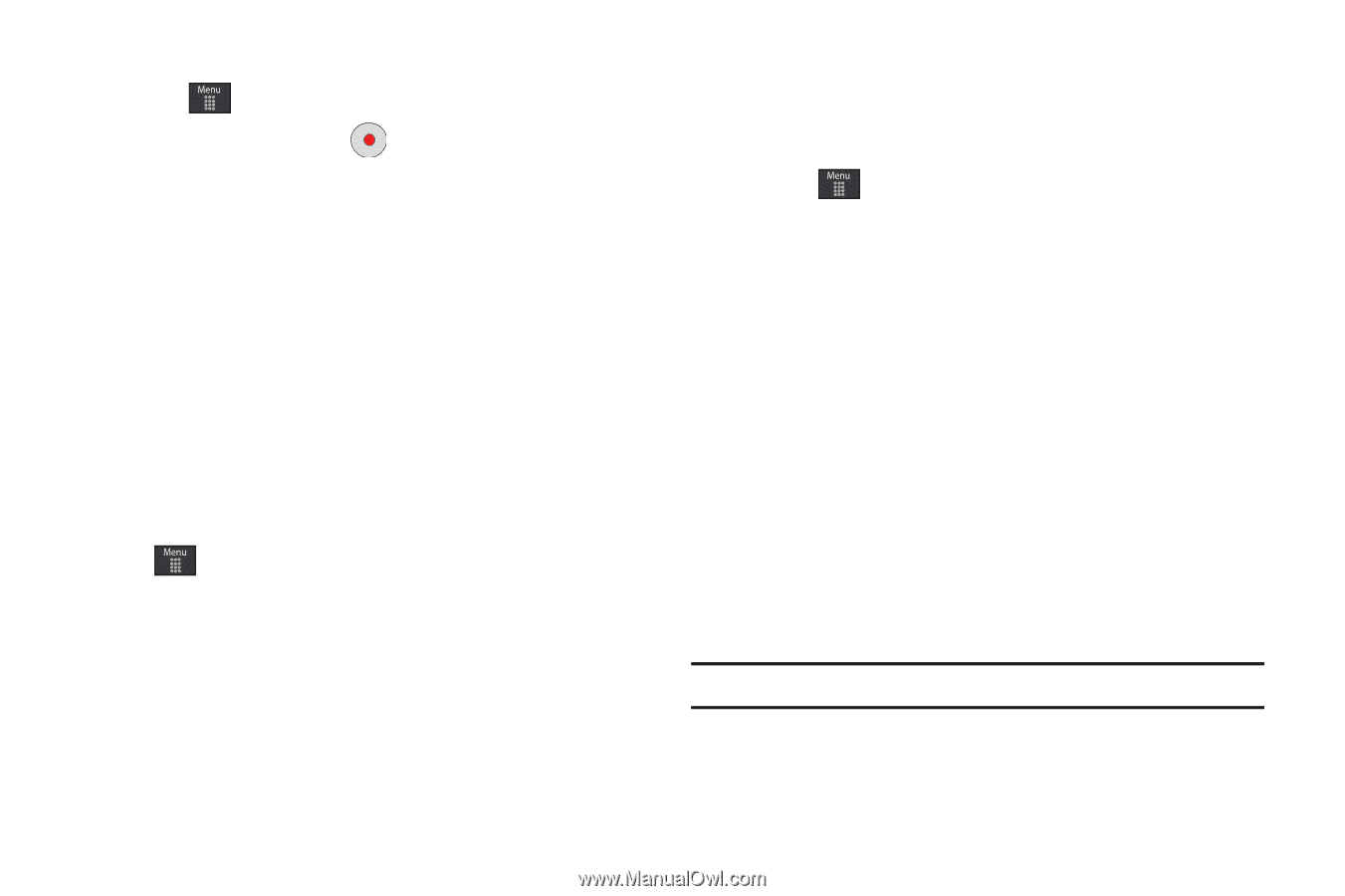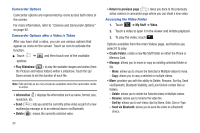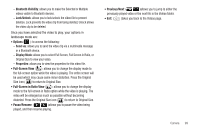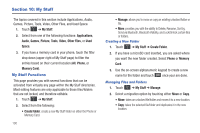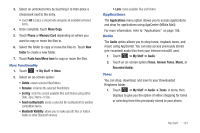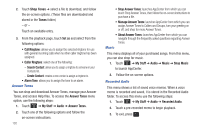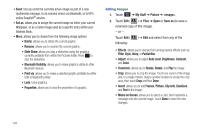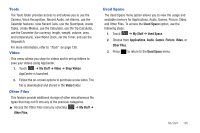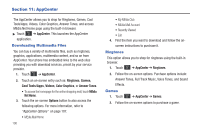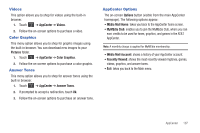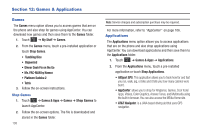Samsung SGH-A697 User Manual (user Manual) (ver.f8.4) (English) - Page 107
Games, Picture
 |
View all Samsung SGH-A697 manuals
Add to My Manuals
Save this manual to your list of manuals |
Page 107 highlights
Creating a new audio recording 1. Touch ➔ Tools ➔ Record Audio. 2. To start recording, touch . For more information, refer to "Record Audio" on page 139. Games The Games menu option allows you to shop games using AppCenter. You can download new games, then save them to the Games folder. For more information, refer to "Games" on page 108. Picture The Picture menu option allows you to shop for and download new graphics (using AppCenter), then save them to your Pictures folder. To access the Picture menu option, use the following steps: ᮣ Touch ➔ My Stuff ➔ Picture. From the Picture page you can access the following menu options (see "My Stuff Functions" on page 100.): • Create Folder: create a new My Stuff folder on either the Phone or Memory Card. • Manage: allows you to move or copy an existing unlocked folder or file. • More: provides you with the ability to Delete, Rename, Sort by, Send via Bluetooth, Bluetooth Visibility, and Lock/Unlock certain files or folders. Shop Wallpapers 1. Touch ➔ My Stuff ➔ Picture ➔ Shop Wallpapers. AppCenter is launched. 2. Follow the on-screen options to purchase the new image. The file is downloaded and stored in the Picture folder. Image Features Touch a graphic from the Pictures page to display the image. From the image viewer page, you have access to both macro functions (Zoom, Edit, and Info) and menu options. If the icons and options do not appear when the picture displays, touch the screen below the picture. • Zoom: allows you to magnify the current image. • Edit: allows you to edit the current image by applying various image effects. For more information, refer to "Editing Images" on page 104. Note: Editing is only available for unlocked images or non DRM images. • Information: displays an on-screen listing of the image's properties such as: name, format, size, etc. My Stuff 103