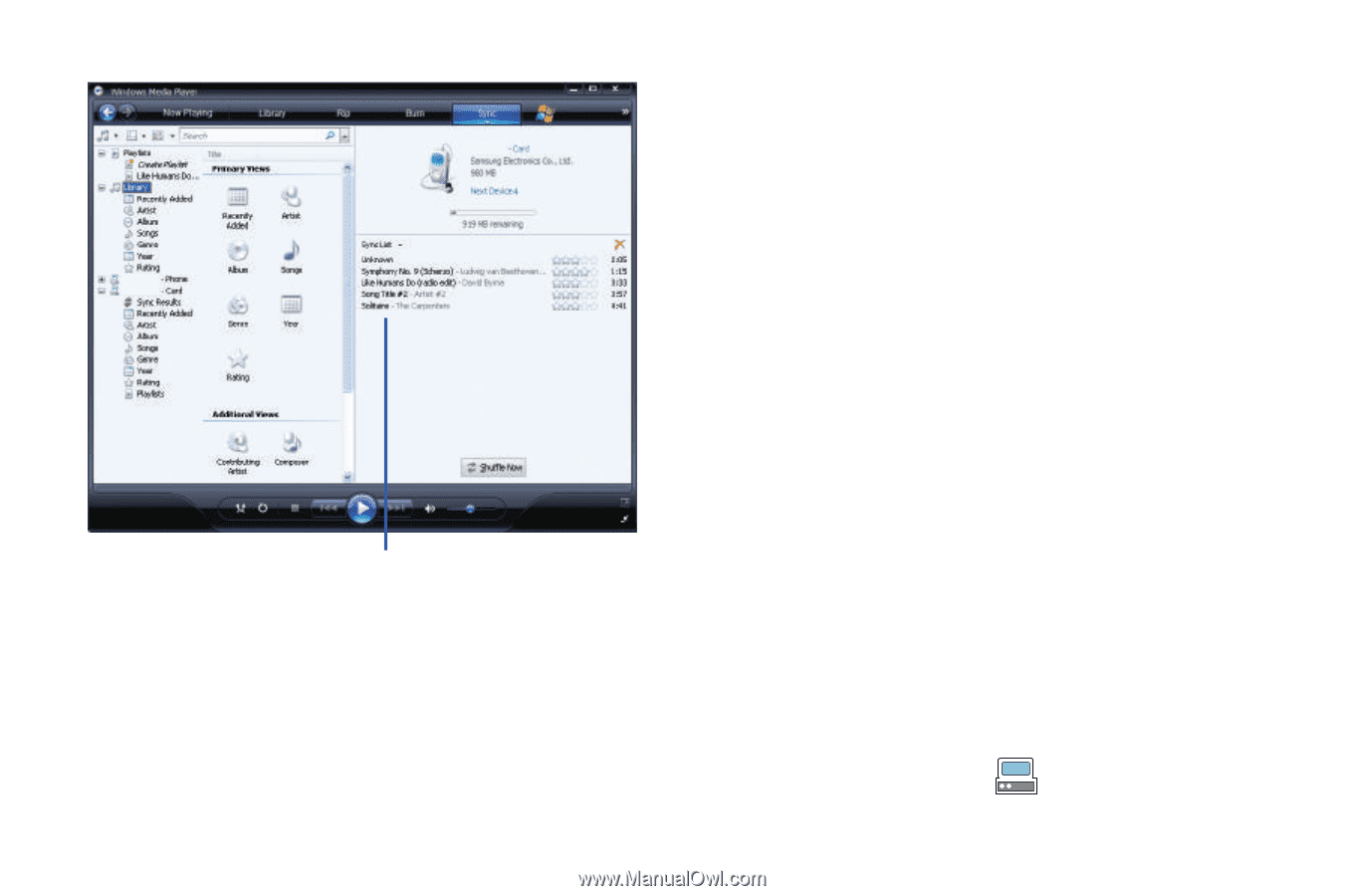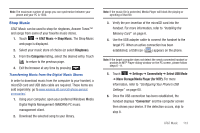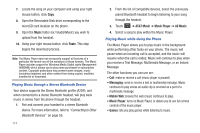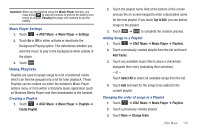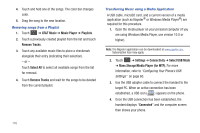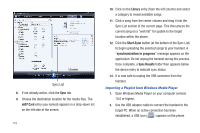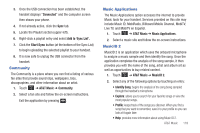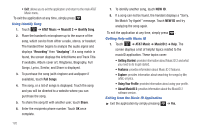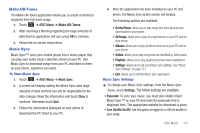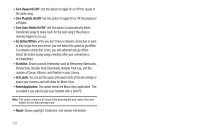Samsung SGH-A697 User Manual (user Manual) (ver.f8.4) (English) - Page 122
a697 Card, Library, Start Sync, synchronization in progress, Sync Results
 |
View all Samsung SGH-A697 manuals
Add to My Manuals
Save this manual to your list of manuals |
Page 122 highlights
SGH-A697 SGH-A697 SGH-A697 Sync List 8. If not already active, click the Sync tab. 9. Choose the destination location for the media files. The a697 Card entry (you named) appears in a drop-down list on the left side of the screen. 118 10. Click on the Library entry (from the left column) and select a category to reveal available songs. 11. Click a song from the center column and drag it into the Sync List section of the current page. This then places the current song on a "wait list" for update to the target location within the phone. 12. Click the Start Sync button (at the bottom of the Sync List) to begin uploading the selected songs to your handset. A "synchronization in progress" message appears on the application. Do not unplug the handset during this process. Once complete, a Sync Results folder then appears below the device entry to indicate sync status. 13. It is now safe to unplug the USB connector from the handset. Importing a Playlist from Windows Media Player 1. Open Windows Media Player on your computer (version 10.0 or higher). 2. Use the USB adapter cable to connect the handset to the target PC. When an active connection has been established, a USB icon ( ) appears on the phone.