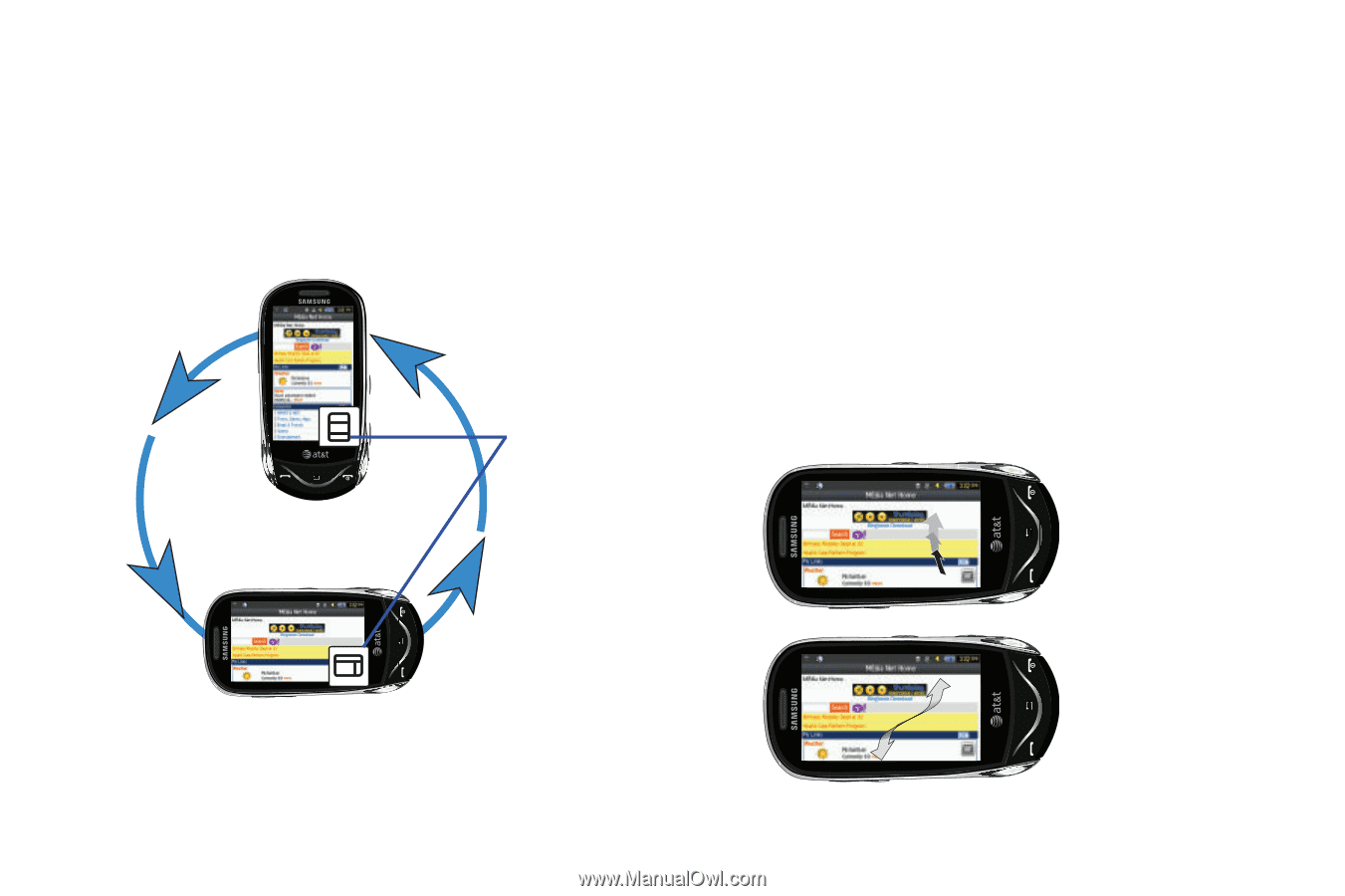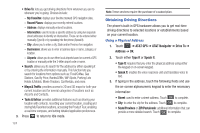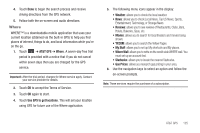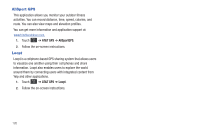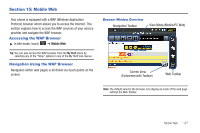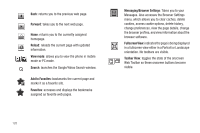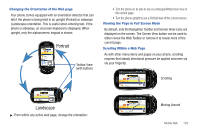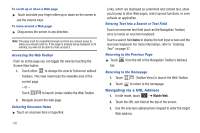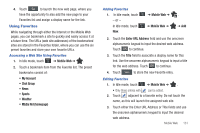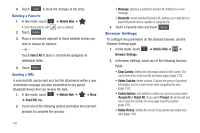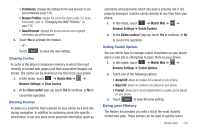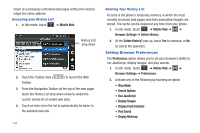Samsung SGH-A697 User Manual (user Manual) (ver.f8.4) (English) - Page 133
Portrait, Changing the Orientation of the Web Viewing the in Full Screen Mode
 |
View all Samsung SGH-A697 manuals
Add to My Manuals
Save this manual to your list of manuals |
Page 133 highlights
Changing the Orientation of the Web page Your phone comes equipped with an orientation detector that can tell if the phone is being held in an upright (Portrait) or sideways (Landscape) orientation. This is useful when entering text. If the phone is sideways, an onscreen keyboard is displayed. When upright, only the alphanumeric keypad is shown. Portrait Toolbar View (with buttons) • Turn the phone on its side to see a Landscape/Widescreen view of the current page. • Turn the phone upright to see a Portrait view of the current screen. Viewing the Page in Full Screen Mode By default, only the Navigation Toolbar and Screen View icons are displayed on the screen. The Screen View button can be used to either reveal the Web Toolbar or remove it to reveal more of the current page. Scrolling Within a Web Page As with other menu items and pages on your phone, scrolling requires that steady directional pressure be applied onscreen via via your fingertip. Scrolling Landscape ᮣ From within any active web page, change the orientation: Moving Around Mobile Web 129