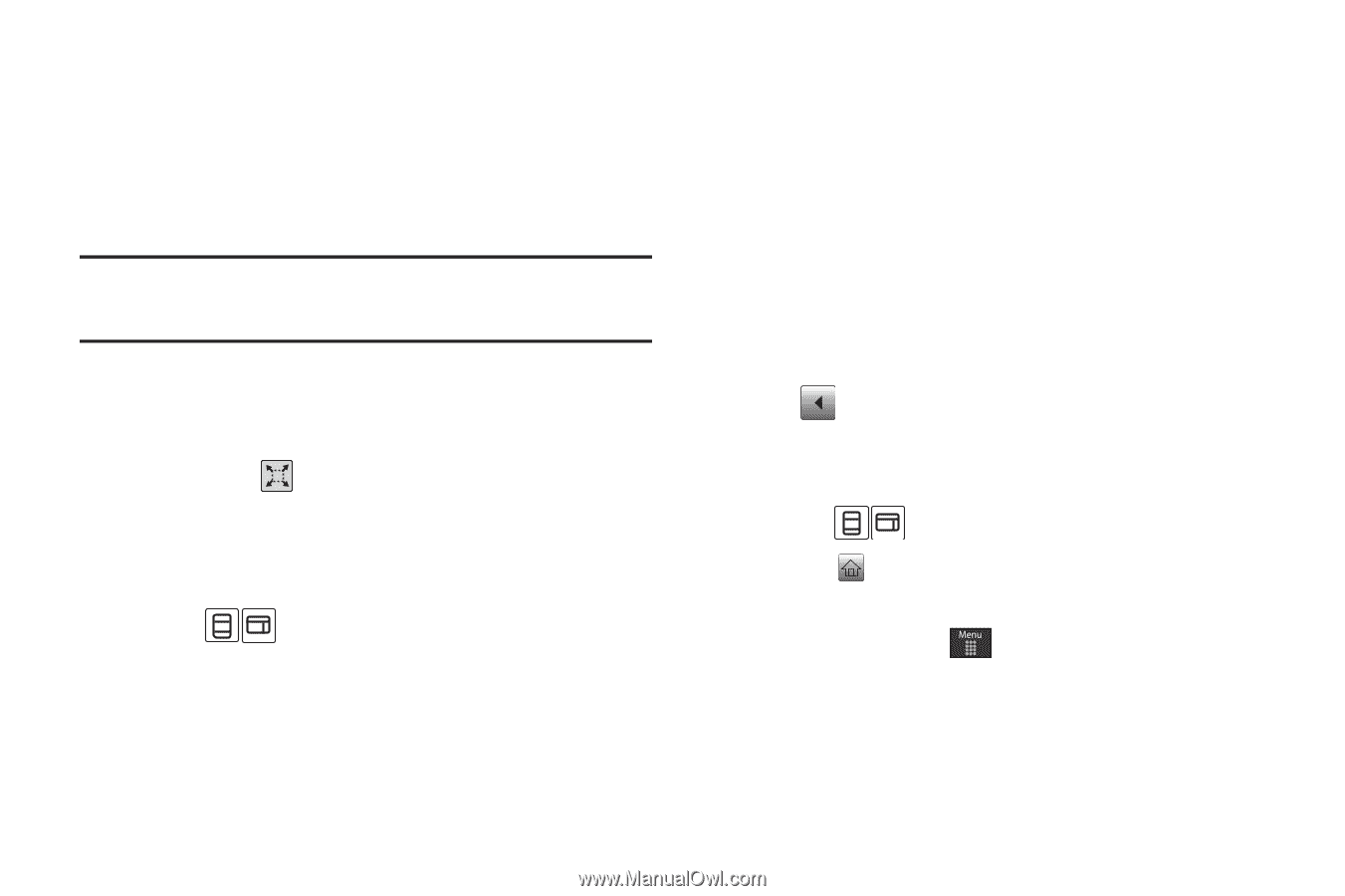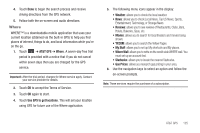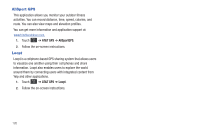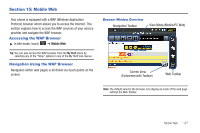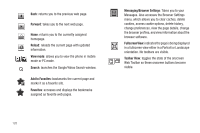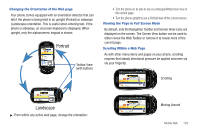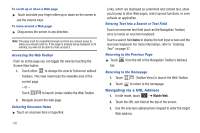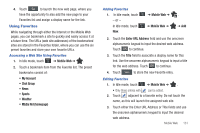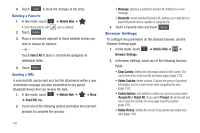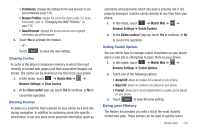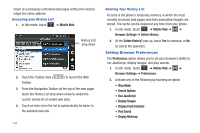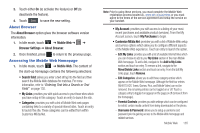Samsung SGH-A697 User Manual (user Manual) (ver.f8.4) (English) - Page 134
Navigating via a URL Address
 |
View all Samsung SGH-A697 manuals
Add to My Manuals
Save this manual to your list of manuals |
Page 134 highlights
To scroll up or down a Web page ᮣ Touch and slide your finger either up or down on the screen or use the volume keys. To move around a Web page: ᮣ Drag across the screen in any direction. Note: The page must be magnified enough so there are unseen areas to where you would move to. If the page is already being displayed in its entirety, you will not be able to move around it. Accessing the Web Toolbar From an active page you can toggle the view by touching the Screen View button. 1. Touch either to change the view to Fullscreen without Toolbars. This view maximizes the viewable area of the current page. - or - Touch to launch (make visible) the Web Toolbar. 2. Navigate around the web page. Selecting Onscreen Items ᮣ Touch an onscreen item or hyperlink. 130 Links, which are displayed as underlined and colored text, allow you to jump to other Web pages, select special functions, or even activate an application. Entering Text Into a Search or Text Field Touch an onscreen text field (such as the Navigation Toolbar) once to reveal an onscreen keyboard. Touch a search field twice to display the text input screen and the onscreen keyboard. For more information, refer to "Entering Text" on page 37. Returning to the Previous Page ᮣ Touch bar. from the left of the Navigation Toolbar's Address Returning to the Homepage 1. Touch (Toolbar View) to launch the Web Toolbar. 2. Touch to return to the homepage. Navigating via a URL Address 1. In Idle mode, touch ➔ Mobile Web. 2. Touch the URL text field at the top of the screen. 3. Use the onscreen alphanumeric keypad to enter the target Web address.