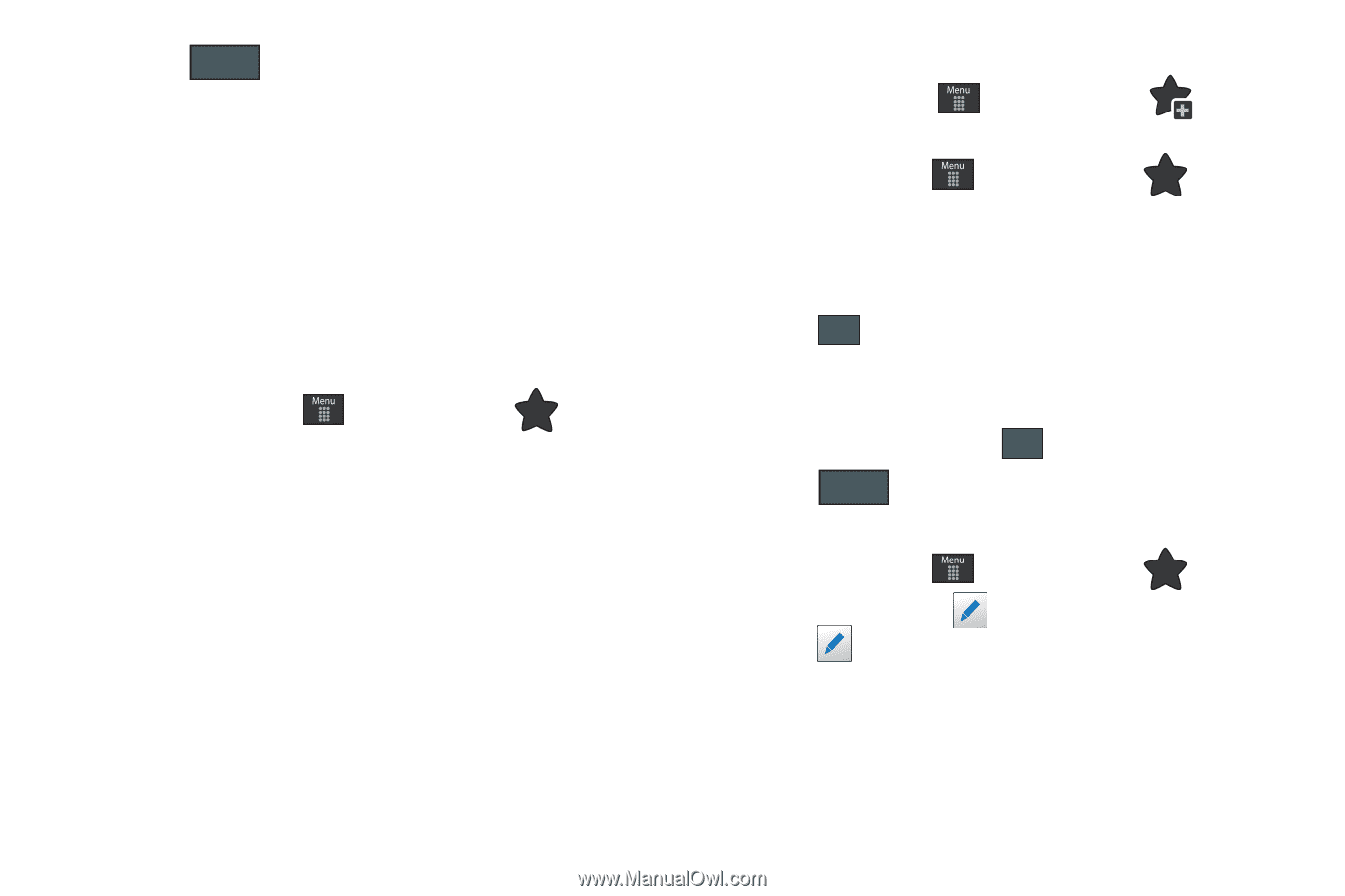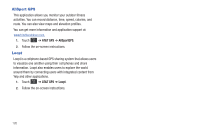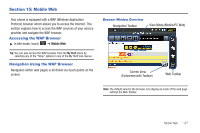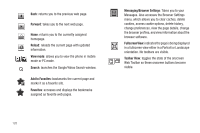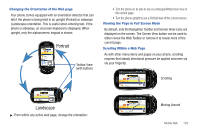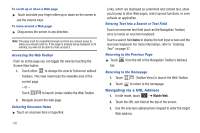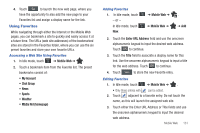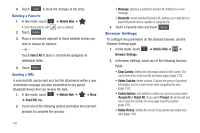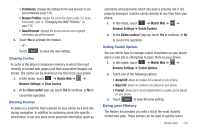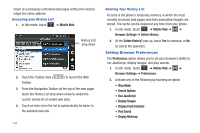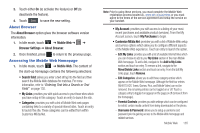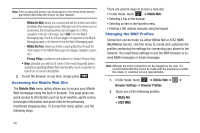Samsung SGH-A697 User Manual (user Manual) (ver.f8.4) (English) - Page 135
Using Favorites
 |
View all Samsung SGH-A697 manuals
Add to My Manuals
Save this manual to your list of manuals |
Page 135 highlights
4. Touch Go to launch the new web page, where you have the opportunity to also add the new page to your Favorites list and assign a display name for the link. Using Favorites While navigating through either the Internet or the Mobile Web pages, you can bookmark a site to quickly and easily access it at a future time. The URLs (web site addresses) of the bookmarked sites are stored in the Favorites folder, where you can use the six preset favorites and store your own favorite URLs. Accessing a Web Site Using Favorites 1. In Idle mode, touch ➔ Mobile Web ➔ . 2. Touch a bookmark item from the Favorite list. The preset bookmarks consist of: • My Account • Chat Group • News • Sports • Weather • MEdia Net (homepage) Adding Favorites 1. In Idle mode, touch - or - In Idle mode, touch New. ➔ Mobile Web ➔ . ➔ Mobile Web ➔ ➔ Add 2. Touch the Enter URL Address field and use the onscreen alphanumeric keypad to input the desired web address. Touch OK to continue. 3. Touch the Title field to associate a display name for this link. Use the onscreen alphanumeric keypad to input a title for the web address. Touch OK to continue. 4. Touch Save to store the new Favorite entry. Editing Favorites 1. In Idle mode, touch ➔ Mobile Web ➔ . • Only those entries with can be edited. 2. Touch adjacent to a favorite entry. Do not touch the name, as this will launch the assigned web site. 3. Touch either the Enter URL Address or Title fields and use the onscreen alphanumeric keypad to input the desired web address. Mobile Web 131