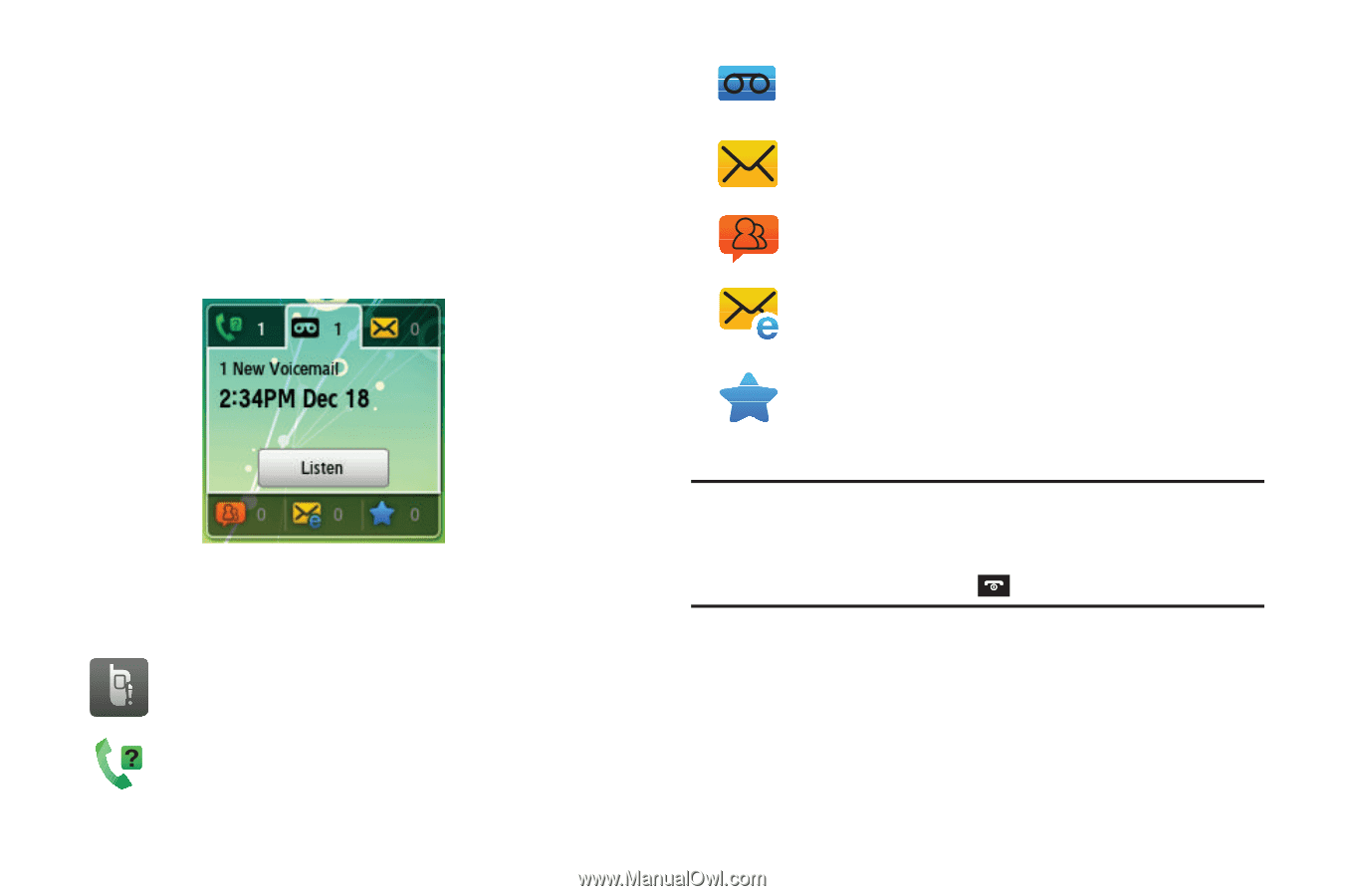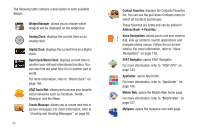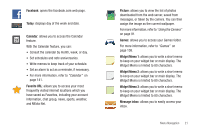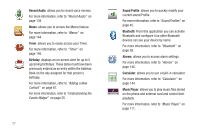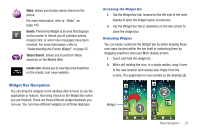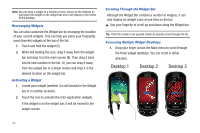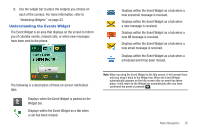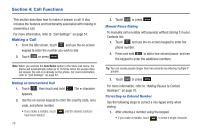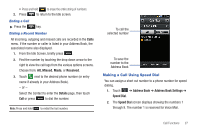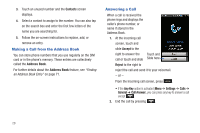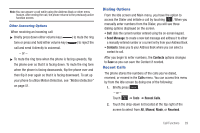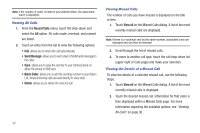Samsung SGH-A697 User Manual (user Manual) (ver.f8.4) (English) - Page 29
Understanding the Events Widget, Undocking Widgets
 |
View all Samsung SGH-A697 manuals
Add to My Manuals
Save this manual to your list of manuals |
Page 29 highlights
2. Use the widget bar to place the widgets you choose on each of the screens. For more information, refer to "Undocking Widgets" on page 23. Understanding the Events Widget The Event Widget is an area that displays on the screen to inform you of calendar events, missed calls, or when new messages have been sent to the phone. Displays within the Event Widget as a tab when a new voicemail message is received. Displays within the Event Widget as a tab when a new message is received. Displays within the Event Widget as a tab when a new IM message is received. Displays within the Event Widget as a tab when a new email message is received. Displays within the Event Widget as a tab when a scheduled event has been missed. The following is a description of these on-screen notification tabs: Displays when the Event Widget is parked on the Widget bar. Displays within the Event Widget as a tab when a call has been missed. Note: When you drag the Event Widget to the Idle screen, it will remain there until you drag it back to the Widget bar. When the Event Widget automatically appears on the Idle screen after an event has taken place, it will return to the Widget bar automatically after you have confirmed the event or pressed . Menu Navigation 25