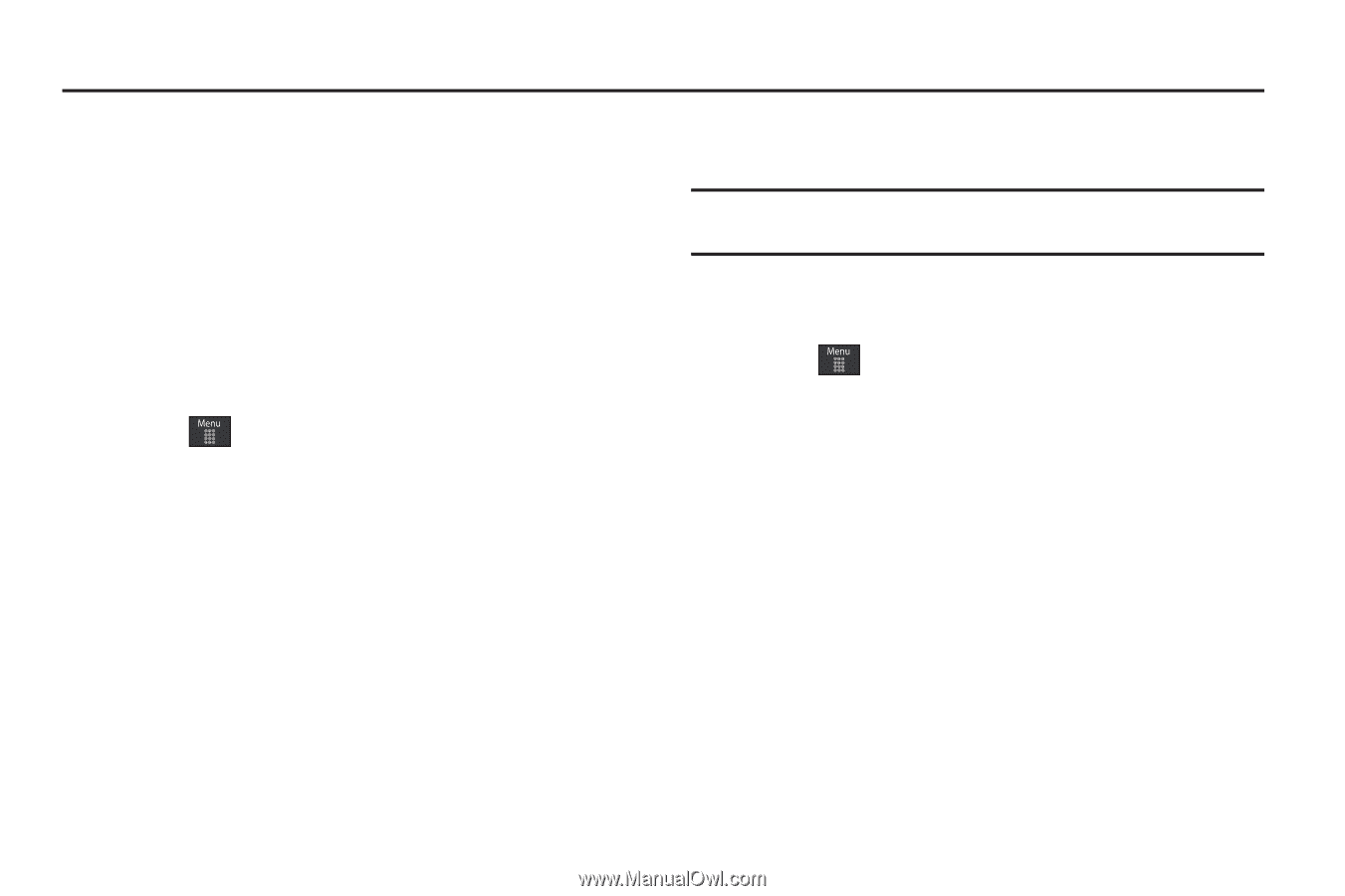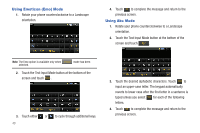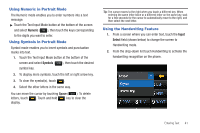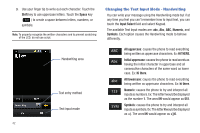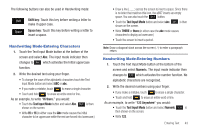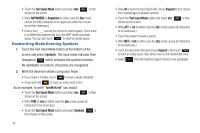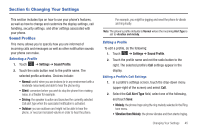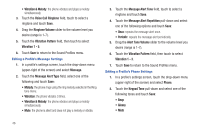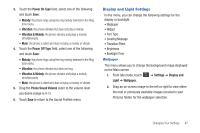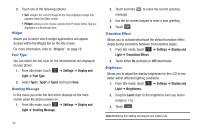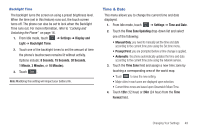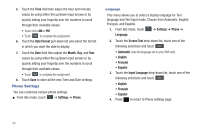Samsung SGH-A697 User Manual (user Manual) (ver.f8.4) (English) - Page 49
Changing Your Settings, Sound Profiles, Settings, Call Alert Type, Vibration then Melody
 |
View all Samsung SGH-A697 manuals
Add to My Manuals
Save this manual to your list of manuals |
Page 49 highlights
Section 6: Changing Your Settings This section includes tips on how to use your phone's features, as well as how to change and customize the display settings, call handling, security settings, and other settings associated with your phone. Sound Profiles This menu allows you to specify how you are informed of incoming calls and messages as well as other notification sounds your phone can make. Selecting a Profile 1. Touch ➔ Settings ➔ Sound Profile. 2. Touch the radio button next to the profile name. The selected profile activates. Choices include: • Normal: useful when you are indoors (or in any environment with a moderate noise level) and able to hear the phone ring. • Silent: convenient when you wish to stop the phone from making noise, in a theater for example. • Driving: the speaker is active and launches the currently selected Call alert type when the associated notification is activated. • Outdoor: you are outdoors and might not be able to hear the phone, or need an increased volume in order to hear the phone. For example, you might be jogging and need the phone to vibrate and ring loudly. Note: The phone's profile defaults to Normal where the incoming Alert Type is set to vibration and melody. Editing a Profile To edit a profile, do the following: 1. Touch ➔ Settings ➔ Sound Profile. 2. Touch the profile name and not the radio button to the right. The selected profile's Call settings appear in the display. Editing a Profile's Call Settings 1. In a profile's settings screen, touch the drop-down menu (upper-right of the screen) and select Call. 2. Select the Call Alert Type field, select one of the following, and touch Save: • Melody: the phone rings using the ring melody selected in the Ring tone menu. • Vibration then Melody: the phone vibrates and then starts ringing. Changing Your Settings 45