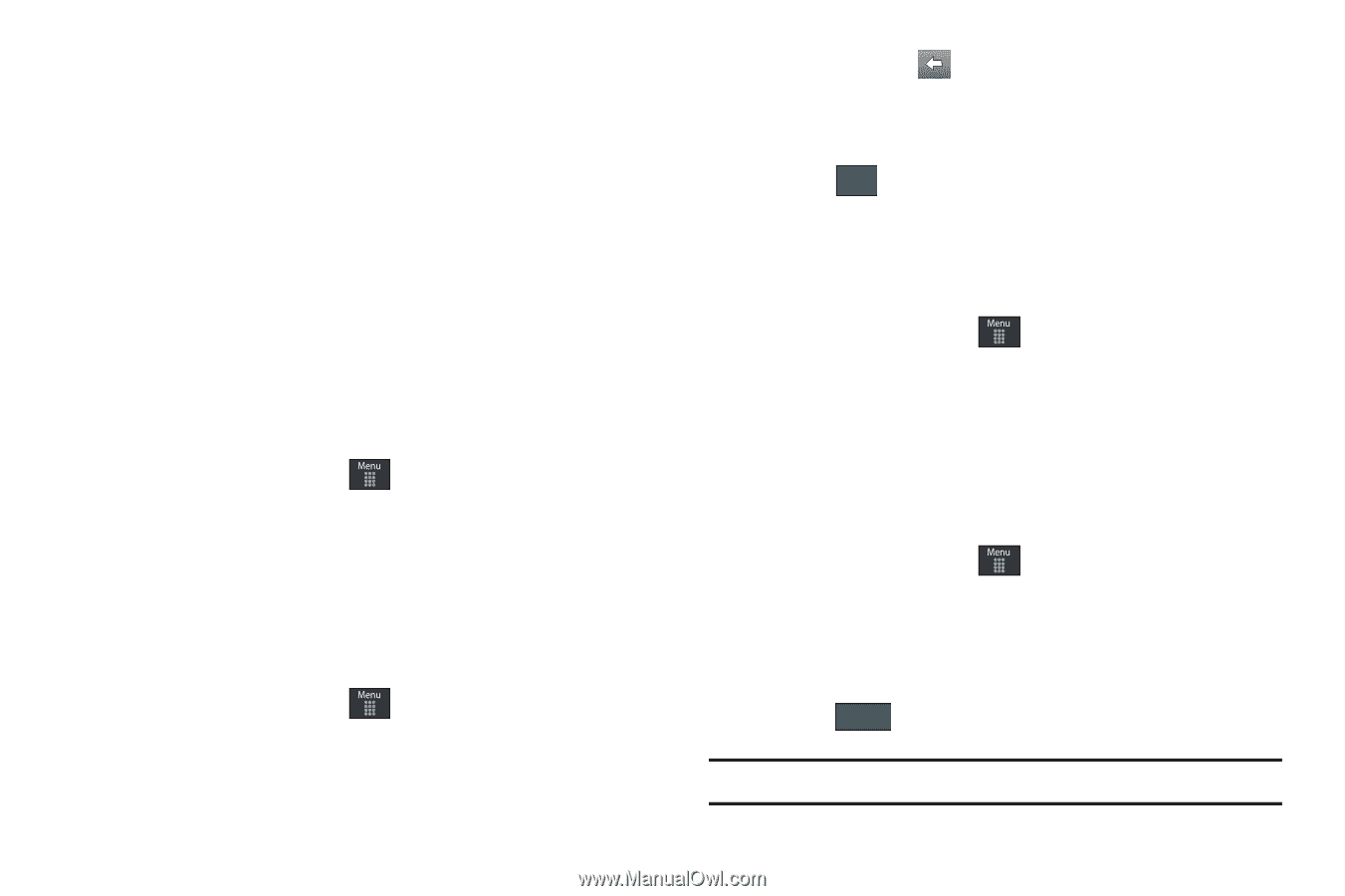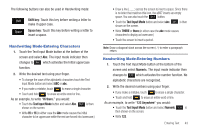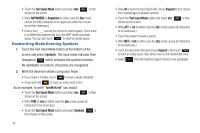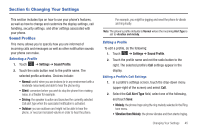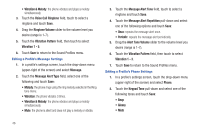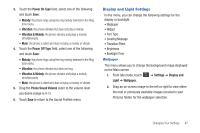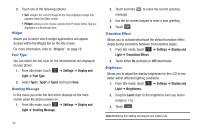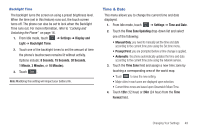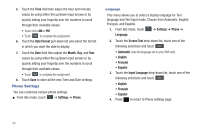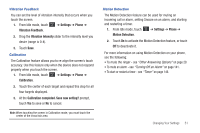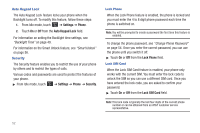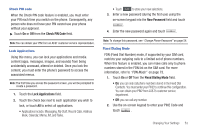Samsung SGH-A697 User Manual (user Manual) (ver.f8.4) (English) - Page 52
Settings, Display and, Light, Font Type, Type1, Greeting Message., Transition Effect., Brightness. - battery
 |
View all Samsung SGH-A697 manuals
Add to My Manuals
Save this manual to your list of manuals |
Page 52 highlights
3. Touch one of the following options: • Set: assigns the current image as the new wallpaper image that appears when the Main screen. • Picture: allows you to choose a photo from Pictures folder, that are displayed in a thumbnail view. Widget Allows you to select which widget applications will appear docked within the Widget bar on the Idle screen. For more information, refer to "Widgets" on page 19. Font Type You can select the text style for the informational text displayed on your phone. 1. From Idle mode, touch ➔ Settings ➔ Display and Light ➔ Font Type. 2. Select Type1, Type2 or Type3 and touch Save. Greeting Message In this menu you enter the text which displays on the main screen when the phone powers on. 1. From Idle mode, touch ➔ Settings ➔ Display and Light ➔ Greeting Message. 48 2. Touch and hold message. to erase the current greeting 3. Use the on-screen keypad to enter a new greeting. 4. Touch OK . Transition Effect Allows you to activate/deactivate the default transition effect (wipe) during transitions between menu/options pages. 1. From Idle mode, touch ➔ Settings ➔ Display and Light ➔ Transition Effect. 2. Touch either On (activate) or Off (deactivate). Brightness Allows you to adjust the display brightness for the LCD to see better within different lighting conditions. 1. From Idle mode, touch ➔ Settings ➔ Display and Light ➔ Brightness. 2. Drag the Level slider to the brightness level you desire (range is 1-5). 3. Touch Save . Note: Modifying this setting will impact your battery life.