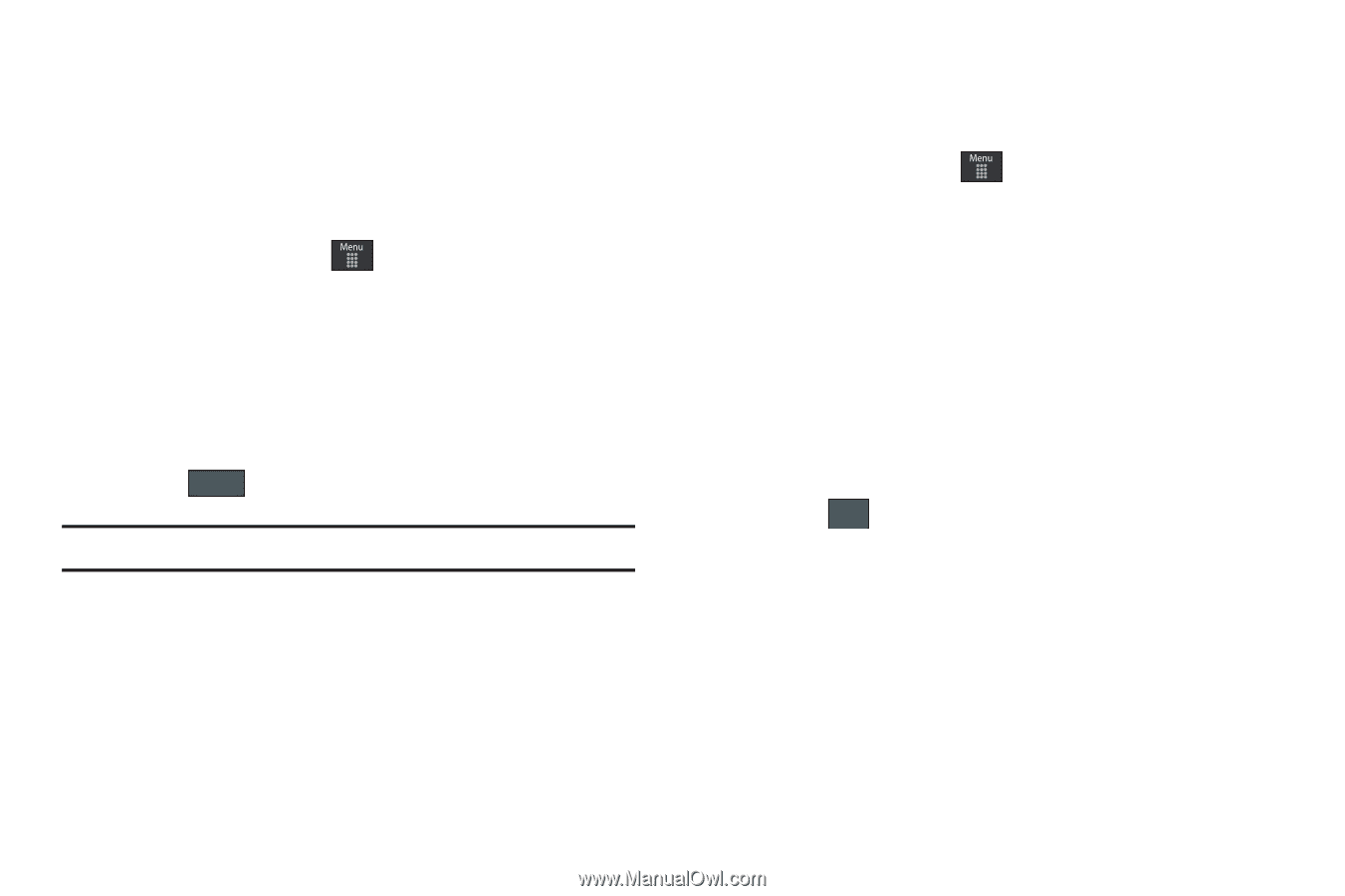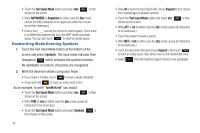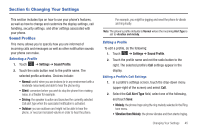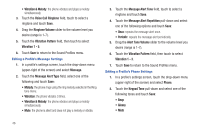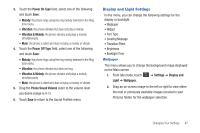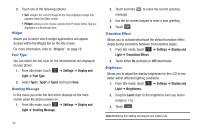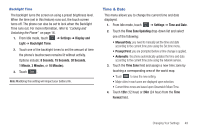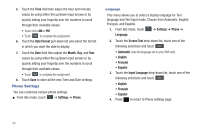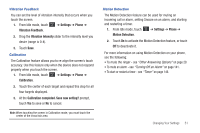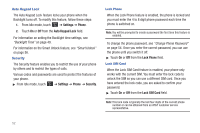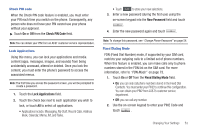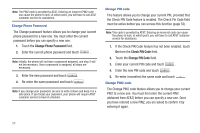Samsung SGH-A697 User Manual (user Manual) (ver.f8.4) (English) - Page 53
Time & Date - change unlock screen
 |
View all Samsung SGH-A697 manuals
Add to My Manuals
Save this manual to your list of manuals |
Page 53 highlights
Backlight Time The backlight turns the screen on using a preset brightness level. When the time (set in this feature) runs out, the touch screen turns off. The phone can also be set to lock when the Backlight Time runs out. For more information, refer to "Locking and Unlocking the Phone" on page 16. 1. From Idle mode, touch ➔ Settings ➔ Display and Light ➔ Backlight Time. 2. Touch one of the backlight times to set the amount of time the phone's touchscreen remains lit without activity. Options include: 8 Seconds, 15 Seconds, 30 Seconds, 1 Minute, 3 Minutes, or 10 Minutes). 3. Touch Save . Note: Modifying this setting will impact your battery life. Time & Date This menu allows you to change the current time and date displayed. 1. From Idle mode, touch ➔ Settings ➔ Time and Date. 2. Touch the Time Zone Updating drop-down list and select one of the following: • Manual Only: you need to manually set the time and date according to the current time zone using the Set time menu. • Prompt First: you are prompted before a time change is applied. • Automatic: the phone automatically updates the time and date according to the current time zone using the network service. 3. Touch the Time Zone field and assign a new time zone by touching a corresponding area of the world map. • Touch OK to save the new setting. • Major cities in each zone are displayed upon selection. • Current time zones are based upon Greenwich Mean Time. 4. Touch 12hr (12 hour) or 24hr (24 hour) from the Time Format field. Changing Your Settings 49