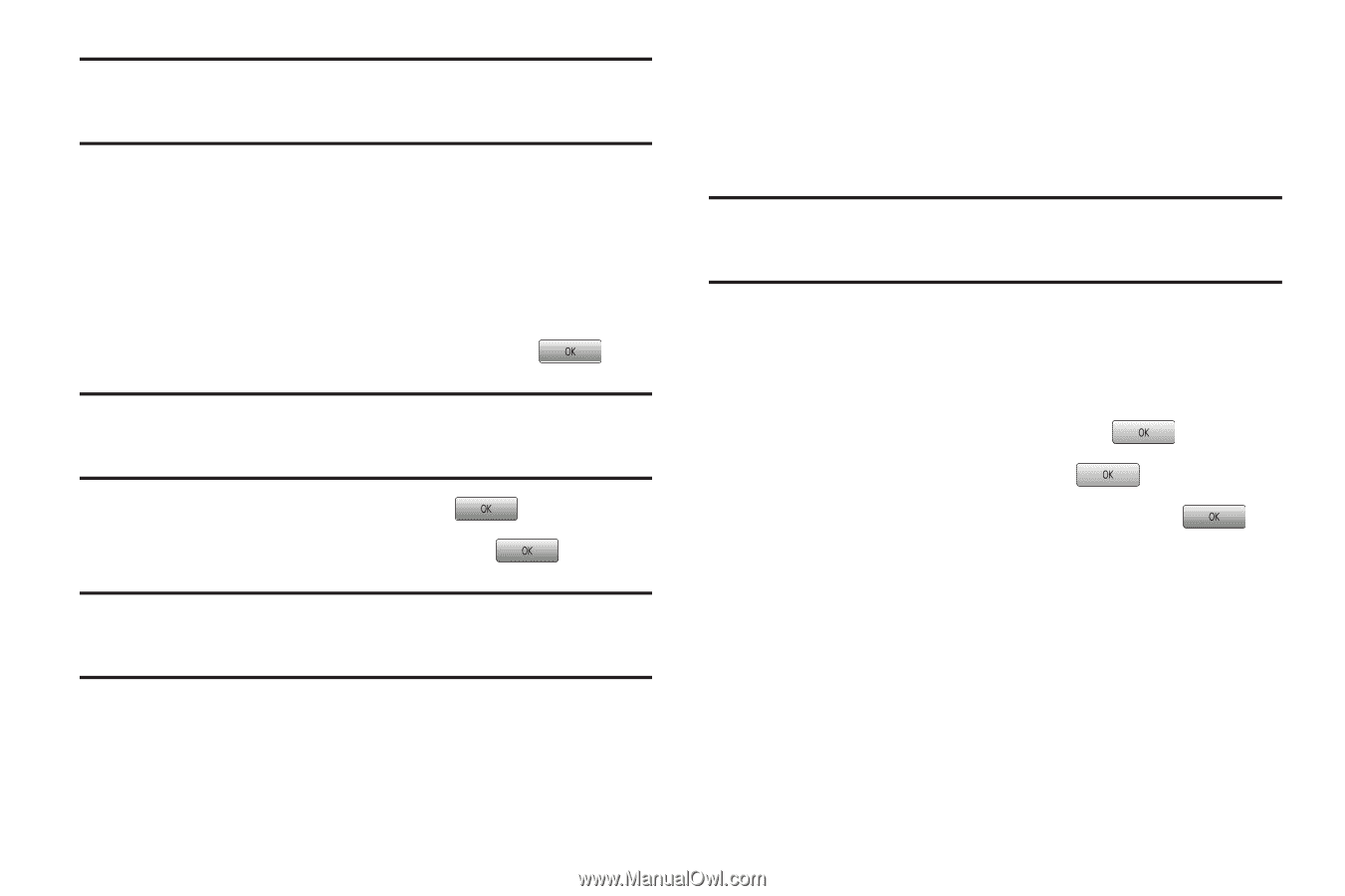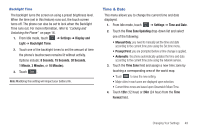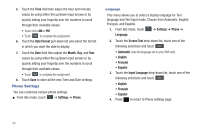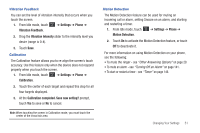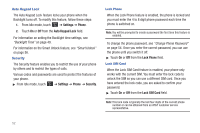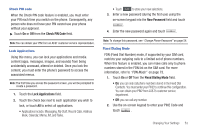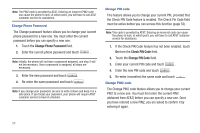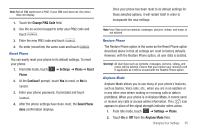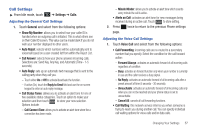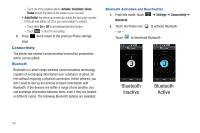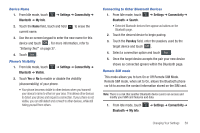Samsung SGH-A697 User Manual (user Manual) (ver.f8.4) (English) - Page 58
Change Phone Password, Check PIN Code, the Check PIN Code feature is enabled. The Check Pin Code field - unlock code for
 |
View all Samsung SGH-A697 manuals
Add to My Manuals
Save this manual to your list of manuals |
Page 58 highlights
Note: The PIN2 code is provided by AT&T. Entering an incorrect PIN2 code can cause the phone to lock, at which point, you will have to call AT&T customer service for assistance. Change Phone Password The Change password feature allows you to change your current phone password to a new one. You must enter the current password before you can specify a new one. 1. Touch the Change Phone Password field. 2. Enter the current phone password and touch . Note: Initially, the phone will not have a password assigned, and step 2 will not be necessary. Once a password is assigned, all steps are necessary. 3. Enter the new password and touch . 4. Re-enter the same password and touch . Note: If you change your password, be sure to write it down and keep it in a safe place. If you forget your password, your phone will require AT&T customer service to have it unlocked. Change PIN code This feature allows you to change your current PIN, provided that the Check PIN Code feature is enabled. The Check Pin Code field must be active before you can access this function (page 53). Note: This code is provided by AT&T. Entering an incorrect code can cause the phone to lock, at which point, you will have to call AT&T customer service for assistance. 1. If the Check PIN Code feature has not been enabled, touch On from the Check PIN Code field. 2. Touch the Change PIN Code field. 3. Enter your current PIN code and touch . 4. Enter the new PIN code and touch . 5. Re-enter (reconfirm) the same code and touch . Change PIN2 code The Change PIN2 code feature allows you to change your current PIN2 to a new one. You must first enter the current PIN2 (obtained from AT&T) before you can specify a new one. Once you have entered a new PIN2, you are asked to confirm it by entering it again. 54