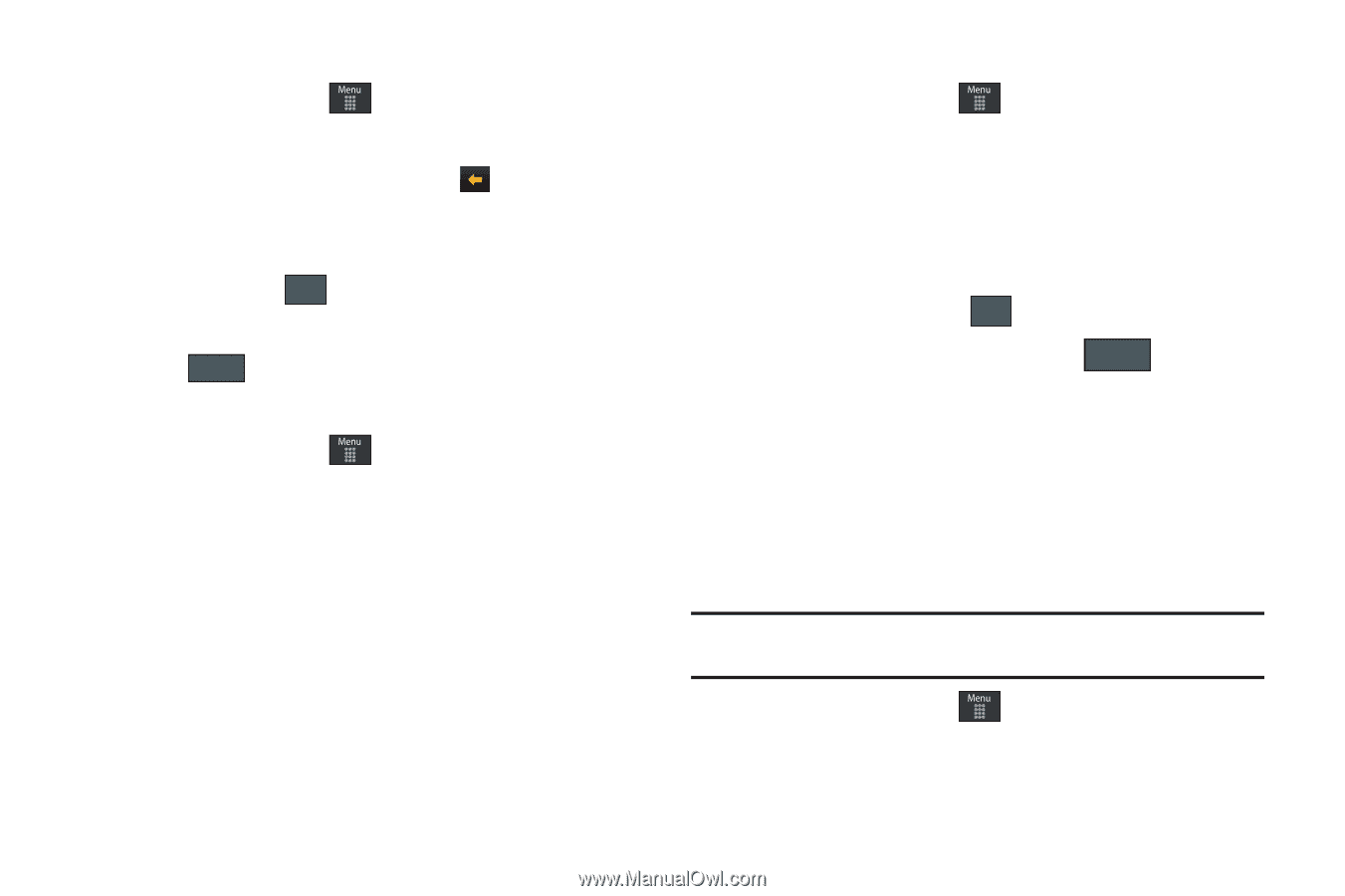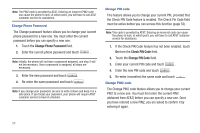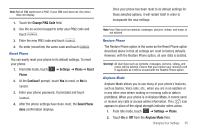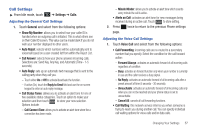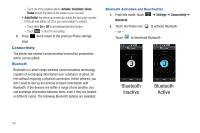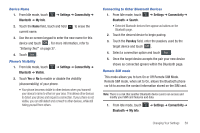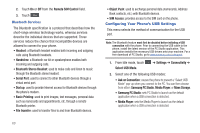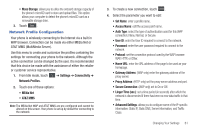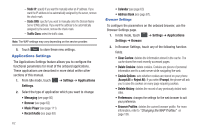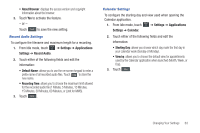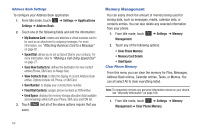Samsung SGH-A697 User Manual (user Manual) (ver.f8.4) (English) - Page 63
Settings, Connectivity, Bluetooth, My Info, Visible, Search, Passkey, Device Name, Phone's Visibility
 |
View all Samsung SGH-A697 manuals
Add to My Manuals
Save this manual to your list of manuals |
Page 63 highlights
Device Name 1. From Idle mode, touch Bluetooth ➔ My Info. ➔ Settings ➔ Connectivity ➔ 2. Touch the Name field, touch and hold current name. to erase the 3. Use the on-screen keypad to enter the new name for this device and touch OK . For more information, refer to "Entering Text" on page 37. 4. Touch Save . Phone's Visibility 1. From Idle mode, touch Bluetooth ➔ Visible. ➔ Settings ➔ Connectivity ➔ 2. Touch Yes or No to enable or disable the visibility (discoverability) of your phone. • Your phone becomes visible to other devices when you transmit your device's name to others in your area. This allows other devices to detect your phone and request a connection. If your phone is not visible, you can still detect and connect to other devices, while still hiding yourself from others. Connecting to Other Bluetooth Devices 1. From Idle mode, touch ➔ Settings ➔ Connectivity ➔ Bluetooth ➔ Search. • Detected Bluetooth devices then appear as buttons on the Bluetooth page. 2. Touch the desired device to begin pairing. 3. Touch the Passkey field, enter the passkey used by the target device and touch OK . 4. Select a connection option and touch Pair . 5. Once the target device accepts the pair your new device shows as connected (green) within the Bluetooth page. Remote SIM mode This mode allows you to turn On or Off Remote SIM Mode. Remote SIM mode, when set to On, allows the Bluetooth phone car kit to access the contact information stored on the SIM card. Note: There is a risk that another Bluetooth device (user) can access and modify your SIM card features and data. 1. From Idle mode, touch Bluetooth ➔ My Info. ➔ Settings ➔ Connectivity ➔ Changing Your Settings 59