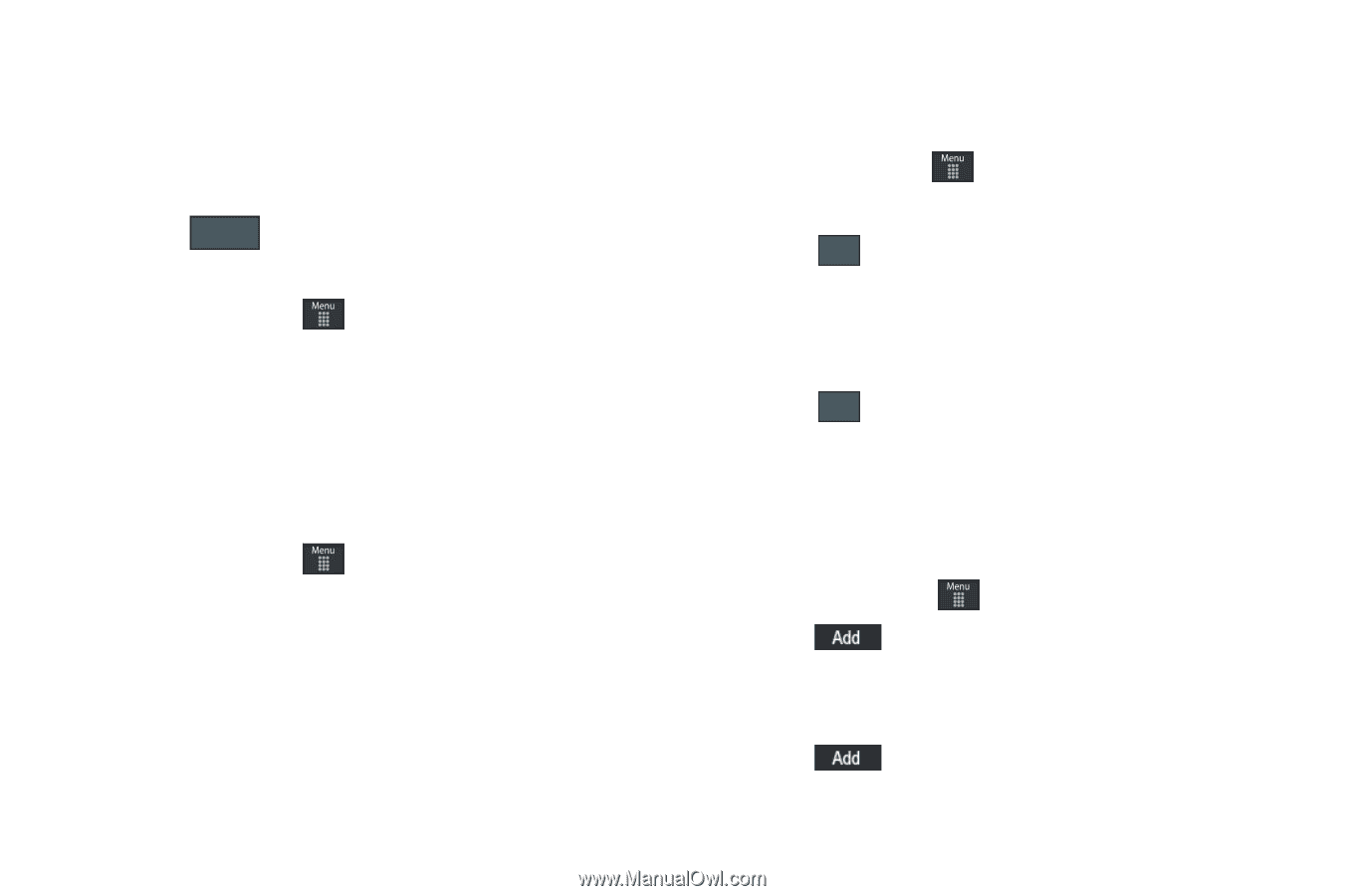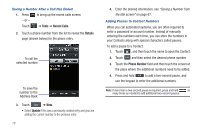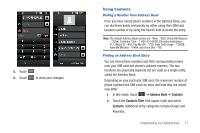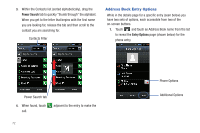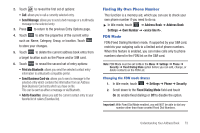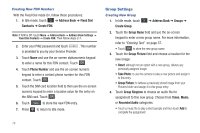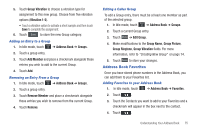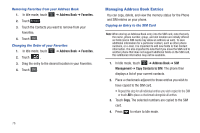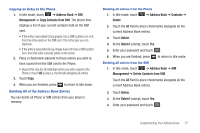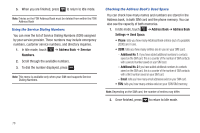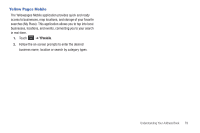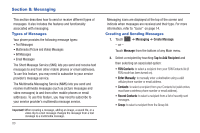Samsung SGH-A697 User Manual (user Manual) (ver.f8.4) (English) - Page 79
Address Book Favorites
 |
View all Samsung SGH-A697 manuals
Add to My Manuals
Save this manual to your list of manuals |
Page 79 highlights
5. Touch Group Vibration to choose a vibration type for assignment to this new group. Choose from five vibration options (Vibration 1-5). • Touch a vibration option to activate a short sample and then touch Save to complete the assignment. 6. Touch Save to store the new Group category. Adding an Entry to a Group 1. In Idle mode, touch ➔ Address Book ➔ Groups. 2. Touch a group entry. 3. Touch Add Member and place a checkmark alongside those entries you wish to add to the current Group. 4. Touch Add. Removing an Entry From a Group 1. In Idle mode, touch ➔ Address Book ➔ Groups. 2. Touch a group entry. 3. Touch Remove Member and place a checkmark alongside those entries you wish to remove from the current Group. 4. Touch Remove. Editing a Caller Group To edit a Group entry, there must be at least one member as part of the selected group. 1. In Idle mode, touch ➔ Address Book ➔ Groups. 2. Touch a current Group entry. 3. Touch More ➔ Edit Group. 4. Make modifications to the Group Name, Group Picture, Group Ringtone, Group Vibration fields. For more information, refer to "Creating New Group" on page 74. 5. Touch Save to store your changes. Address Book Favorites Once you have stored phone numbers in the Address Book, you can add them to your Favorites list. Adding Favorites to your Address Book 1. In Idle mode, touch ➔ Address Book ➔ Favorites. 2. Touch . 3. Touch the Contacts you want to add to your Favorites and a checkmark will appear in the box next to the contact. 4. Touch . Understanding Your Address Book 75