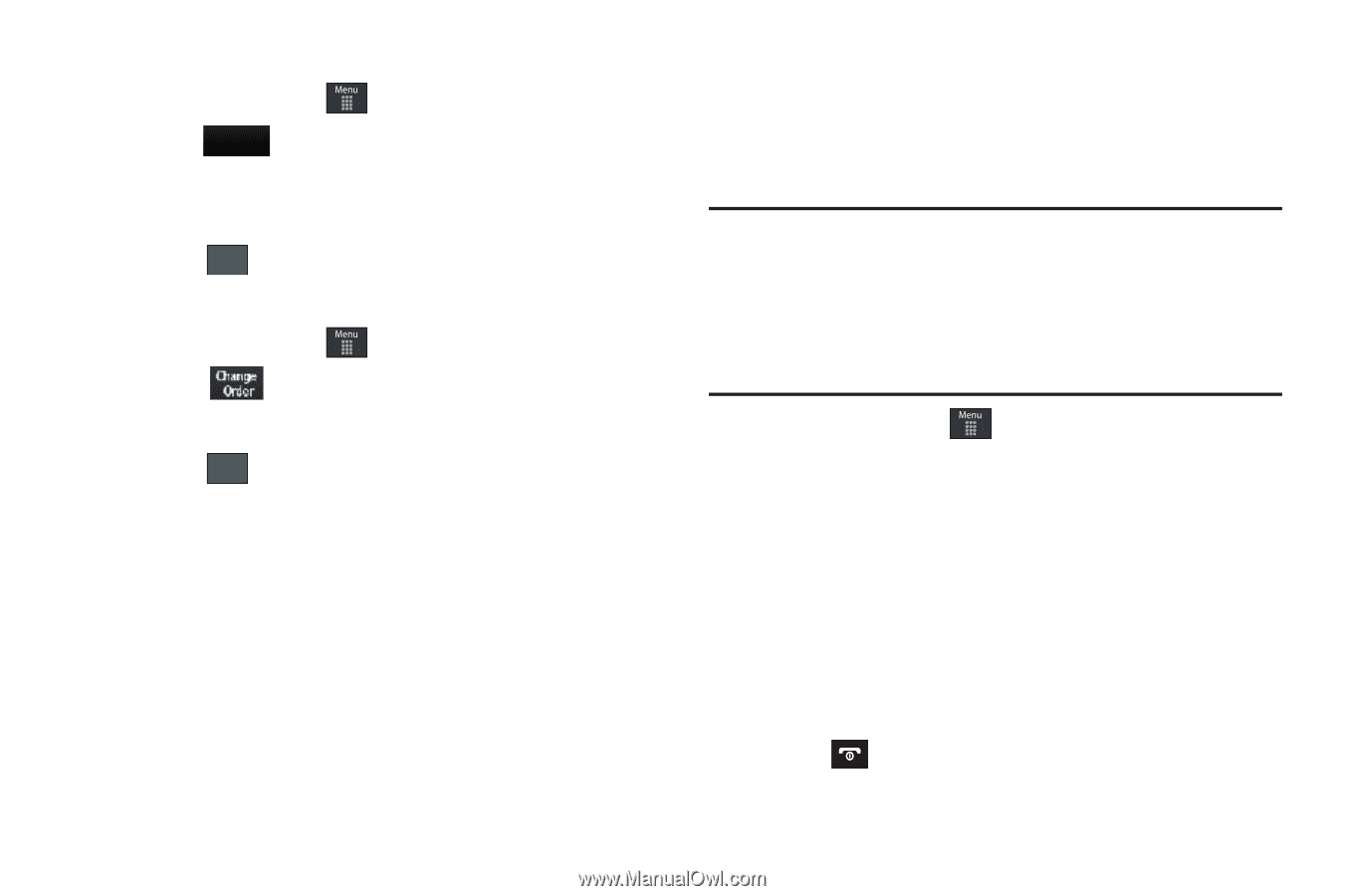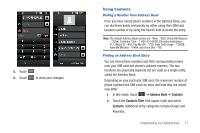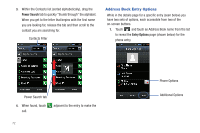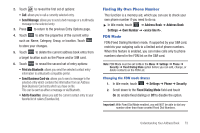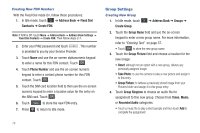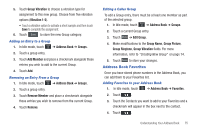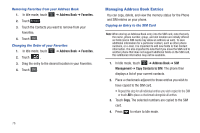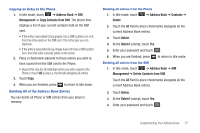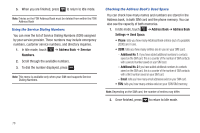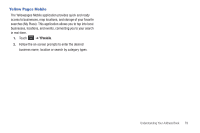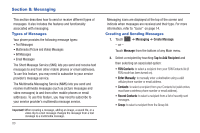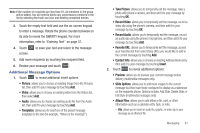Samsung SGH-A697 User Manual (user Manual) (ver.f8.4) (English) - Page 80
Managing Address Book Entries - moving contacts to sim
 |
View all Samsung SGH-A697 manuals
Add to My Manuals
Save this manual to your list of manuals |
Page 80 highlights
Removing Favorites from your Address Book 1. In Idle mode, touch ➔ Address Book ➔ Favorites. 2. Touch Remove . 3. Touch the Contacts you want to remove from your Favorites. 4. Touch OK . Changing the Order of your Favorites 1. In Idle mode, touch ➔ Address Book ➔ Favorites. 2. Touch . 3. Drag the entry to the desired location in your Favorites. 4. Touch OK . 76 Managing Address Book Entries You can copy, delete, and view the memory status for the Phone and SIM entries on your phone. Copying an Entry to the SIM Card Note: When storing an Address Book entry into the SIM card, note that only the name, phone number, group, and slot location are initially offered as fields (some SIM cards may allow an address as well). To save additional information for a particular contact, such as other phone numbers, or e-mail, it is important to add new fields to that Contact information. It is also important to note that if you move the SIM card to another phone that does not support additional fields on the SIM card, this additional information may not be available. 1. In Idle mode, touch ➔ Address Book ➔ SIM Management ➔ Copy Contacts to SIM. The phone then displays a list of your current contacts. 2. Place a checkmark adjacent to those entries you wish to have copied to the SIM card. • Repeat this step for all individual entries you wish copied to the SIM or touch All to place a checkmark alongside all entries. 3. Touch Copy. The selected numbers are copied to the SIM card. 4. Press to return to Idle mode.