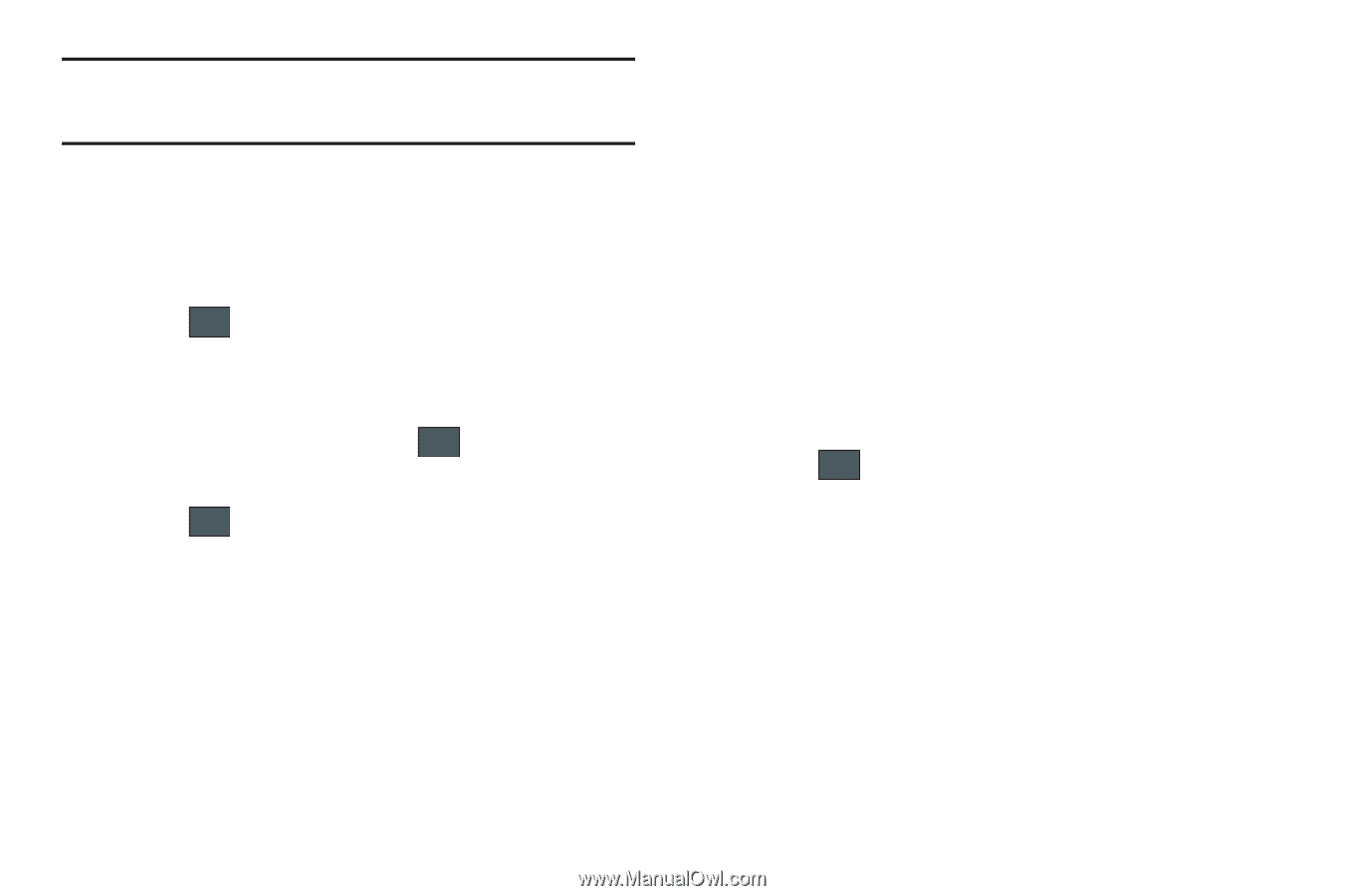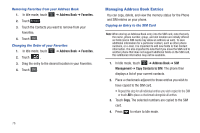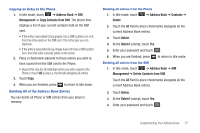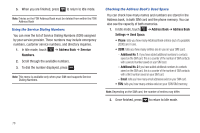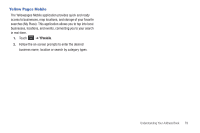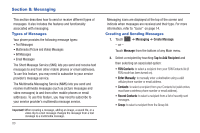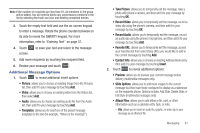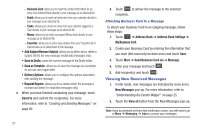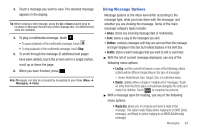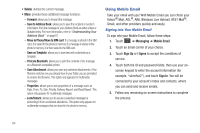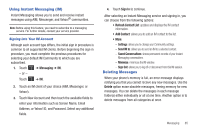Samsung SGH-A697 User Manual (user Manual) (ver.f8.4) (English) - Page 85
Additional Message Options - reviews
 |
View all Samsung SGH-A697 manuals
Add to My Manuals
Save this manual to your list of manuals |
Page 85 highlights
Note: If the number of recipients are less than 10, all members in the group will be added. You will need to delete any unnecessary members in the list by selecting the trash can icon and deleting unwanted entries. 3. Touch the empty text field and use the on-screen keypad to enter a message. Rotate the phone counterclockwise on its side to reveal the QWERTY keypad. For more information, refer to "Entering Text" on page 37. 4. Touch OK to save your text and return to the message screen. 5. Add more recipients by touching the recipient field. 6. Review your message and touch Send . Additional Message Options 1. Touch Insert to reveal additional insert options. • Picture: allows you to choose an existing image from the Pictures list, then add it to your message by touching Add. • Video: allows you to choose an existing video from the Videos list, then select Add. • Audio: allows you to choose an existing audio file from the Audio list, then add it to your message by touching Add. • Templates: allows you to insert one of the preset message templates to the text (for example, "Where is the meeting?"). • Take Picture: allows you to temporarily exit the message, take a photo with phone's camera, and then add it to your message by touching OK. • Record Video: allows you to temporarily exit the message, record a video clip using the phone's camera, and then add it to your message by touching OK. • Record Audio: allows you to temporarily exit the message, record an audio clip using the phone's microphone, and then add it to your message by touching Add. • Favorite URL: allows you to temporarily exit the message, access your Favorites list then select those URLs you would like to add to the current message by touching Add. • Contact Info: allows you to choose an existing Address Book entry, then add it to your message by touching Insert. 2. Touch More to reveal additional options: • Preview: allows you to preview your current message before delivery (multimedia messages only). • Slide Options: allows you to add more images to the current message but then have those configured to display as a slideshow on the recipients phone. Options include: Add Slide, Delete Slide, or Edit Style (multimedia messages only). • Attach Files: allows you to add either a file, card, or other information such as a calendar entry, task, or note. - File: allows you to insert an audio file, graphic, or video clip to your message as an attached file. Messaging 81