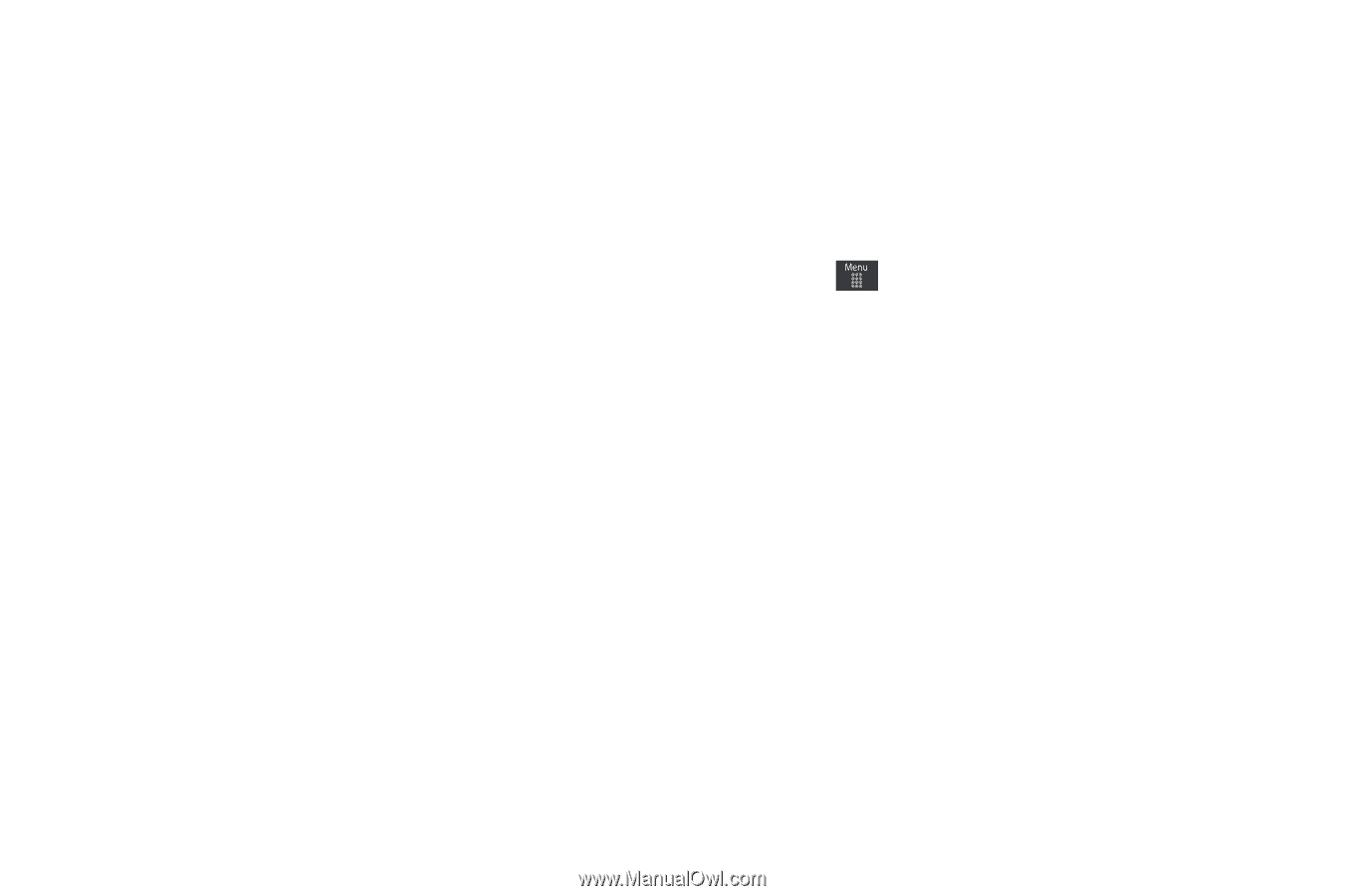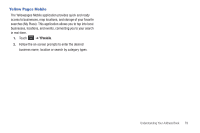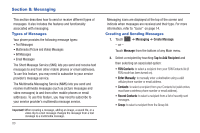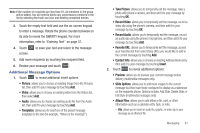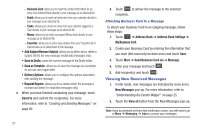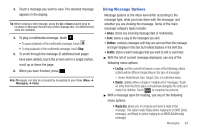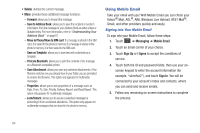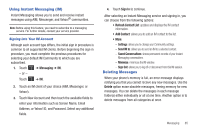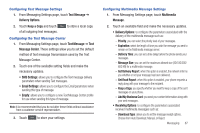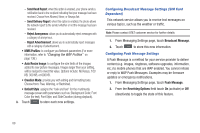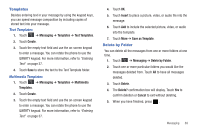Samsung SGH-A697 User Manual (user Manual) (ver.f8.4) (English) - Page 88
Using Mobile Email, Forward, Save to Address Book, Move to Phone/Move to SIM card, Save as Template - unlock password
 |
View all Samsung SGH-A697 manuals
Add to My Manuals
Save this manual to your list of manuals |
Page 88 highlights
• Delete: deletes the current message. • More: provides these additional message functions: - Forward: allows you to forward the message. - Save to Address Book: allows you to save the recipient or sender's information from the message to your Address Book as either a New or Updated entry. For more information, refer to "Understanding Your Address Book" on page 67. - Move to Phone/Move to SIM card: If a message is stored in the SIM card, it is saved to the phone's memory. If a message is stored in the phone's memory, it is then saved to the SIM card. - Save as Template: allows you to save text and multimedia as a template. - Print via Bluetooth: allows you to print the contents of the message on a Bluetooth compatible printer. - Save Attachment: allows you save any selected attachments. If the filename matches one you already have in your folder, you are prompted to rename the filename. This option only appears for multimedia messages. - Properties: allows you to see properties of a message such as Date, From, To, Size, Priority, Delivery Report, and Read Report. This option only appears for multimedia messages. - Lock/Unlock: allows you to secure a selected message by protecting it from accidental alterations. This option only appears for multimedia messages that are stored in the phone's memory. Using Mobile Email Take your email with you! With Mobile Email you can check your Yahoo!® Mail, AOL®, AIM, Windows Live Hotmail, AT&T Mail®, Gmail, and other providers quickly and easily. Signing into Your Mobile Email To sign into your Mobile Email, follow these steps: 1. Touch ➔ Messaging ➔ Mobile Email. 2. Touch an Email carrier of your choice. 3. Touch Sign Up or I Agree to accept the conditions of service. 4. Touch both the ID and password fields, then use your onscreen keypad to enter the account information (for example, "silverfox2"), and touch Sign In. You will be connected to your account's Inbox and contacts, where you can send and receive emails. 5. Follow any remaining on-screen instructions to complete the process. 84