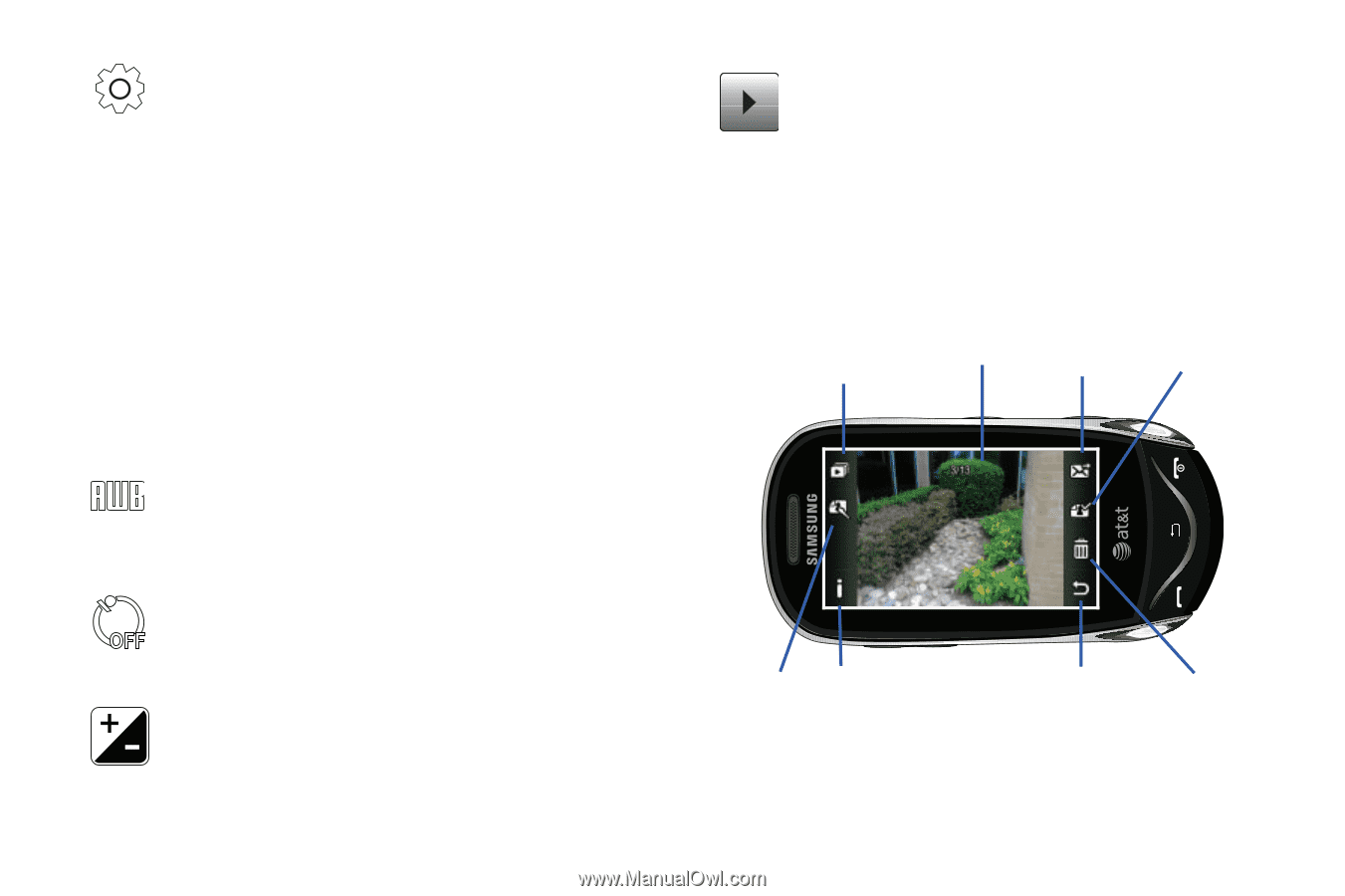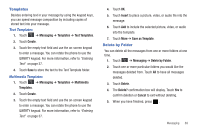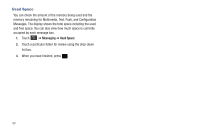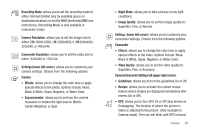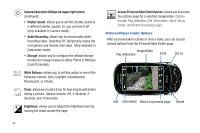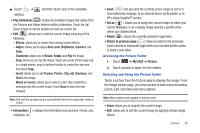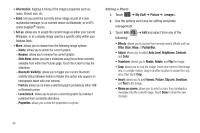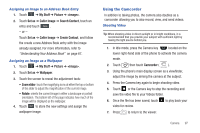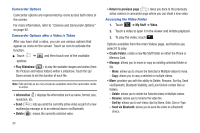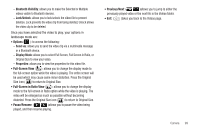Samsung SGH-A697 User Manual (user Manual) (ver.f8.4) (English) - Page 98
Access Pictures/Video Folder Options, Shutter Sound
 |
View all Samsung SGH-A697 manuals
Add to My Manuals
Save this manual to your list of manuals |
Page 98 highlights
Camera/Camcorder Settings tab (upper right corner) (continued): • Shutter Sound: allows you to set the Shutter sound to 3 different shutter sounds. Or, you can turn it off. (Only available in Camera mode). • Audio Recording: allows you to record audio while recording video. Selecting Off, temporarily mutes the microphone and records only video. (Only available in Camcorder mode). • Storage: allows you to configure the default storage location for images/videos as either Phone or Memory Card (if inserted). White Balance: allows you to set this option to one of the following choices: Auto, Daylight, Incandescent, Fluorescent, or Cloudy. Timer: allows you to set a timer for how long to wait before taking a picture. Options include: Off, 2 Seconds, 5 Seconds, and 10 Seconds. Brightness: allows you to adjust the brightness level by moving the slider across the page. Access Pictures/Video Folder Options: allows you to access the options page for a selected image/video. Options include: Play slideshow, Edit, Information, Send, Set as, Delete, and Return to previous page. Pictures/Videos Folder Options After you have taken a photo or shot a video, you can access various options from the Pictures/Video Folder page. Image/Video Play Slideshow Send Set as Edit Information Return to previous page Delete 94