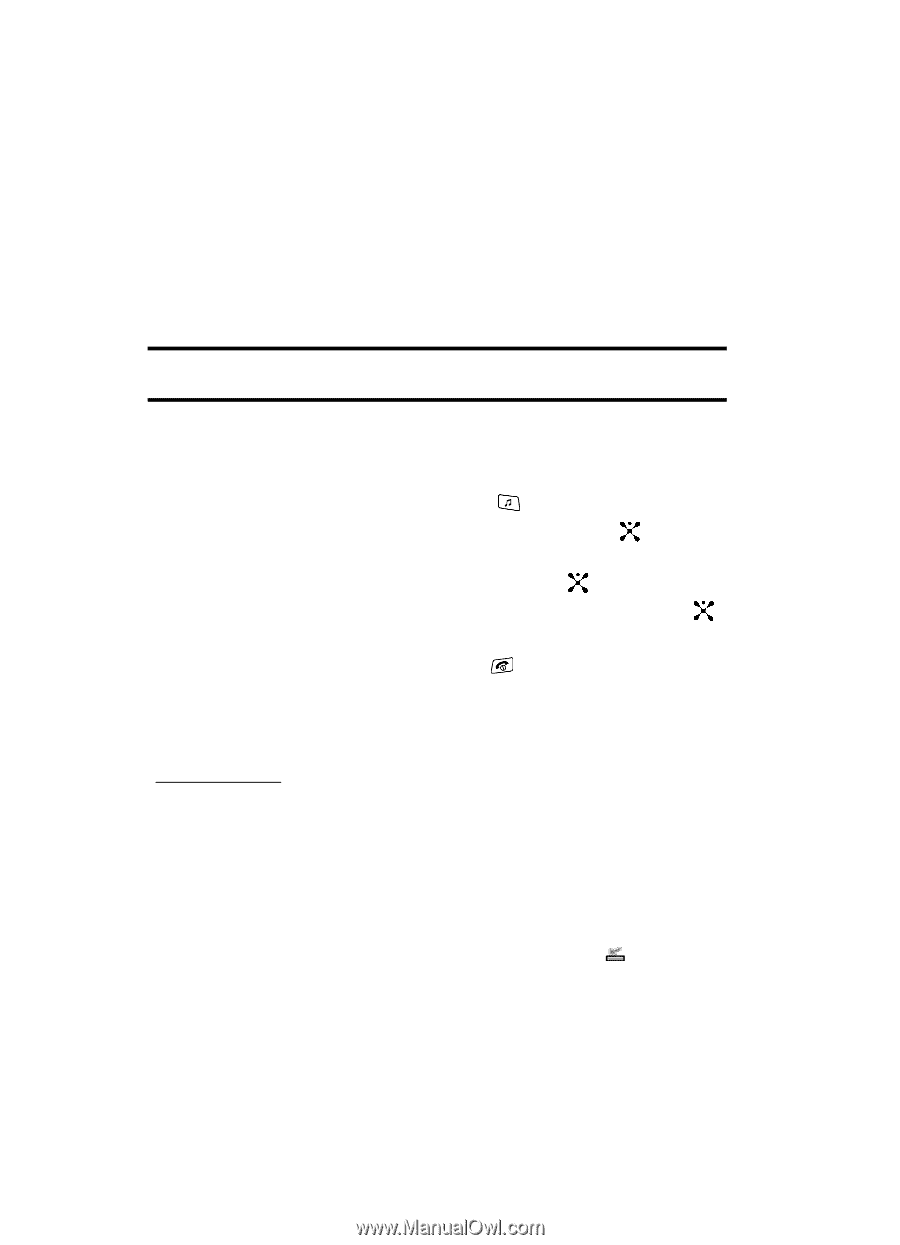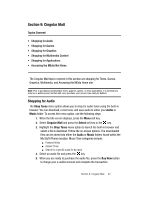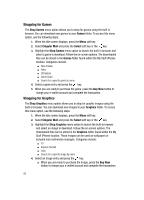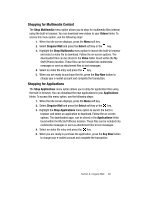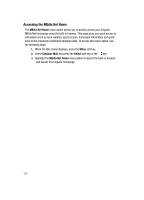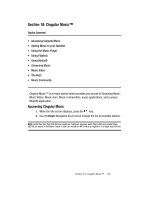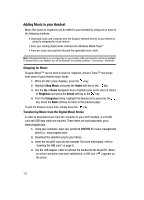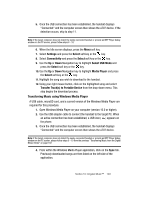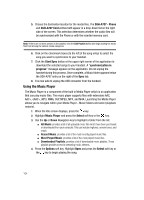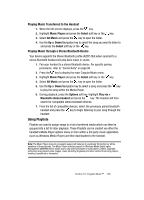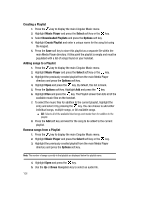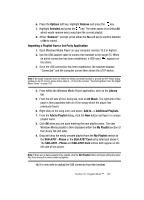Samsung SGH-A707 User Manual (user Manual) (ver.f5) (English) - Page 102
Adding Music to your Handset
 |
View all Samsung SGH-A707 manuals
Add to My Manuals
Save this manual to your list of manuals |
Page 102 highlights
Adding Music to your Handset Music files (such as ringtones) can be added to your handset by using one or more of the following methods: • Download music and ringtones over the Cingular network directly to your device by using the shopping for music feature. • From your existing digital media collection thru Windows Media Player®. • From our music store partners through the applicable music client. Note: If the Bluetooth feature is currently active on your handset, USB communication will not be available. To transfer files to your handset, turn off the Bluetooth functionality (Settings > Connectivity > Bluetooth). Shopping for Music Cingular Music™ can be used to shop for ringtones, Answer Tones™ and songs from some of your favorite music stores. 1. When the Idle screen displays, press the key. 2. Highlight Shop Music and press the Select soft key or the key. 3. Use the Up or Down Navigation key to highlight your music store of choice or Ringtones and press the Select soft key or the key. 4. From the Categories listing, highlight the desired entry and press the key. Press the Back soft key to return to the previous page. To exit the browser at any time, simply press the key. Transferring Music from the Digital Music Stores In order to download music from the computer to your a707 handset, a microSD card and USB data cable are required. These items are sold separately; go to www.cingular.com. 1. Using your computer, open your preferred WMDRM PC music management client (i.e., www.napster.com). 2. Download the selected song to your library. 3. Insert the microSD card into the handset. For more information, refer to 'Inserting the SIM card" on page 9. 4. Use the USB adapter cable to connect the handset to the target PC. When an active connection has been established, a USB icon ( ) appears on the phone. 102