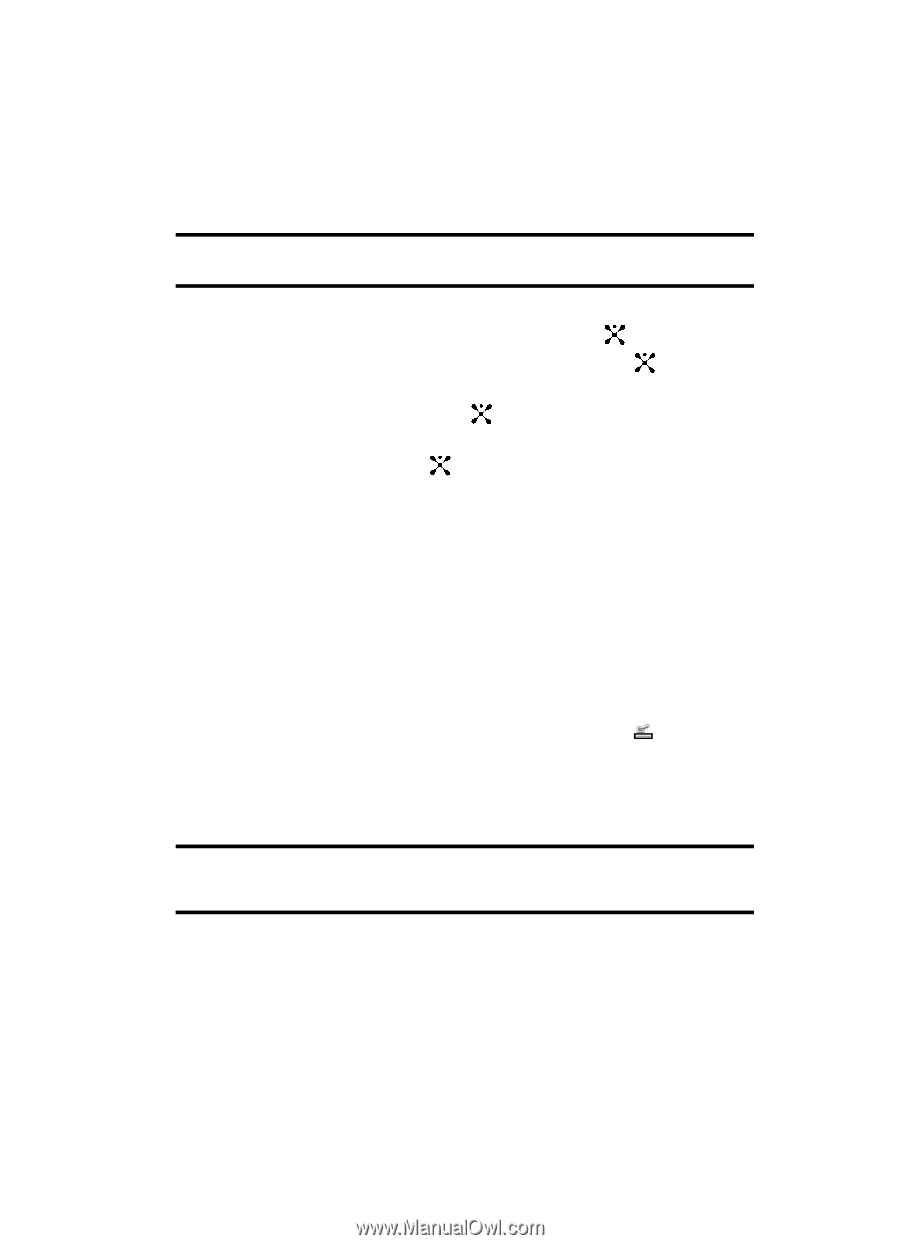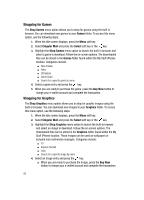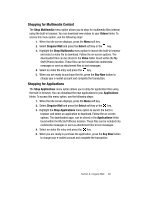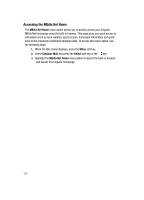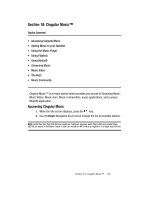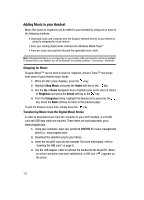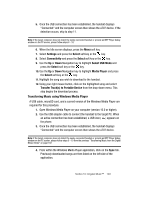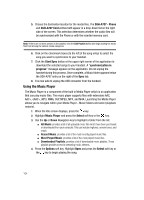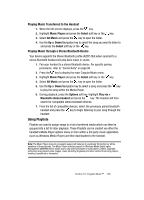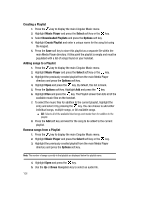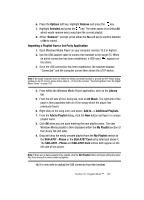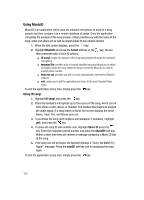Samsung SGH-A707 User Manual (user Manual) (ver.f5) (English) - Page 103
Transferring Music using Windows Media Player - sync
 |
View all Samsung SGH-A707 manuals
Add to My Manuals
Save this manual to your list of manuals |
Page 103 highlights
5. Once the USB connection has been established, the handset displays "Connected" and the computer screen then shows the a707 device. If the detection occurs, skip to step 11. Note: If the target computer does not detect the newly connected handset or provide an MTP Player dialog window on the PC screen, please follow steps 6 - 10. 6. When the Idle screen displays, press the Menu soft key. 7. Select Settings and press the Select soft key or the key. 8. Select Connectivity and press the Select soft key or the key. 9. Use the Up or Down Navigation key to highlight Select USB Mode and press the Select soft key or the key. 10. Use the Up or Down Navigation key to highlight Media Player and press the Select soft key or the key. 11. Highlight the song you wish to download to the handset. 12. Using your right mouse button, click on the highlighted song and select Transfer Track(s) to Portable Device from the drop-down menu. This step begins the download process. Transferring Music using Windows Media Player A USB cable, microSD card, and a current version of the Windows Media Player are required for this procedure. 1. Open Windows Media Player on your computer (version 10.0 or higher). 2. Use the USB adapter cable to connect the handset to the target PC. When an active connection has been established, a USB icon ( ) appears on the phone. 3. Once the USB connection has been established, the handset displays "Connected" and the computer screen then shows the a707 device. Note: If the target computer does not detect the newly connected handset or provide an MTP Player dialog window on the PC screen, please follow steps 6 - 10 from the previous "Transferring Music from the Digital Music Stores" on page 102. 4. From within the Windows Media Player application, click on the Sync tab. Previously downloaded songs are then listed on the left side of the application. Section 10: Cingular Music™ 103