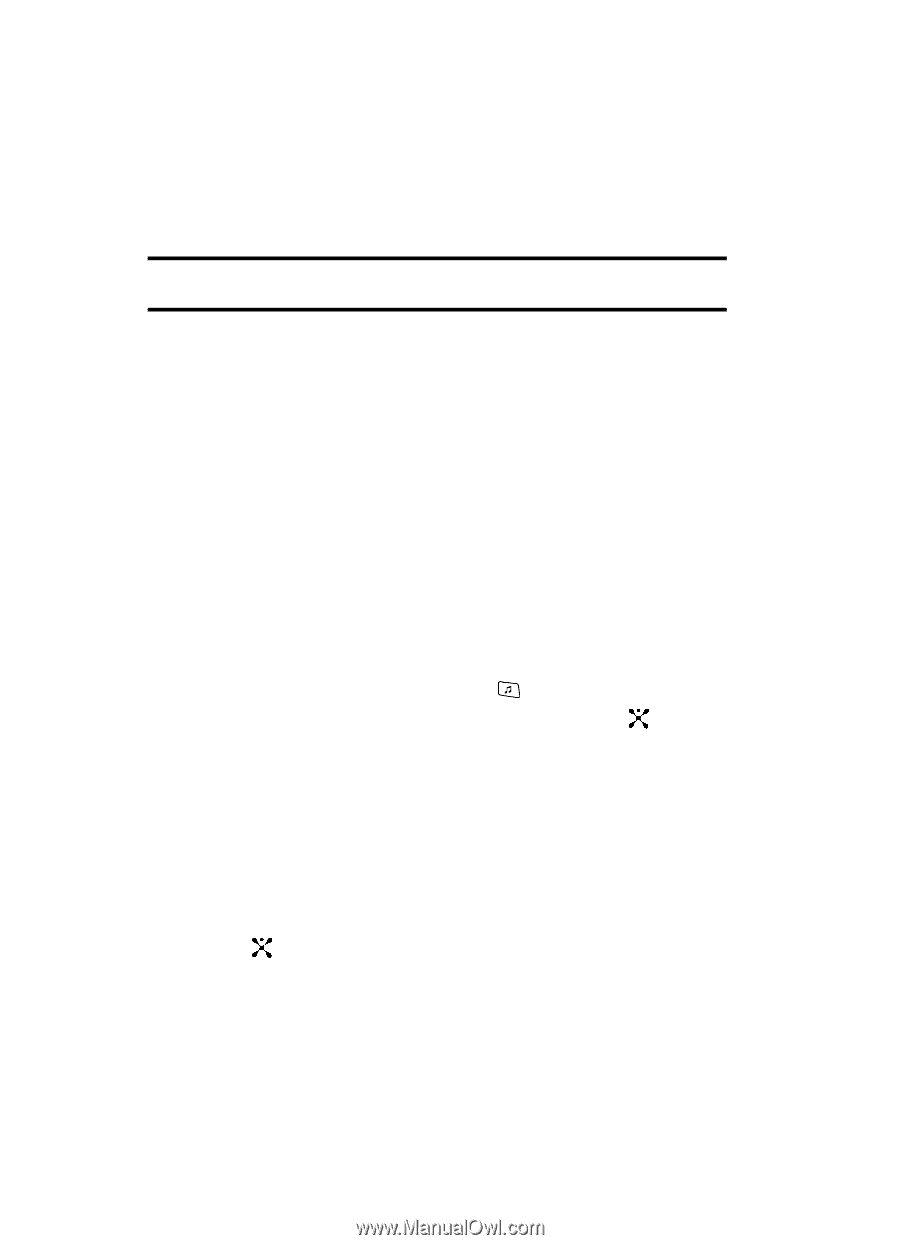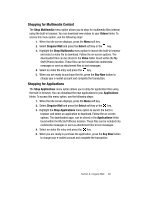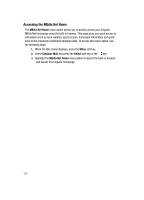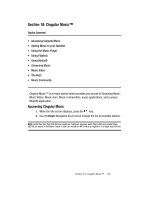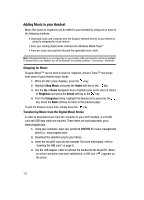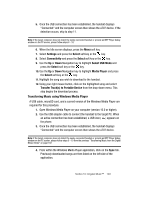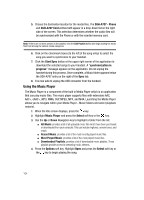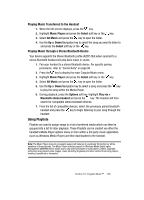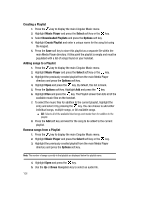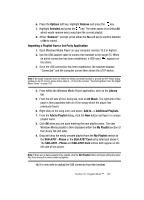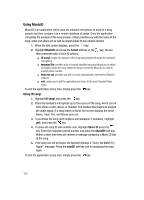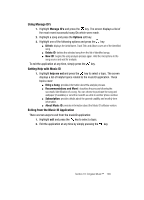Samsung SGH-A707 User Manual (user Manual) (ver.f5) (English) - Page 104
Using the Music Player - sgh
 |
View all Samsung SGH-A707 manuals
Add to My Manuals
Save this manual to your list of manuals |
Page 104 highlights
5. Choose the destination location for the media files. The SGH-A707 - Phone and SGH-A707 Card entries both appear in a drop-down list on the right side of the screen. This selection determines whether the audio files will be synchronized with the Phone or with the inserted memory card. Note: If there are no items present in the playlist, click the Edit Playlist button and begin adding the music files from among the various media categories. 6. Click on the checkmark boxes (to the left of the song entry) to select the song you want to synchronize to your handset. 7. Click the Start Sync button at the upper right corner of the application to download the selected songs to your handset. A "synchronization in progress" message appears on the application. Do not unplug the handset during this process. Once complete, a Music folder appears below the SGH-A707 entry on the right of the Sync tab. 8. It is now safe to unplug the USB connector from the handset. Using the Music Player The Music Player is a component of the built in Media Player which is an application that can play music files. The music player supports files with extensions AAC, AAC+, eAAC+, MP3, WMA, 3GP, MPEG, MP4, and M4A. Launching the Media Player allows you to navigate within your Media Player - Music folders and select playback material. 1. When the Idle screen displays, press the key. 2. Highlight Music Player and press the Select soft key or the key. 3. Use the Up or Down Navigation key to highlight a folder from the list: ⅷ All Music: provides a list of all uploaded music files which have been purchased or downloaded from your computer. This can include ringtones, answer tones, and music. ⅷ Recent Music: provides a list of the most recently played music files. ⅷ Most Played Music: provides a list of the most played music files. ⅷ Downloaded Playlists: provides a list of downloaded music playlists. These playlists provide access to streaming music streams. 4. Press the Options soft key. Highlight Open and press the Select soft key or the key to begin playing the song. 104