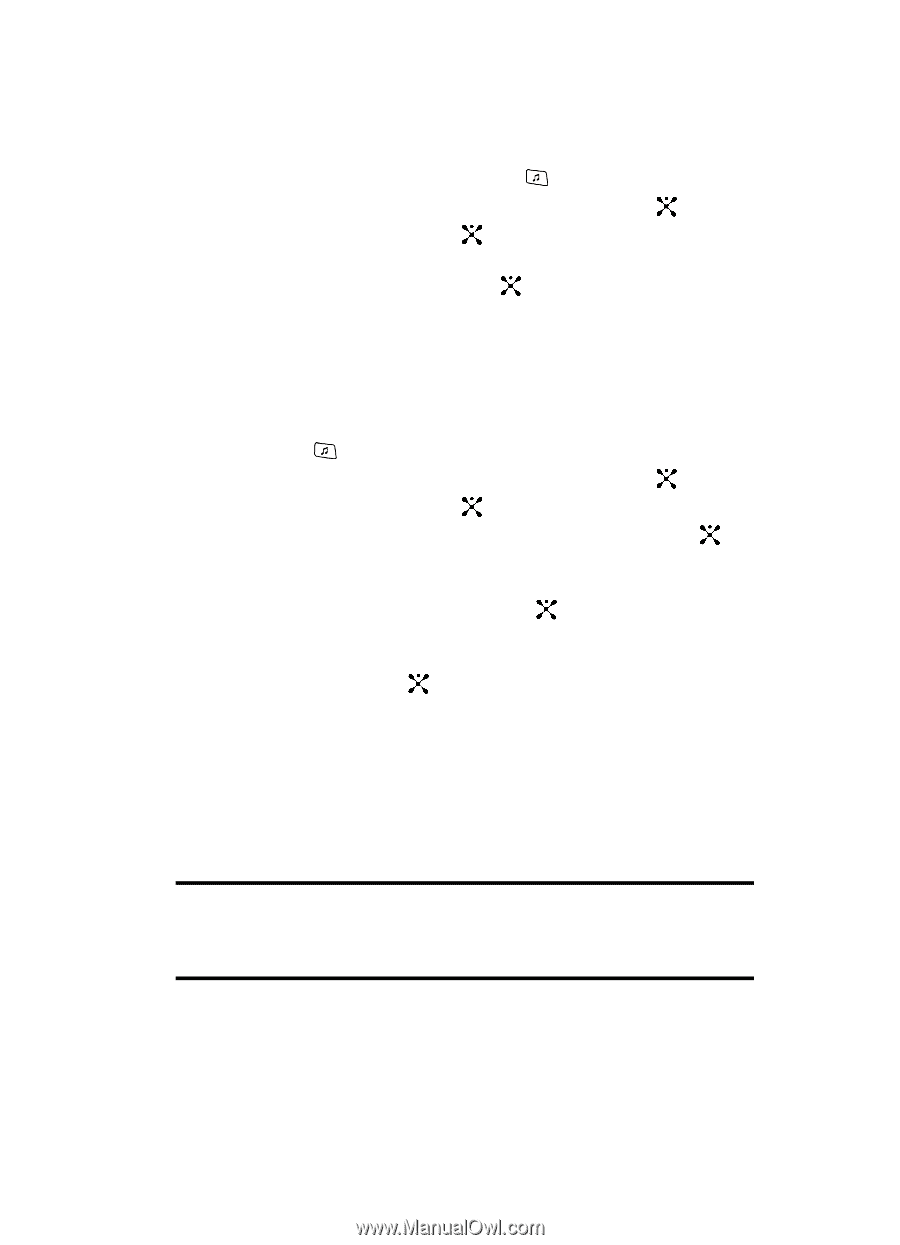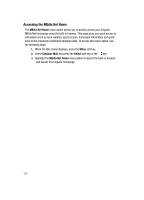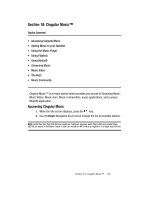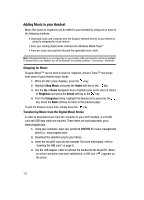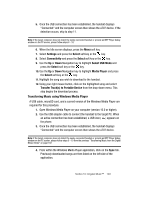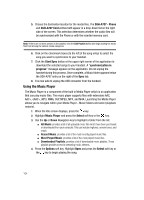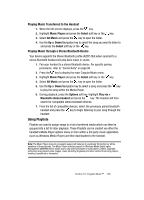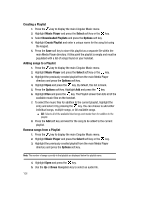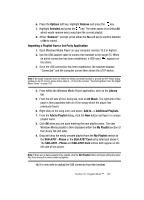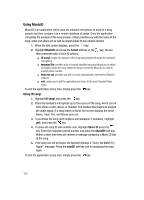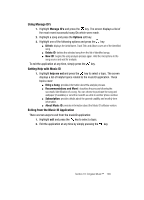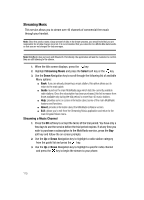Samsung SGH-A707 User Manual (user Manual) (ver.f5) (English) - Page 105
Using Playlists
 |
View all Samsung SGH-A707 manuals
Add to My Manuals
Save this manual to your list of manuals |
Page 105 highlights
Playing Music Transferred to the Handset 1. When the Idle screen displays, press the key. 2. Highlight Music Player and press the Select soft key or the key. 3. Select All Music and press the key to open the folder. 4. Use the Up or Down Navigation key to select the song you want to listen to and press the Select soft key or the key. Playing Music through a Stereo Bluetooth Device Your device supports the Stereo Bluetooth profile (A2DP) that when synched to a stereo Bluetooth headset will play back music in stereo. 1. Pair your handset to a stereo Bluetooth device. For specific pairing procedures, refer to "Connectivity" on page 86. 2. Press the key to display the main Cingular Music menu. 3. Highlight Music Player and press the Select soft key or the key. 4. Select All Music and press the key to open the folder. 5. Use the Up or Down Navigation key to select a song and press the key to play the song within the Media Player. 6. During playback, press the Options soft key. Highlight Play via > Bluetooth stereo headset and press the key. The headset will then search for compatible stereo bluetooth devices. 7. From the list of compatible devices, select the previously paired bluetooth headset and press the key to begin listening to your song through the headset. Using Playlists Playlists are used to assign songs to a list of preferred media which can then be grouped into a list for later playback. These Playlists can be created via either the handset's Media Player options menu or from within a 3rd party music application (such as Windows Media Player) and then downloaded to the handset. Note: The Music Player does not necessarily support all features of a particular file format nor all the variations of those formats. The Music Player includes support for Windows Media Digital rights Management (WMDRM) which allows you to play some purchased or subscription content. Copyright protections may prevent some images, music (including ringtones) and other content from being copied, modified, transferred or forwarded. Section 10: Cingular Music™ 105