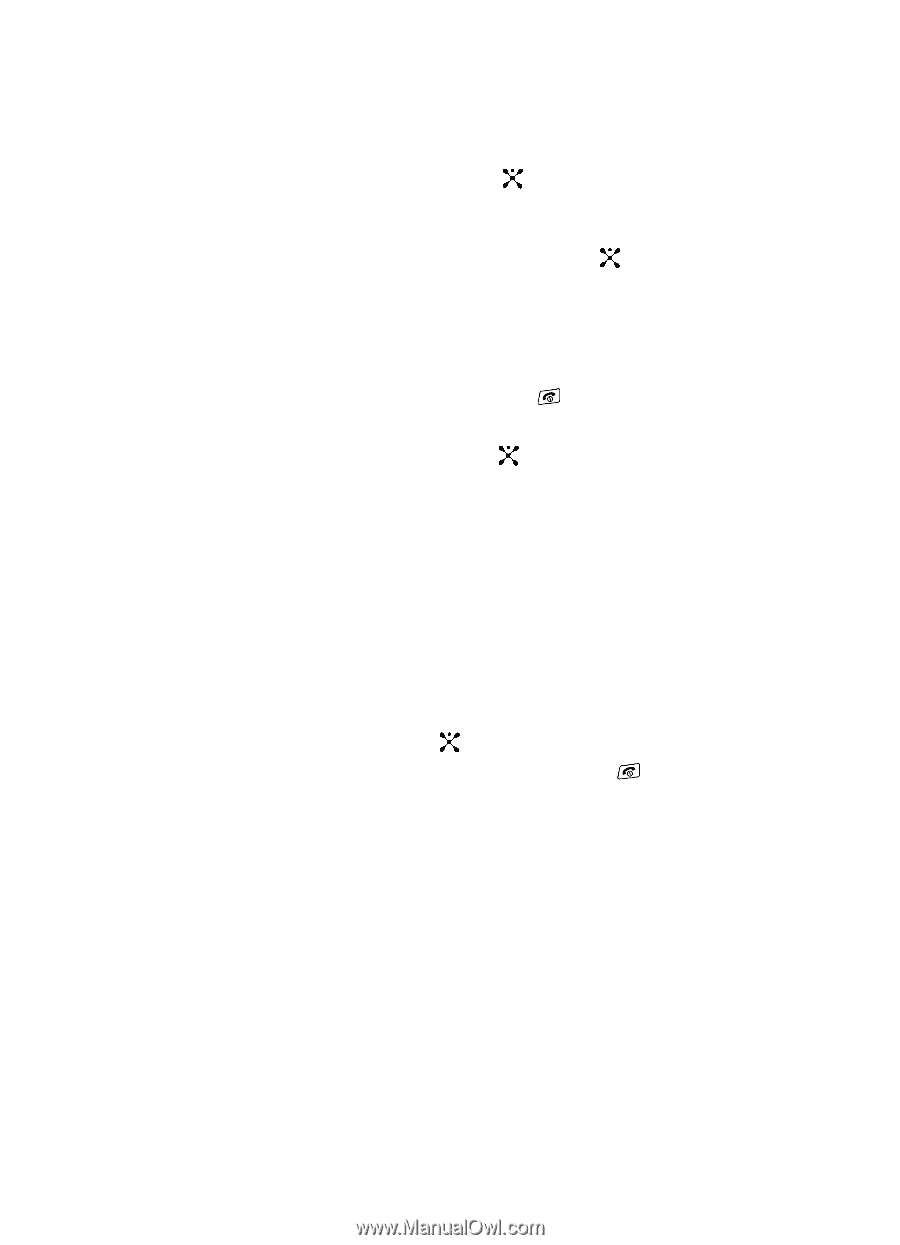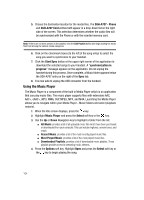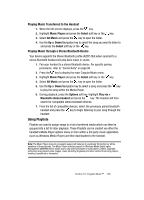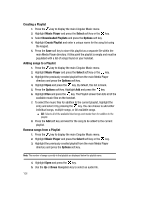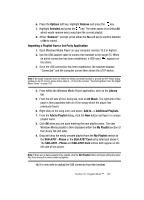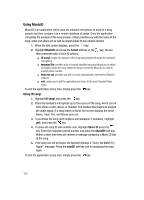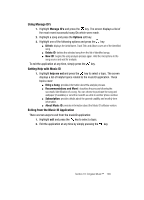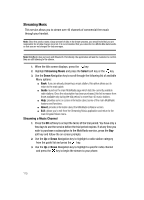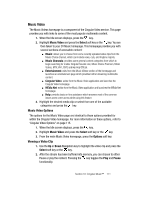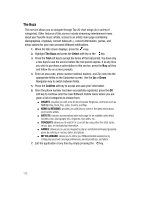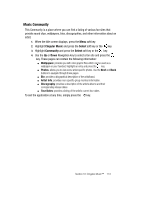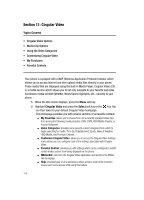Samsung SGH-A707 User Manual (user Manual) (ver.f5) (English) - Page 109
Using Manage ID's, Getting Help with Music ID, Exiting from the Music ID Application - new software
 |
View all Samsung SGH-A707 manuals
Add to My Manuals
Save this manual to your list of manuals |
Page 109 highlights
Using Manage ID's 1. Highlight Manage ID's and press the key. The screen displays a list of the most recent successful song IDs which were made. 2. Highlight a song and press the Options soft key. 3. Highlight one of the following options and press the key. ⅷ ID Info: displays the Artist Name, Track Title, and Album cover art of the identified song. ⅷ Delete ID: deletes the selected song from the list of identified songs. ⅷ New ID!: begins the song analysis process again. Hold the microphone to the song source and wait for analysis. To exit the application at any time, simply press the key. Getting Help with Music ID 1. Highlight help me out and press the key to select a topic. The screen displays a list of helpful topics related to the musicID application. These topics cover: ⅷ IDing a Song: provides information about the analysis process. ⅷ Recommendations and More!: describes the process following the successful identification of a song. You can choose to purchase the song and wallpaper (if available) or send the musicID as a link to another phone number. ⅷ Subscription: provides details about the general usability and monthly term information. ⅷ About Music ID: provides information about the Music ID software version. Exiting from the Music ID Application There are two ways to exit from the musicID application: 1. Highlight exit and press the key to select a topic. 2. Exit the application at any time by simply pressing the key. Section 10: Cingular Music™ 109