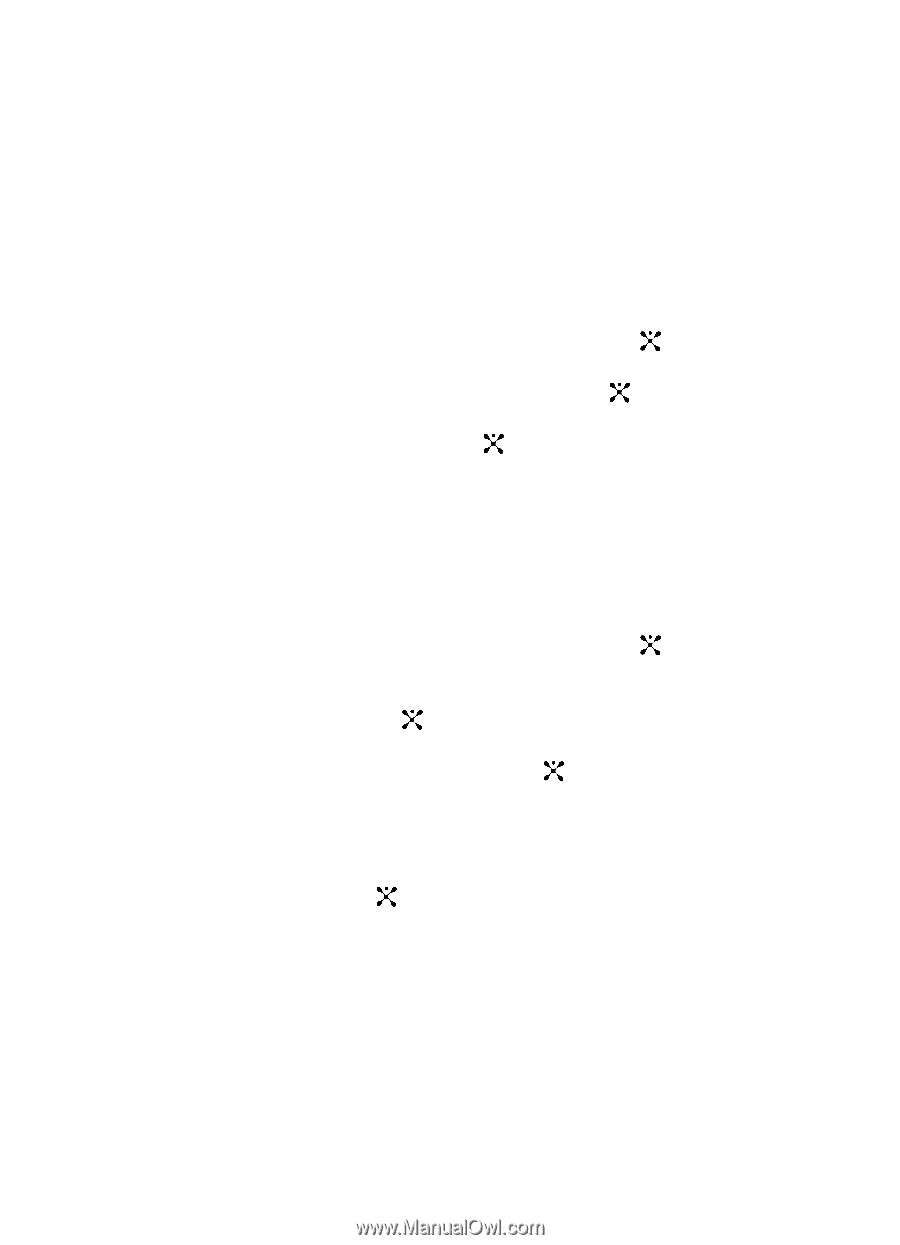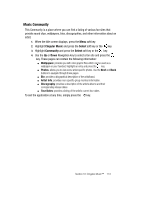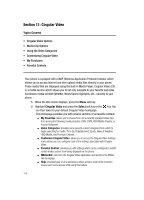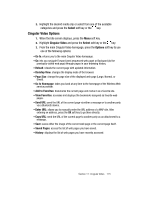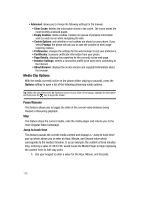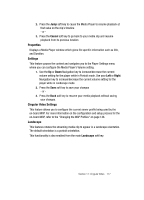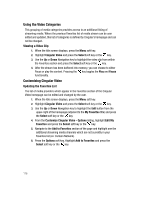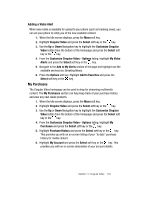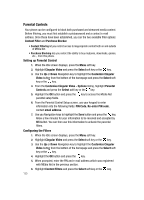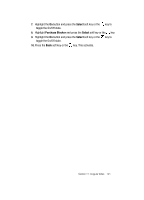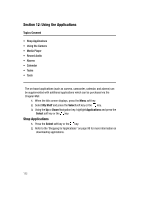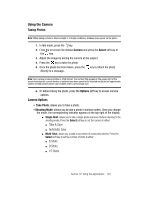Samsung SGH-A707 User Manual (user Manual) (ver.f5) (English) - Page 118
Using the Video Categories, Customizing Cingular Video
 |
View all Samsung SGH-A707 manuals
Add to My Manuals
Save this manual to your list of manuals |
Page 118 highlights
Using the Video Categories This grouping of media categories provides access to an additional listing of streaming media. Where the previous Favorites list of media stream can be user edited and updated, this list of categories is defined by Cingular's homepage and can not be changed. Viewing a Video Clip 1. When the Idle screen displays, press the Menu soft key. 2. Highlight Cingular Video and press the Select soft key or the key. 3. Use the Up or Down Navigation key to highlight the video clip from within the Favorites section and press the Select soft key or the key. 4. After the stream has been buffered into memory, you can choose to either Pause or play the content. Pressing the key toggles the Play and Pause functionality. Customizing Cingular Video Updating the Favorites List The list of media providers which appear in the Favorites section of the Cingular Video homepage can be edited and changed by the user. 1. When the Idle screen displays, press the Menu soft key. 2. Highlight Cingular Video and press the Select soft key or the key. 3. Use the Up or Down Navigation key to highlight the Edit button from the upper-right of the homepage (adjacent to the My Favorites title) and press the Select soft key or the key. 4. From the Customize Cingular Video - Options listing, highlight Edit My Favorites and press the Select soft key or the key. 5. Navigate to the Add to Favorites section of the page and highlight one the additional streaming media channels which are not currently in your Favorites list (ex: Cartoon Network). 6. Press the Options soft key. Highlight Add to Favorites and press the Select soft key or the key. 118