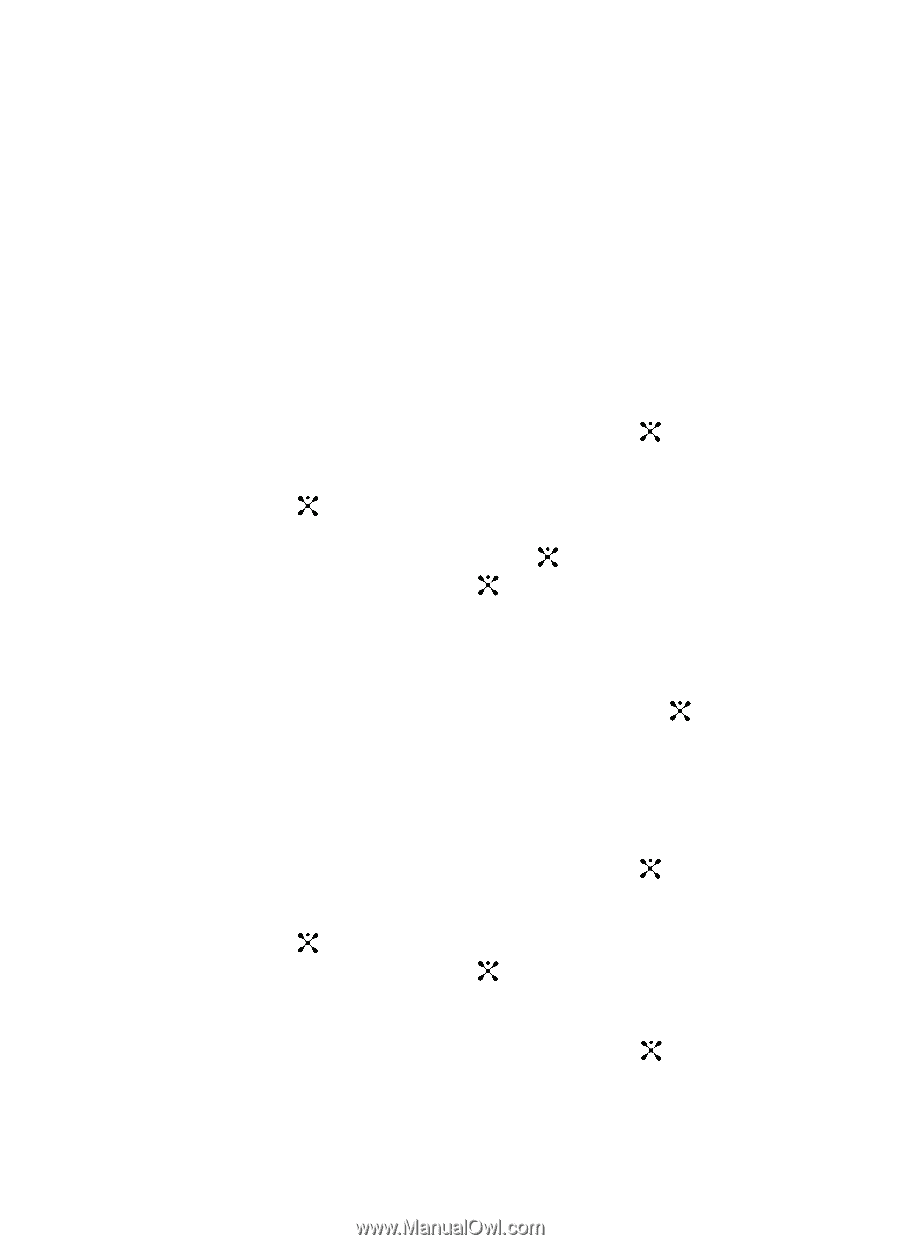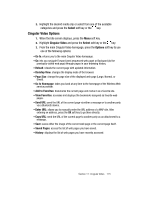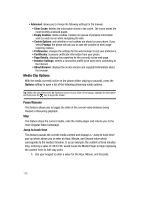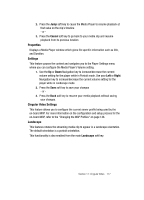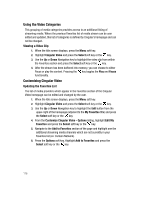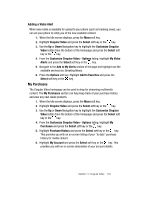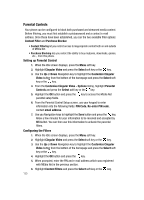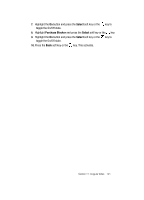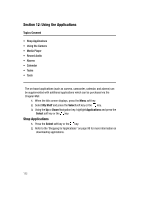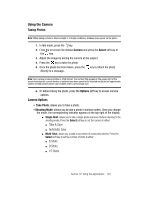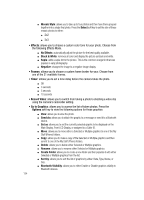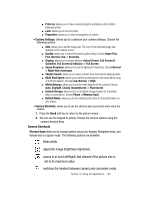Samsung SGH-A707 User Manual (user Manual) (ver.f5) (English) - Page 120
Parental Controls
 |
View all Samsung SGH-A707 manuals
Add to My Manuals
Save this manual to your list of manuals |
Page 120 highlights
Parental Controls Your phone can be configured to block both purchased and streamed media content. Before filtering, you must first establish a pin/password and a contact e-mail address. Once those have been established, you can the two available filter options: Content Filter and Purchase Blocker. • Content Filtering let you restrict access to inappropriate content both on and outside of MEdia Net. • Purchase Blocking lets you restrict the ability to buy ringtones, downloads, games, etc.., from this phone. Setting up Parental Control 1. When the Idle screen displays, press the Menu soft key. 2. Highlight Cingular Video and press the Select soft key or the key. 3. Use the Up or Down Navigation key to highlight the Customize Cingular Video button from the bottom of the homepage and press the Select soft key or the key. 4. From the Customize Cingular Video - Options listing, highlight Parental Controls and press the Select soft key or the key. 5. Highlight the OK button and press the key to access the MEdia Net parental setup fields. 6. From the Parental Control Setup screen, use your keypad to enter information into the following fields: PIN Code, Re-enter PIN code, contact email address. 7. Use you Navigation keys to highlight the Save button and press the key. Allow a few minutes for your information to be received and accepted by MEdia Net. You can then use this information to activate the parental filters. Configuring the Filters 1. When the Idle screen displays, press the Menu soft key. 2. Highlight Cingular Video and press the Select soft key or the key. 3. Use the Up or Down Navigation key to highlight the Customize Cingular Video button from the bottom of the homepage and press the Select soft key or the key. 4. Highlight the OK button and press the key. 5. When prompted, enter the PIN and e-mail address which was registered with MEdia Net in the previous section. 6. Highlight Content Filters and press the Select soft key or the key. 120