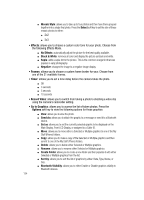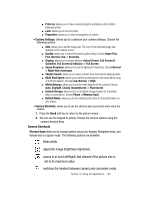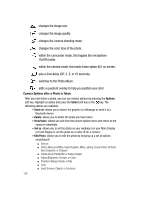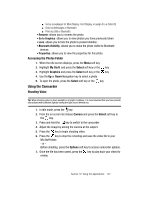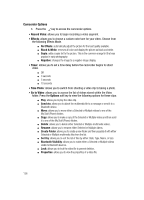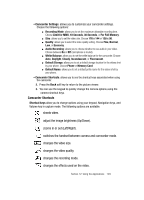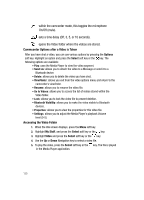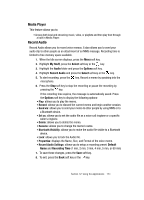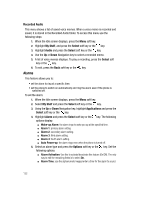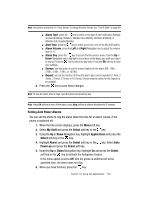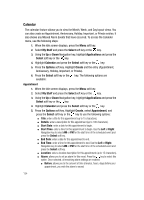Samsung SGH-A707 User Manual (user Manual) (ver.f5) (English) - Page 129
Camcorder Shortcuts
 |
View all Samsung SGH-A707 manuals
Add to My Manuals
Save this manual to your list of manuals |
Page 129 highlights
• Camcorder Settings: allows you to customize your camcorder settings. Choose the following options: ⅷ Recording Mode: allows you to set the maximum allowable recording time. Choose Limit for MMS, 10 Seconds, 30 Seconds, or For Full Memory. ⅷ Size: allows you to set the video size. Choose 176 x 144 or 128 x 96. ⅷ Quality: allows you to select the video quality setting. Choose Fine, Normal, Low, or Economy. ⅷ Audio Recording: allows you to choose whether to use audio in your video. Choose between On or Off (microphone is muted). ⅷ White Balance: allows you to set the white balance for the camcorder. Choose Auto, Daylight, Cloudy, Incandescent, or Fluorescent. ⅷ Default Storage: allows you to set a default storage location for the videos shot by your phone. Choose Phone or Memory Card. ⅷ Default Name: allows you to set a default prefix name for the videos shot by your phone. • Camcorder Shortcuts: allows you to see the shortcut keys associated when using the camcorder. 2. Press the Back soft key to return to the picture viewer. 3. You can use the keypad to quickly change the camera options using the camera shortcut keys. Camcorder Shortcuts Shortcut keys allow you to change options using your keypad, Navigation keys, and Volume key in capture mode. The following options are available. shoots video. adjust the image brightness (Up/Down). zooms in or out (Left/Right). switches the handset between camera and camcorder mode. changes the video size. changes the video quality. changes the recording mode. changes the effects used on the video. Section 12: Using the Applications 129