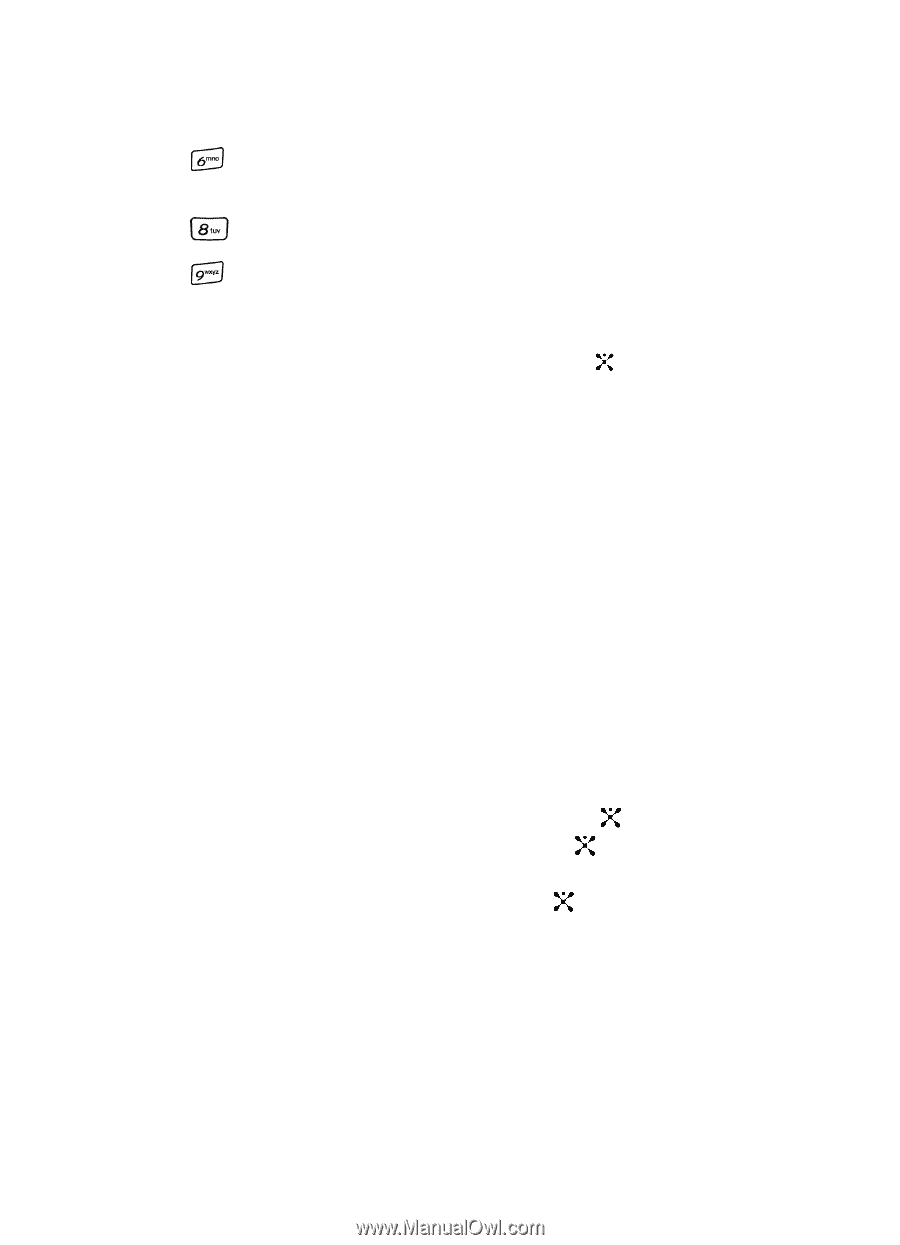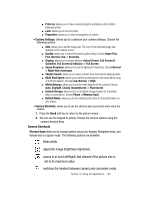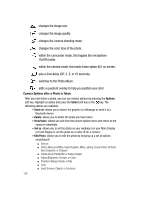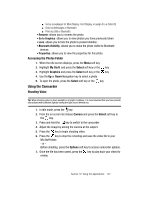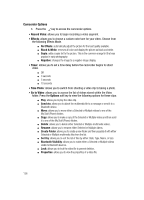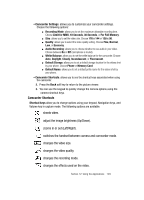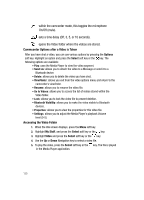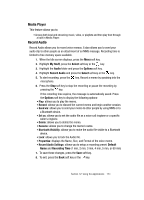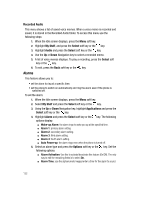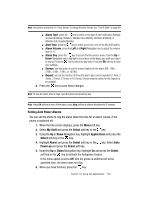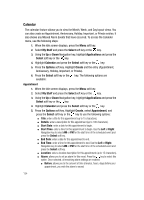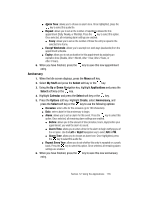Samsung SGH-A707 User Manual (user Manual) (ver.f5) (English) - Page 130
Cammcorder Options after a Video is Taken, Accessing the Video Folder
 |
View all Samsung SGH-A707 manuals
Add to My Manuals
Save this manual to your list of manuals |
Page 130 highlights
within the camcorder mode, this toggles the microphone On/Off (mute). sets a time delay (Off, 3, 5, or 10 seconds). opens the Video folder where the videos are stored. Cammcorder Options after a Video is Taken After you have shot a video, you can use various options by pressing the Options soft key. Highlight an option and press the Select soft key or the key. The following options are available: • Play: uses the Media Player to view the video segment. • Send via: allows you to attach the video to a Message or send it to a Bluetooth device. • Delete: allows you to delete the video you have shot. • ViewFinder: allows you exit from the video options menu and return to the camcorder's viewfinder. • Rename: allows you to rename the video file. • Go to Videos: allows you to access the list of videos stored within the Video folder. • Lock: allows you to lock the video file to prevent deletion. • Bluetooth Visibility: allows you to make the video visible to Bluetooth devices. • Properties: allows you to view the properties for this video file. • Settings: allows you to adjust the Media Player's playback Volume level (0-5). Accessing the Video Folder 1. When the Idle screen displays, press the Menu soft key. 2. Highlight My Stuff, and press the Select soft key or the key. 3. Highlight Video and press the Select soft key or the key. 4. Use the Up or Down Navigation key to select a video file. 5. To play the video, press the Select soft key or the key. The file is played in the Media Player application. 130