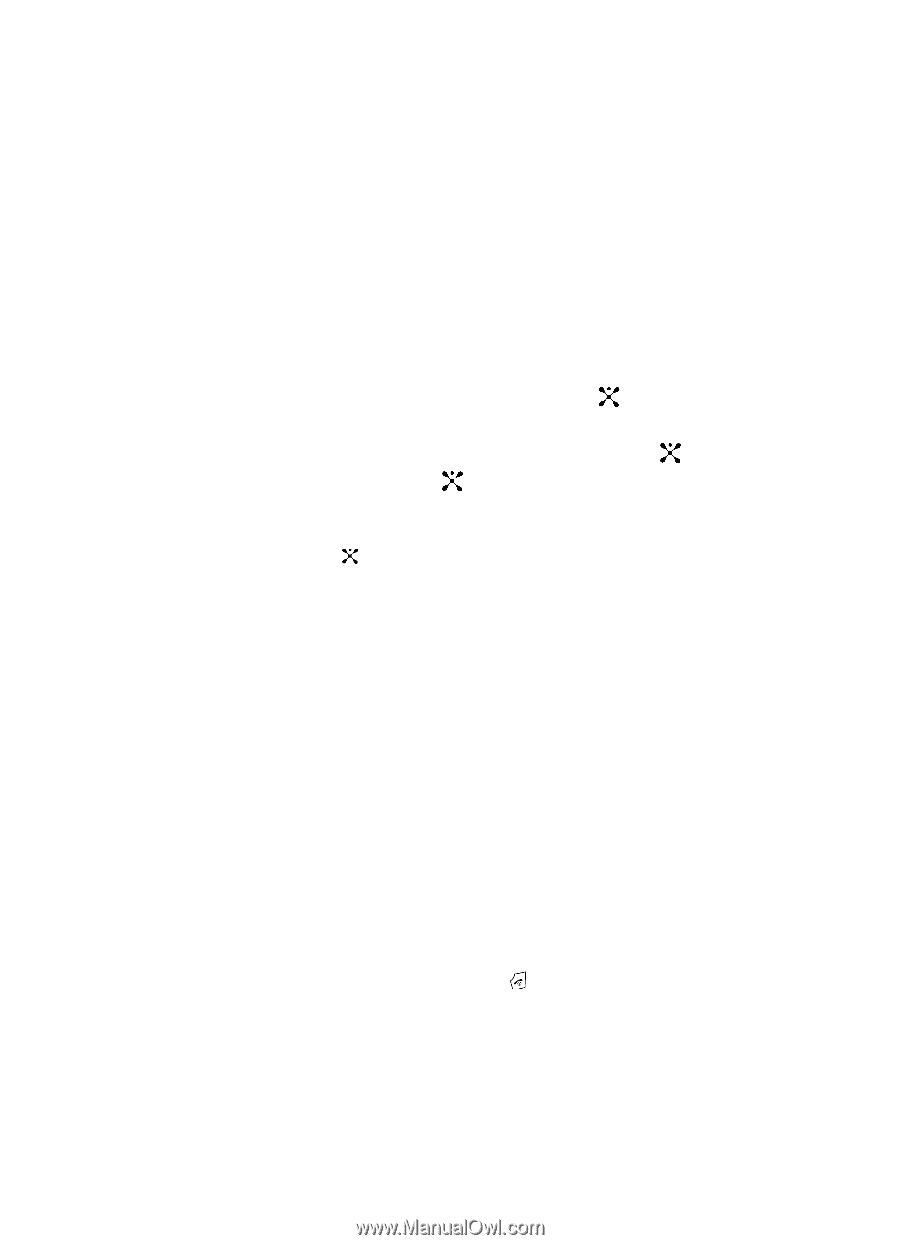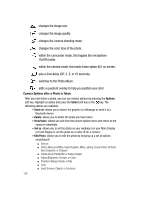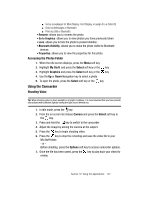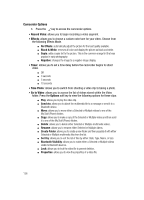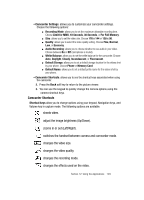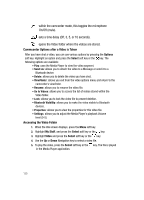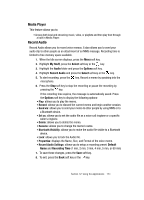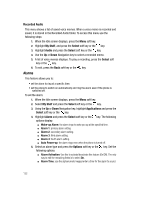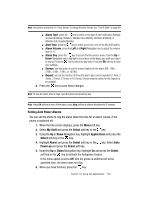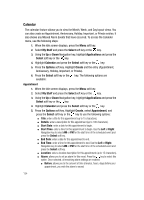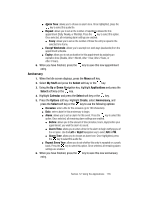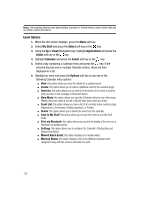Samsung SGH-A707 User Manual (user Manual) (ver.f5) (English) - Page 131
Media Player, Record Audio - video format
 |
View all Samsung SGH-A707 manuals
Add to My Manuals
Save this manual to your list of manuals |
Page 131 highlights
Media Player This feature allows you to: • Access both local and streaming music, video, or playlists and then play then through a built in Media Player. Record Audio Record Audio allows you to record voice memos. It also allows you to send your audio clip to other people as an attachment of an MMS message. Recording time is limited to free memory space available. 1. When the Idle screen displays, press the Menu soft key. 2. Highlight My Stuff, press the Select soft key or the key. 3. Highlight the Audio folder and press the Options soft key. 4. Highlight Record Audio and press the Select soft key or the key. 5. To start recording, press the key. Record a memo by speaking into the microphone. 6. Press the Stop soft key to stop the recording or pause the recording by pressing the key. If the recording time expires, the message is automatically saved. Press the Options soft key to display the following options: • Play: allows you to play the memo. • Record: allows you to discard the current memo and begin another session. • Send via: allows you to send your memo to other people by using MMS or to a Bluetooth device. • Set as: allows you to set the audio file as a voice call ringtone or a specific caller's ringtone. • Delete: allows you to delete the memo. • Rename: allows you to change the memo's name. • Bluetooth Visibility: allows you to make the audio file visible to a Bluetooth device. • Lock: allows you to lock the Audio file. • Properties: displays the Name, Size, and Format of the voice memo. • Record Audio Settings: allows you to setup a recording preset: Default Name and Recording Time (1 min, 2 min, 3 min, 4 min, 5 min, or 60 min) 7. To save these changes, press the Save soft key. 8. To exit, press the Back soft key or the key. Section 12: Using the Applications 131