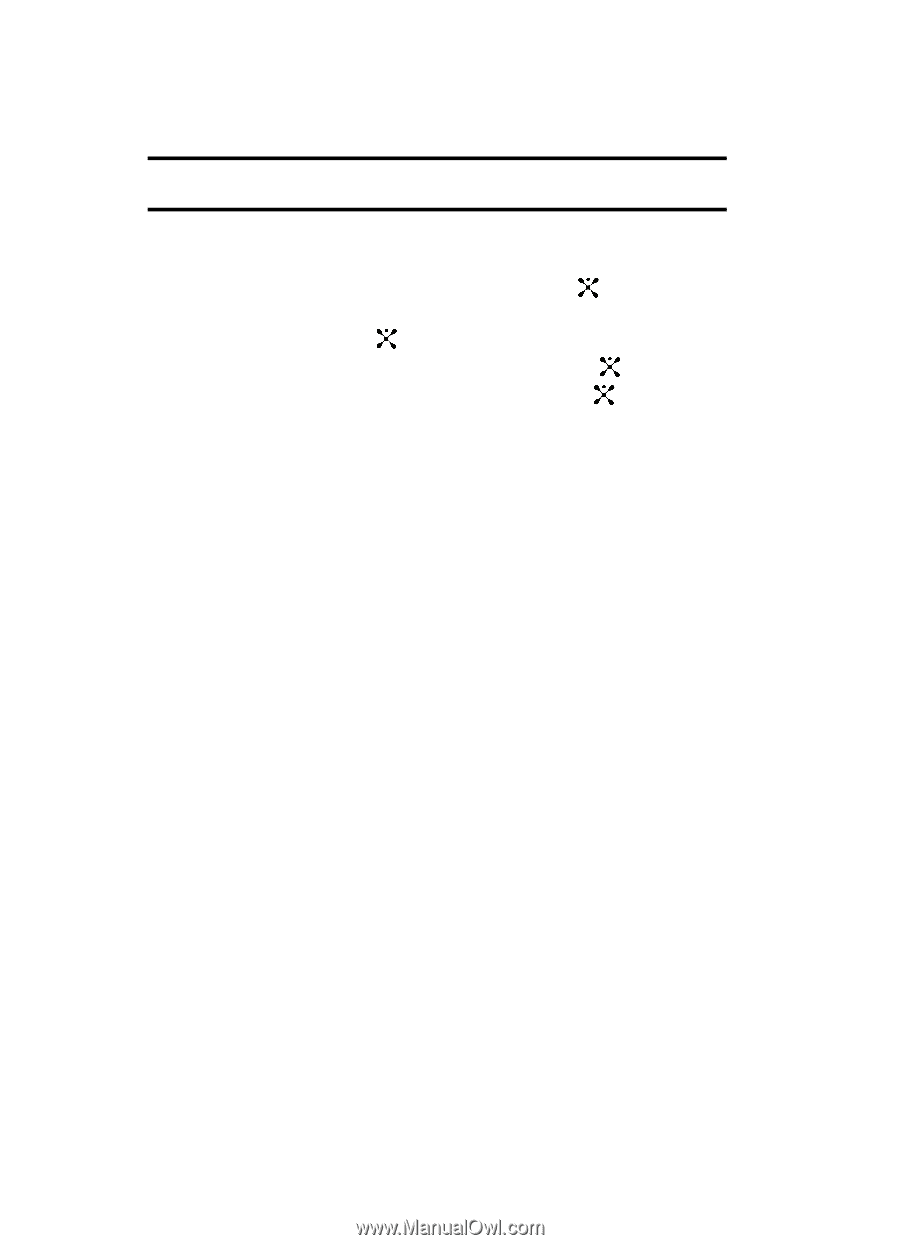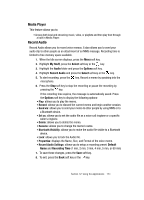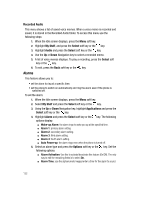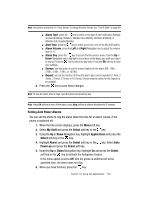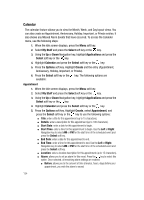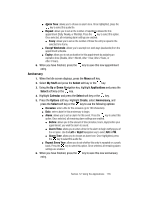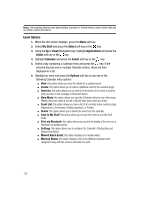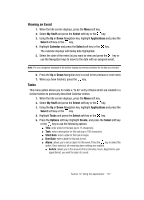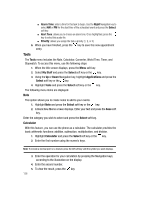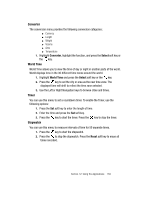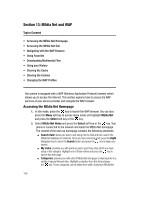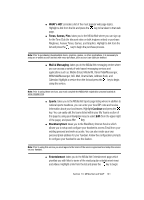Samsung SGH-A707 User Manual (user Manual) (ver.f5) (English) - Page 136
Event Options
 |
View all Samsung SGH-A707 manuals
Add to My Manuals
Save this manual to your list of manuals |
Page 136 highlights
Notes: The remaining Calendar entry types (Holiday, Important, or Private entries) contain similar fields and use similar creation procedures. Event Options 1. When the Idle screen displays, press the Menu soft key. 2. Select My Stuff and press the Select soft key or the key. 3. Using the Up or Down Navigation key, highlight Applications and press the Select soft key or the key. 4. Highlight Calendar and press the Select soft key or the key. 5. Select a day containing a Calendar entry and press the key. If the selected day has one or multiple Calendar entries, those are then displayed in a list. 6. Highlight an entry and press the Options soft key to use one of the following Calendar entry options: ⅷ View: this option allows you view the details for a selected event. ⅷ Create: this option allows you to add an additional event to the selected day(s). ⅷ Send via: this option allows you to send the information of the event to another party via either a text message or Bluetooth device. ⅷ View Mode: this option allows you view the Calendar entries in one of two ways: Weekly View (one week at a time) or Month View (one month at a time). ⅷ Event List: this option allows you view a list of all currently active events by type (Appointment, Anniversary, Holiday, Important, or Private). ⅷ Delete: this option allows you to delete the event from the calendar. ⅷ Save to My Stuff: this option allows you to save the event to your My Stuff folder. ⅷ Print via Bluetooth: this option allows you to print the details of the event on a Bluetooth compatible printer. ⅷ Settings: this option allows you to configure the Calendar's Starting Day and Default View Mode. ⅷ Missed Alarm Event: this option displays any missed events. ⅷ Memory Status: this option displays a list of the different Calendar event categories along with the memory allocation for each. 136