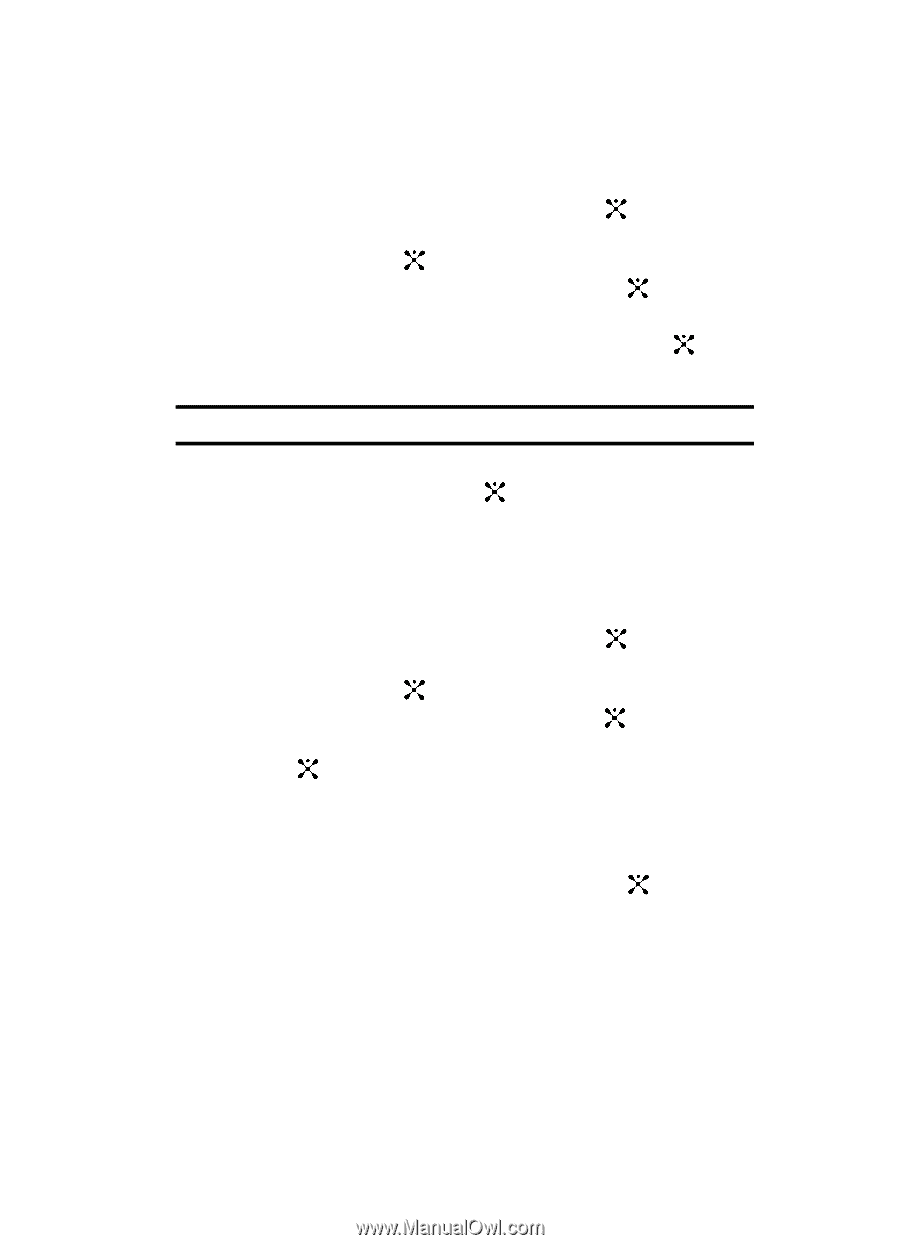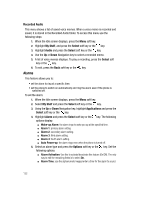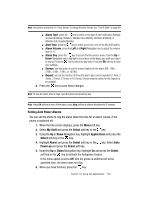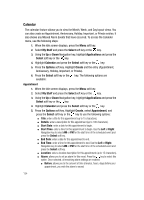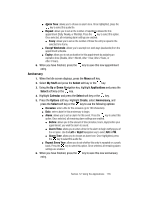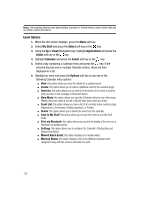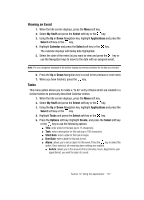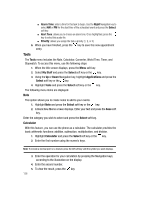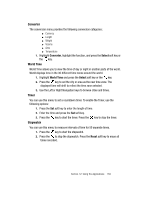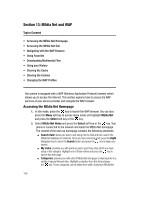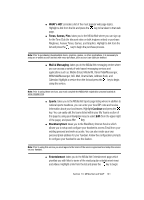Samsung SGH-A707 User Manual (user Manual) (ver.f5) (English) - Page 137
Viewing an Event, Tasks
 |
View all Samsung SGH-A707 manuals
Add to My Manuals
Save this manual to your list of manuals |
Page 137 highlights
Viewing an Event 1. When the Idle screen displays, press the Menu soft key. 2. Select My Stuff and press the Select soft key or the key. 3. Using the Up or Down Navigation key, highlight Applications and press the Select soft key or the key. 4. Highlight Calendar and press the Select soft key or the key. The calendar displays with today date highlighted. 5. Select the date of the event (s) you want to view and press the key or use the Navigation keys to move to the date with an assigned event. Note: The icon categories displayed at the bottom display any events scheduled for the day you selected. 6. Press the Up or Down Navigation key to scroll to the previous or next event. 7. When you have finished, press the key. Tasks This menu option allows you to create a "to do" entry of tasks which are created in a similar fashion to previously described Calendar entries. 1. When the Idle screen displays, press the Menu soft key. 2. Select My Stuff and press the Select soft key or the key. 3. Using the Up or Down Navigation key, highlight Applications and press the Select soft key or the key. 4. Highlight Tasks and press the Select soft key or the key. 5. Press the Options soft key. Highlight Create, and press the Select soft key or the key to use the following options: ⅷ Title: enter a title for this task (up to 15 characters). ⅷ Task: enter a description for this task (up to 100 characters). ⅷ Start Date: enter a date for this task to begin. ⅷ Due Date: enter a date for this task to end. ⅷ Alarm: allows you to set an alarm for this event. Press the key to select this option. Once selected, all remaining alarm settings are enabled. ⅷ before: allows you to the amount of time (minutes, hours, days) before your appointment, you wish the alarm to sound. Section 12: Using the Applications 137