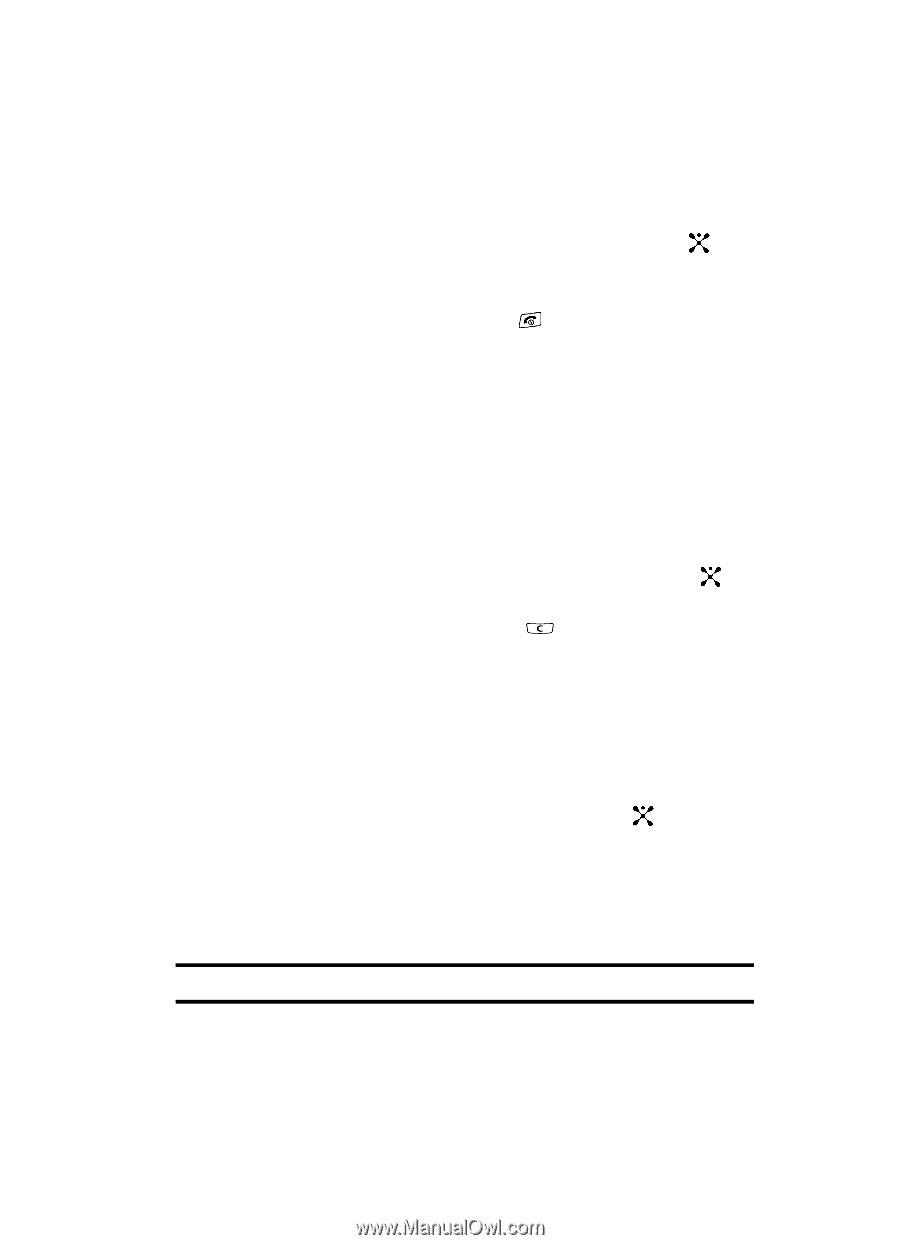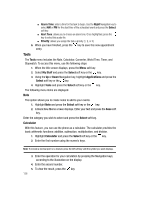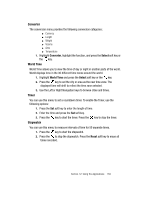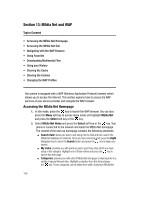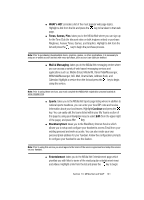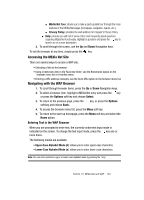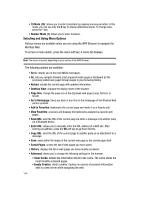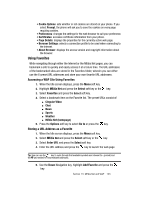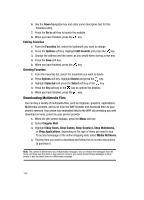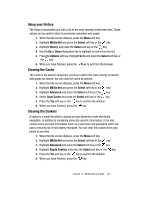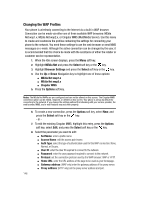Samsung SGH-A707 User Manual (user Manual) (ver.f5) (English) - Page 143
Accessing the MEdia Net Site, Navigating with the WAP Browser - quick guide
 |
View all Samsung SGH-A707 manuals
Add to My Manuals
Save this manual to your list of manuals |
Page 143 highlights
ⅷ MEdia Net Tour: allows you to take a quick guided tour through the main features of the MEdia Net pages (homepage, navigation, teams, etc..). ⅷ Privacy Policy: provides the web address for Cingular's Privacy Policy. ⅷ Help: provides you with list of some of the most frequently asked questions regarding MEdia Net functionality. Highlight a question and press the key to launch an on screen description 3. To scroll through the screen, use the Up and Down Navigation keys. To exit the browser at any time, simply press the key. Accessing the MEdia Net Site There are several ways to access a WAP site: • Selecting a link on the browser • Using a bookmark item in the Favorites folder; use the Bookmarks option on the browser menu list or Favorites menu. • Entering a URL address manually; use the Go to URL option on the browser menu list. Navigating with the WAP Browser 1. To scroll through browser items, press the Up or Down Navigation keys. 2. To select a browser item, highlight a MEdia Net entry and press the key or press the Options soft key and choose Select. 3. To return to the previous page, press the soft key and choose Back. key, or press the Options 4. To access the browser menu list, press the Menu soft key. 5. To return to the start-up homepage, press the Menu soft key and select the Home option. Entering Text in the WAP Browser When you are prompted to enter text, the currently active text input mode is indicated on the screen. To change the text input mode, press the key one or more times. The following modes are available: • Upper-Case Alphabet Mode (A): allows you to enter upper-case characters. • Lower-Case Alphabet Mode (a): allows you to enter lower-case characters. Note: You can enter symbols in upper or lower case alphabet mode by pressing the 1 key. Section 13: MEdia Net and WAP 143