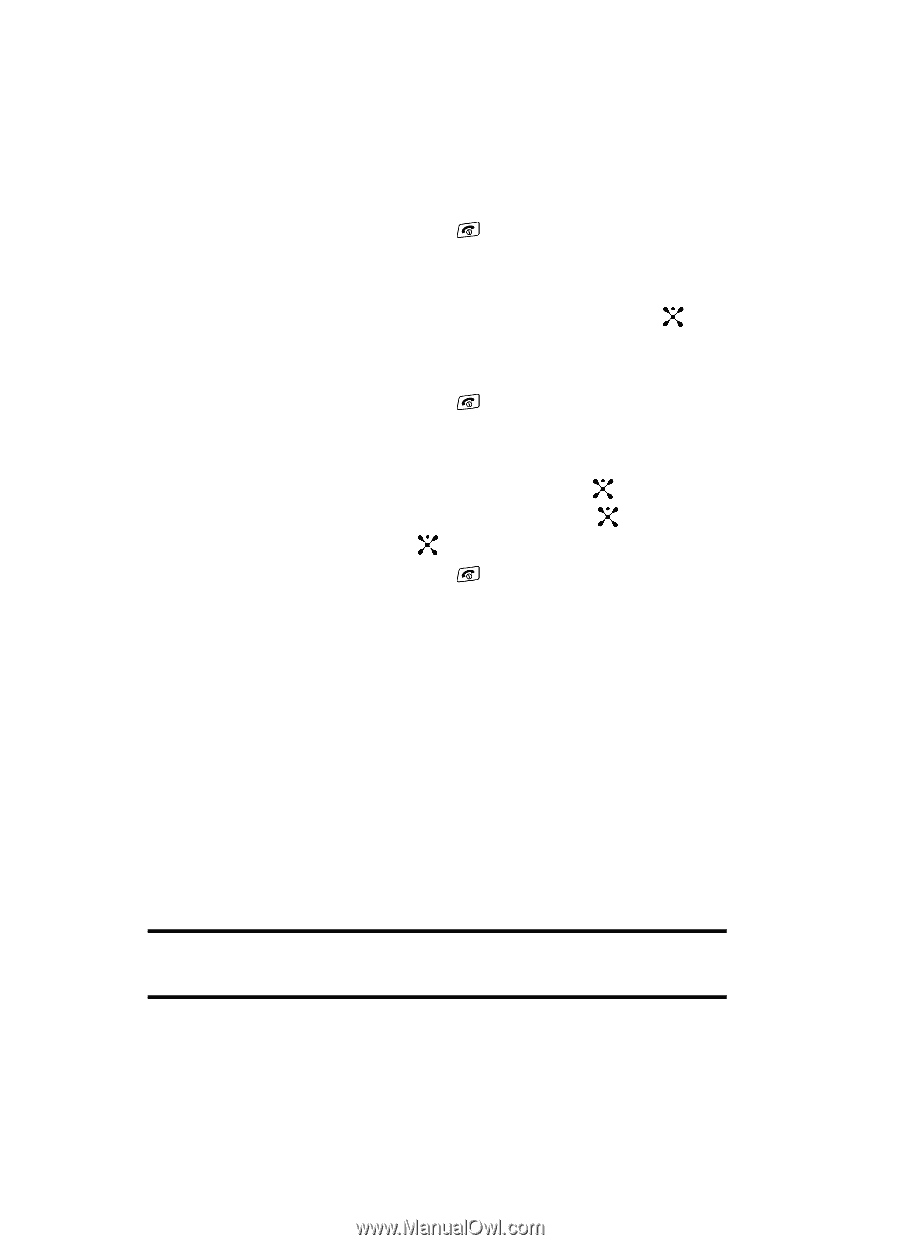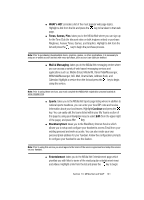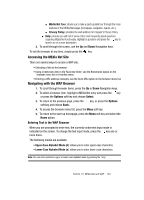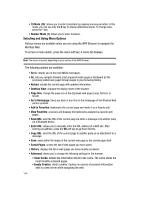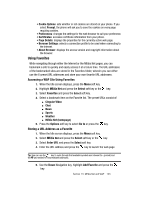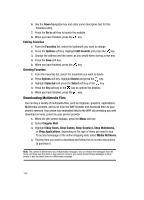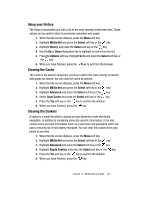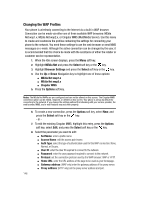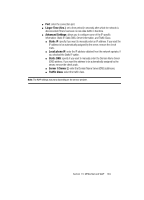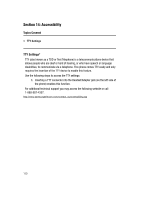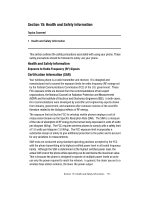Samsung SGH-A707 User Manual (user Manual) (ver.f5) (English) - Page 146
Downloading Multimedia Files - how to change text tones
 |
View all Samsung SGH-A707 manuals
Add to My Manuals
Save this manual to your list of manuals |
Page 146 highlights
6. Use the Down Navigation key and enter some descriptive text for this Favorites entry. 7. Press the Go to soft key to launch the website. 8. When you have finished, press the key. Editing Favorites 1. From the Favorites list, select the bookmark you want to change. 2. Press the Options soft key. Highlight Edit Favorite and press the key. 3. Change the address and the name, as you would when storing a new one. 4. Press the Save soft key. 5. When you have finished, press the key. Deleting Favorites 1. From the Favorites list, select the bookmark you want to delete. 2. Press Options soft key. Highlight Delete and press the key. 3. Highlight Selected and press the Select soft key or the key. 4. Press the Yes soft key or the key to confirm the deletion. 5. When you have finished, press the key. Downloading Multimedia Files You can buy a variety of multimedia files, such as ringtones, graphics, applications, Multimedia contents, and so on from the WAP browser and download them to your phone's memory. Your phone has embedded links to the WAP sits providing you with download services, preset by your service provider. 1. When the Idle screen displays, press the Menu soft key. 2. Select Cingular Mall. 3. Highlight Shop Tones, Shop Games, Shop Graphics, Shop Multimedia, or Shop Applications, depending on the type of items you want to buy. To access homepage of the online shopping mall, select MEdia Net Home. 4. Find the item you want to download and follow the on-screen instructions to purchase it. Note: This content is delivered to you in Multimedia messages. You can retrieve the messages from the server and then save the items in your phone's memory. you cannot forward these messages to other people or add the saved items to a Multimedia message. 146