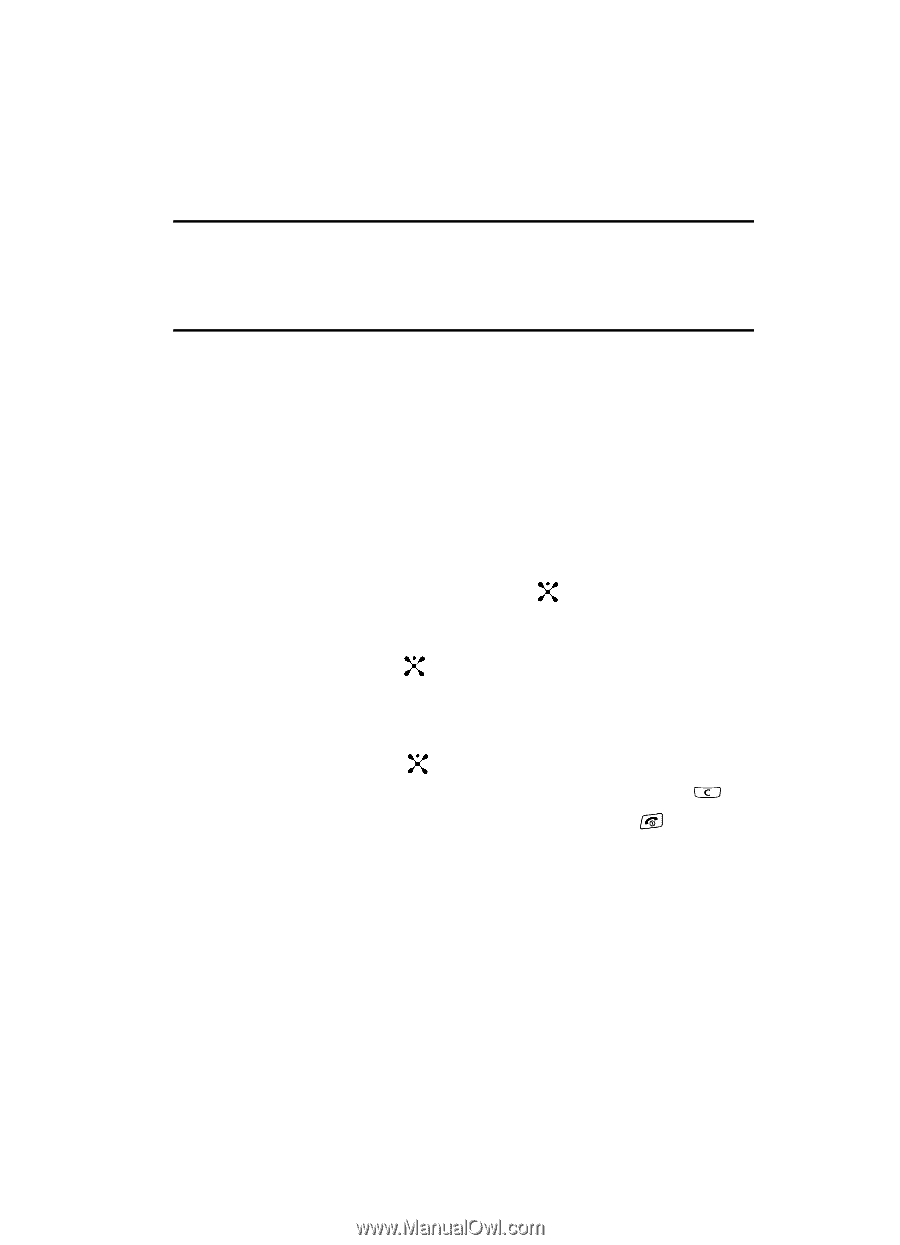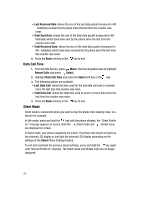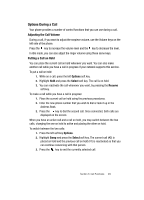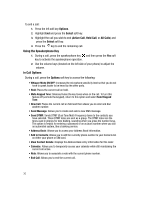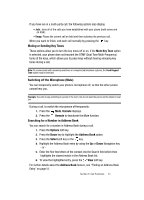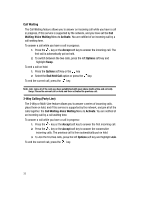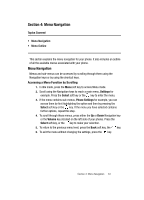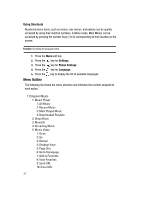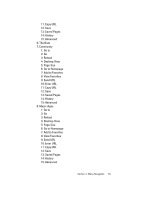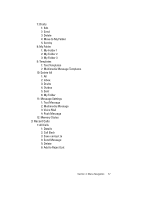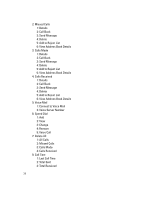Samsung SGH-A707 User Manual (user Manual) (ver.f5) (English) - Page 33
Menu Navigation
 |
View all Samsung SGH-A707 manuals
Add to My Manuals
Save this manual to your list of manuals |
Page 33 highlights
Section 4: Menu Navigation Topics Covered • Menu Navigation • Menu Outline This section explains the menu navigation for your phone. It also includes an outline of all the available menus associated with your phone. Menu Navigation Menus and sub-menus can be accessed by scrolling through them using the Navigation keys or by using the shortcut keys. Accessing a Menu Function by Scrolling 1. In Idle mode, press the Menu soft key to access Menu mode. 2. Scroll using the Navigation keys to reach a main menu, Settings for example. Press the Select soft key or the key to enter the menu. 3. If the menu contains sub-menus, Phone Settings for example, you can access them by first highlighting the option and then by pressing the Select soft key or the key. If the menu you have selected contains further options, repeat this step. 4. To scroll through these menus, press either the Up or Down Navigation key or the Volume key (located on the left side of your phone). Press the Select soft key, or the key to make your selection. 5. To return to the previous menu level, press the Back soft key, the key. 6. To exit the menu without changing the settings, press the key. Section 4: Menu Navigation 33