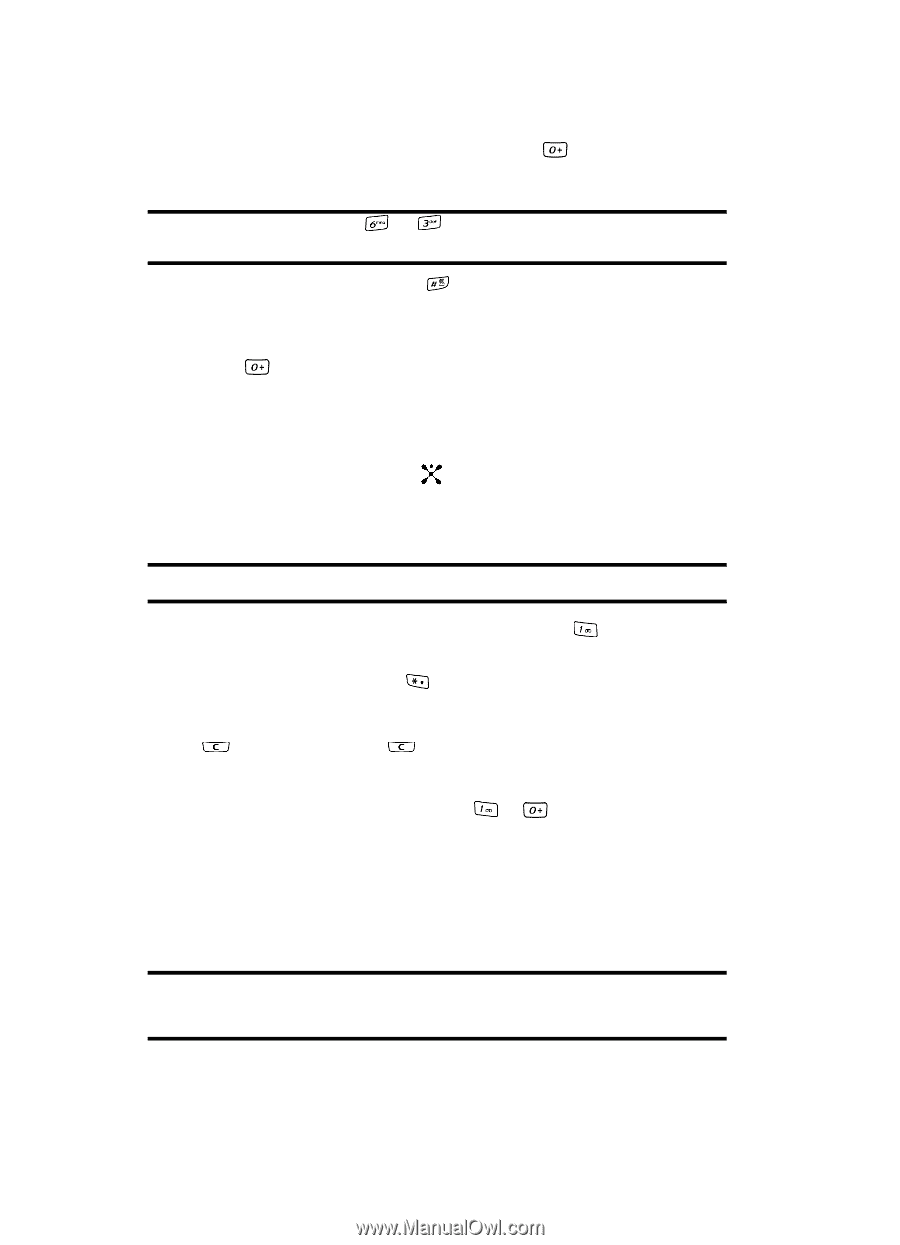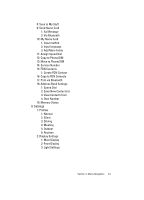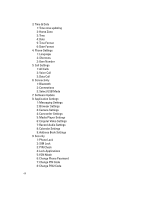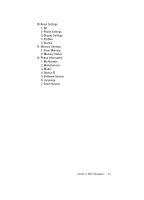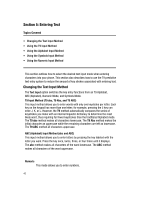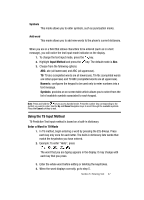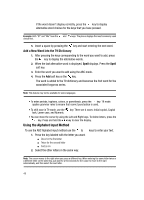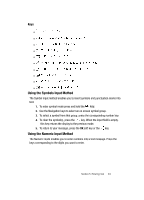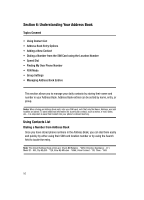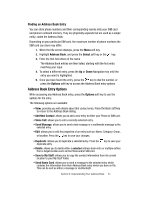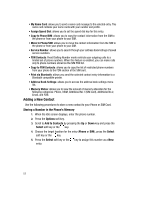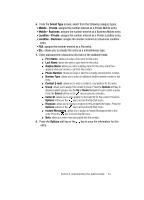Samsung SGH-A707 User Manual (user Manual) (ver.f5) (English) - Page 48
Using the Alphabet Input Method - phone lock
 |
View all Samsung SGH-A707 manuals
Add to My Manuals
Save this manual to your list of manuals |
Page 48 highlights
If the word doesn't display correctly, press the key to display alternative word choices for the keys that you have pressed. Example: Both "Of" and "Me" have the and keys. The phone displays the most commonly used choice first. 5. Insert a space by pressing the key and start entering the next word. Add a New Word into the T9 Dictionary 1. After pressing the keys corresponding to the word you want to add, press the key to display the alternative words. 2. When the last alternative word is displayed, Spell displays. Press the Spell soft key. 3. Enter the word you want to add using the ABC mode. 4. Press the Add soft key or the key. The word is added to the T9 dictionary and becomes the first word for the associated keypress series. Note: This feature may not be available for some languages. • To enter periods, hyphens, colons, or parenthesis, press the key. T9 mode applies grammar rules to ensure that correct punctuation is used. • To shift case in T9 mode, use the key. There are 4 cases: Initial capital, Capital lock, Lower case, and Numeric. • You can move the cursor by using the Left and Right keys. To delete letters, press the key. Press and hold the key to clear the display. Using the Alphabet Input Method To use the ABC Alphabet input method use the to 1. Press the key labeled with the letter you want: ⅷ Once for the first letter ⅷ Twice for the second letter ⅷ And so on 2. Select the other letters in the same way. keys to enter your text. Note: The cursor moves to the right when you press a different key. When entering the same letter twice or a different letter on the same key, just wait for a few seconds for the cursor to move to the right automatically, and then select the next letter. 48