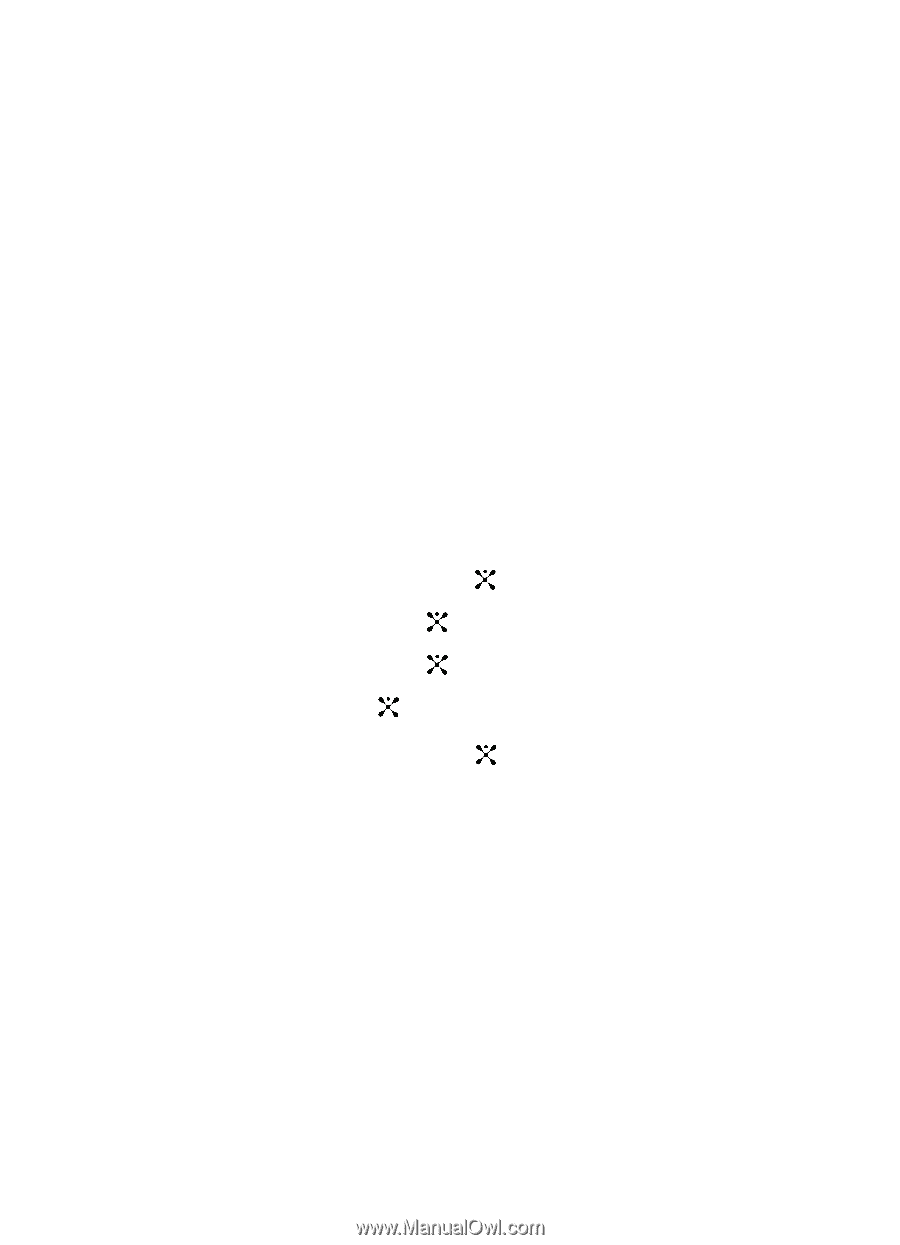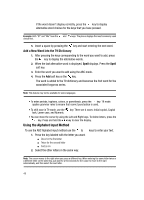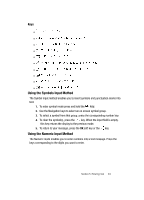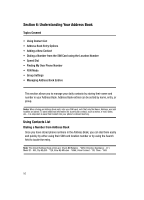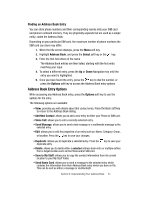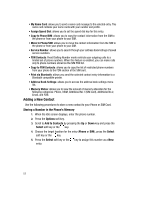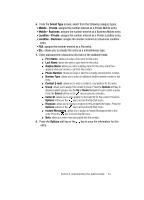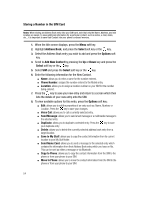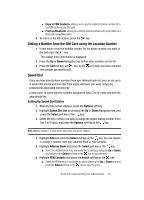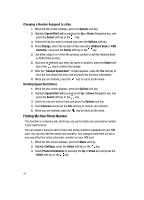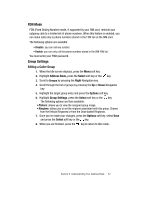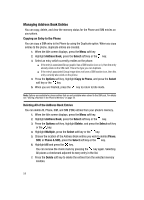Samsung SGH-A707 User Manual (user Manual) (ver.f5) (English) - Page 53
Select Type, Mobile - Private, Mobile - Business, Landline - Private, Landline - Business, Options - assigning ringtones
 |
View all Samsung SGH-A707 manuals
Add to My Manuals
Save this manual to your list of manuals |
Page 53 highlights
6. From the Select Type screen, select from the following category types: • Mobile - Private: assigns the number entered as a Private Mobile entry. • Mobile - Business: assigns the number entered as a Business Mobile entry. • Landline - Private: assigns the number entered as a Private Landline entry. • Landline - Business: assigns the number entered as a Business Landline entry. • FAX: assigns the number entered as a Fax entry. • Etc.: allows you to classify the entry as a miscellaneous type. 7. Enter alphanumeric characters into each of the available fields: ⅷ First Name: allows you enter a first name for this entry. ⅷ Last Name: allows you enter a Last name for this entry. ⅷ Display Name: allows you enter a display name for this entry which then appears when you receive a call from this contact. ⅷ Phone Number: allows you keep or alter the currently entered phone number. ⅷ Number Type: allows you to enter an additional landline-private number to this entry. ⅷ Contact E-mail: allows you to enter a contact E-mail address for this entry. ⅷ Group: allows you to assign this contact to group. Press the Options soft key to display available groups. Use the Up or Down Navigation keys to select a group. Press the Select soft key or the key to save your selection. ⅷ Caller ID: allows you to set a graphic to the Caller ID for this contact. Press the Options soft key or the key to access the My Stuff menu. ⅷ Ringtone: allows you to choose a ringtone for this contact information. Press the Options soft key or the key to access the My Stuff menu. ⅷ Instant Messaging: allows you to assign an Instant Message profile to this entry. Press the key to access the IM menu. ⅷ Note: allows you enter notes associated with this contact. 8. Press the Options soft key or the key to save the information for this entry. Section 6: Understanding Your Address Book 53