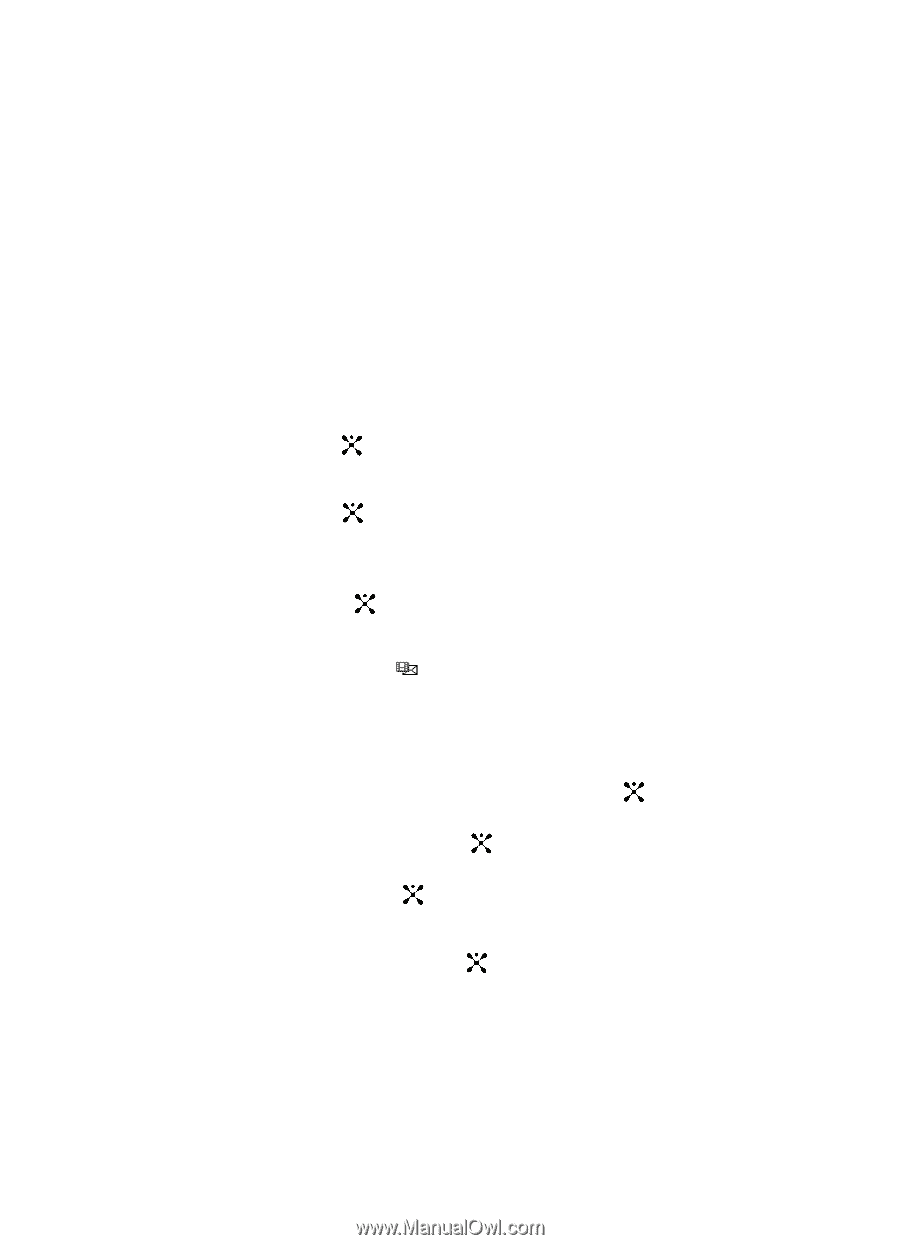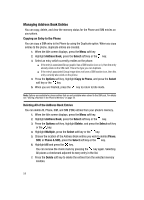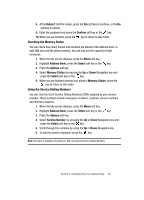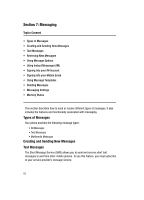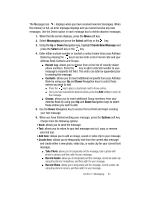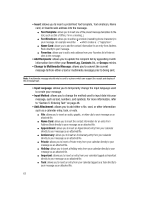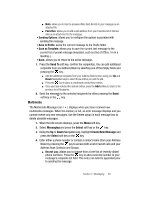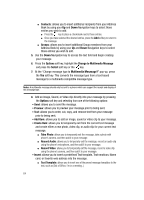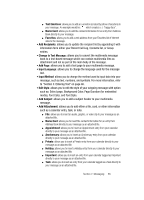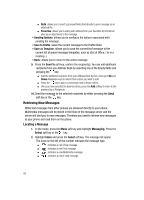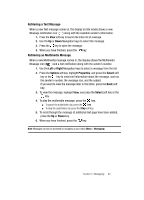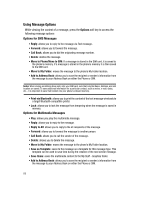Samsung SGH-A707 User Manual (user Manual) (ver.f5) (English) - Page 63
Send To, Messaging, Select, Create New Message
 |
View all Samsung SGH-A707 manuals
Add to My Manuals
Save this manual to your list of manuals |
Page 63 highlights
ⅷ Note: allows you to insert a presaved Note (text) directly to your message as an attached file. ⅷ Favorites: allows you to add a web address from your Favorites list of Internet sites as an attachment to the message. • Sending Options: allows you to configure the options associated with sending the message. • Save to Drafts: saves the current message to the Drafts folder. • Save as Template: allows you to save the current text message to the current list of preset message templates, such as (Out of Office, I'm in a meeting..). • Back: allows you to return to the active message. 7. Press the Send To soft key, confirm the recipient(s). You can add additional recipients from you Address Book by selecting one of the Empty fields and pressing the key. ⅷ Add the additional recipients from your Address Book by then using your Up and Down Navigation keys to select those entries you wish to add. ⅷ Press the key to place a checkmark next to those entries. ⅷ Once you have selected the desired entries, press the Add softkey to return to the previous list of Recipients. 8. Send the message to the selected recipients by either pressing the Send soft key or the key. Multimedia The Multimedia Message icon ( ) displays when you have received new multimedia messages. When the memory is full, an error message displays and you cannot receive any new messages. Use the Delete option in each message box to delete obsolete messages. 1. When the Idle screen displays, press the Menu soft key. 2. Select Messaging and press the Select soft key or the key. 3. Using the Up or Down Navigation key, highlight Create New Message and press the Select soft key or the key. 4. Enter either a phone number or contact a contact name (from your Address Book) by pressing the key to access both a list of recent calls and your Address Book Contacts and Groups. ⅷ Recent Log: allows you to choose from a brief list of recently dialed phone numbers. Press the key to add a selected number to your message's recipients list field. This entry can later be appended prior to sending the message. Section 7: Messaging 63