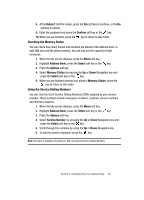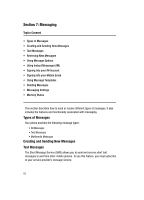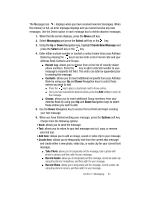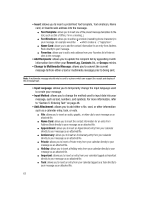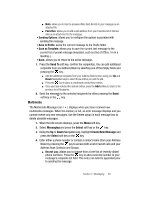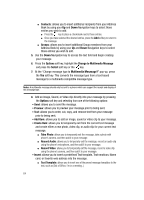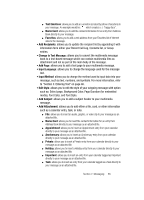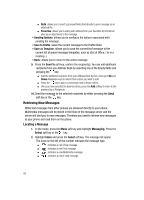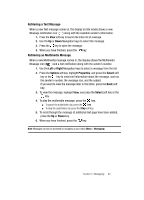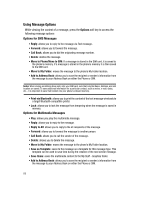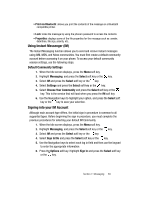Samsung SGH-A707 User Manual (user Manual) (ver.f5) (English) - Page 64
Contacts, Groups, Options, Change to Multimedia Message, Preview, Add Item, Create Item, Take Photo
 |
View all Samsung SGH-A707 manuals
Add to My Manuals
Save this manual to your list of manuals |
Page 64 highlights
ⅷ Contacts: allows you to insert additional recipients from your Address Book by using your Up and Down Navigation keys to select those entries you wish to add. ⅷ Press the key to place a checkmark next to those entries. ⅷ Once you have selected the desired entries, press the Add softkey to return to the message. ⅷ Groups: allows you to insert additional Group members from your Address Book by using your Up and Down Navigation keys to select those entries you wish to add. 5. Use the Down Navigation key to access the text field and begin creating your message. 6. Press the Options soft key, highlight the Change to Multimedia Message and press the Select soft key or the key. 7. At the "Change message type to Multimedia Mesasage?" pop-up, press the Yes soft key. This converts the message type from a text-based message to a multimedia compatible message type. Notes: A multimedia message should only be sent to a phone which can support the receipt and display of this message type. 8. Add an Image, Sound, or Video clip directly into your message by pressing the Options soft key and selecting from one of the following options: • Send: allows you to send the message. • Preview: allows you to preview your message prior to being sent. • Text: allows you to enter, cut, copy, and remove text from your message prior to being sent. • Add Item: allows you to add an image, sound or video clip to your message. • Create Item: allows you to temporarily exit from the current text message and create either a new photo, video clip, or audio clip for your current text message. ⅷ Take Photo: allows you to temporarily exit the message, take a photo with phone's camera, and then add it to your message. ⅷ Record Audio: allows you to temporarily exit the message, record an audio clip using the phone's microphone, and then add it to your message. ⅷ Record Video: allows you to temporarily exit the message, record a video clip using the phone's camera, and then add it to your message. • Insert: allows you to insert a predefined Text template, Text emoticon, Name card, or favorite web address into the message. ⅷ Text Template: allows you to insert one of the preset message templates to the text, such as (Out of Office, I'm in a meeting..). 64