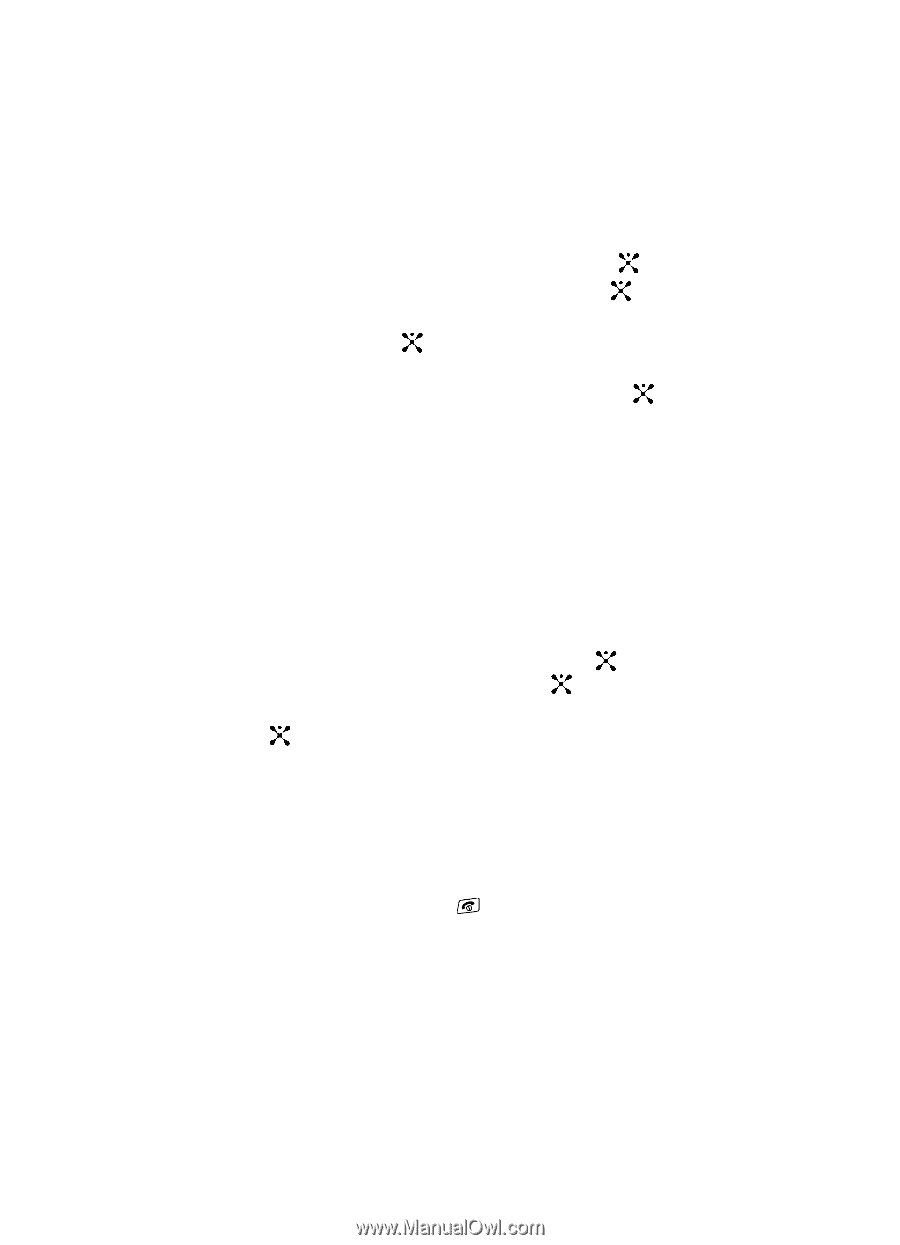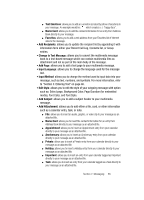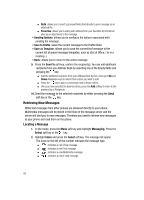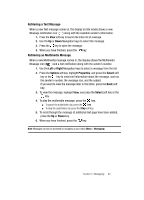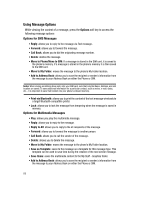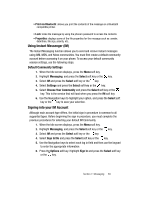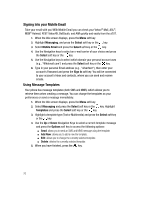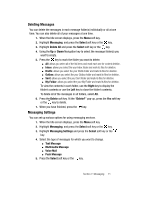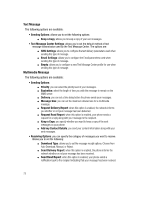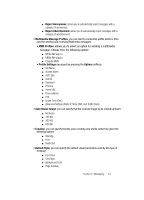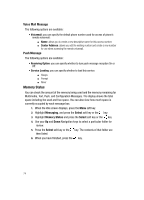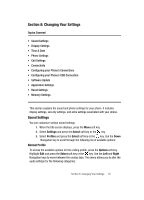Samsung SGH-A707 User Manual (user Manual) (ver.f5) (English) - Page 70
Signing into your Mobile Email, Using Message Templates
 |
View all Samsung SGH-A707 manuals
Add to My Manuals
Save this manual to your list of manuals |
Page 70 highlights
Signing into your Mobile Email Take your email with you! With Mobile Email you can check your Yahoo!® Mail, AOL®, MSN® Hotmail, AT&T Yahoo!®, BellSouth, and AIM quickly and easily from the a707. 1. When the Idle screen displays, press the Menu soft key. 2. Highlight Messaging, and press the Select soft key or the key. 3. Select Mobile Email and press the Select soft key or the key. 4. Use the Navigation keys to select an e-mail carrier of your choice and press the Select soft key or the key. 5. Use the Navigation keys to select which domain your personal account uses (e.g., "@hotmail.com") and press the Select soft key or the key. 6. Type in your personal Email address (e.g., "silverfox2"), then enter your account's Password and press the Sign In soft key. You will be connected to your account's Inbox and contacts, where you can send and receive emails. Using Message Templates Your phone has message templates (both SMS and MMS) which allows you to retrieve them when creating a message. You can change the templates as your preferences or send a message immediately. 1. When the Idle screen displays, press the Menu soft key. 2. Select Messaging and press the Select soft key or the key. Highlight Templates and press the Select soft key or the key. 3. Highlight a template type (Text or Multimedia) and press the Select soft key or the key. 4. Use the Up or Down Navigation Keys to select a current template message and press the Options soft key to access the following options: ⅷ Send: allows you to send an SMS and MMS message using the template. ⅷ Add New: allows you to add a new the template. ⅷ Edit: allows you to change the currently selected template. ⅷ Delete: deletes the currently selected template. 5. When you have finished, press the key. 70