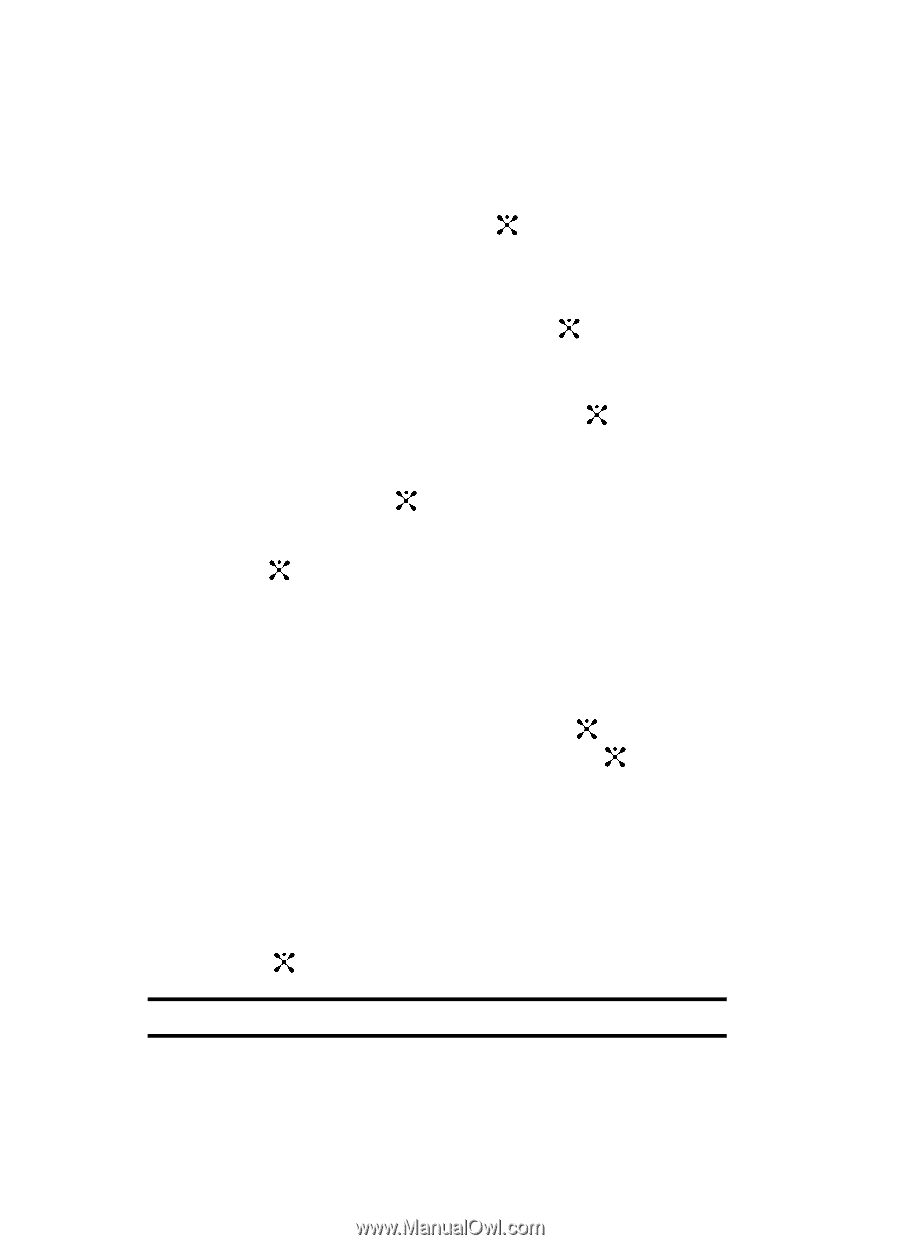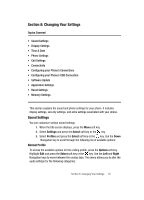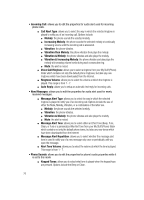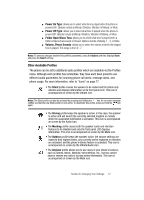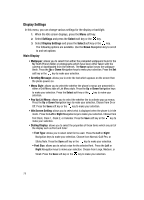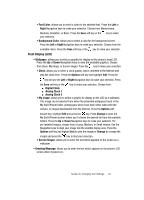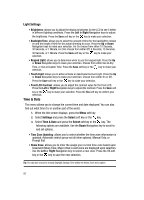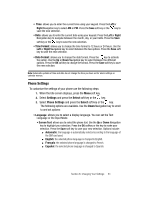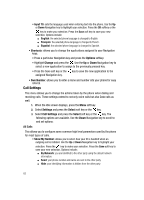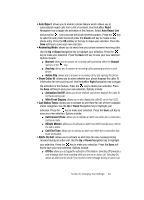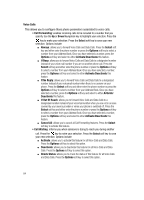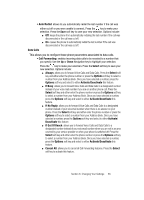Samsung SGH-A707 User Manual (user Manual) (ver.f5) (English) - Page 80
Time & Date
 |
View all Samsung SGH-A707 manuals
Add to My Manuals
Save this manual to your list of manuals |
Page 80 highlights
Light Settings • Brightness: allows you to adjust the display brightness for the LCD to see it better in different lighting conditions. Press the Left or Right Navigation keys to adjust the brightness. Press the Save soft key or the key to make your selection. • Backlight Time: allows you to select the amount of time for the backlight to remain on and the length of time for the actual dimming to occur. Press the Up or Down Navigation keys to make your selection. For On choose from either 15 Seconds, 30 Seconds, or 1 Minute. For Dim choose from either Off, 5 Seconds, 15 Seconds, 30 Seconds, or 1 Minute. Press the Save soft key or the key to make your selection. • Keypad Light: allows you to determine when to use the keypad light. Press the Up or Down Navigation keys to make your selection. Choose from either Use at Any Time, or Use at Custom Time. Press the Save soft key or the key to make your selection. • Touch Light: allows you to either activate or deactivate the touch light. Press the Up or Down Navigation keys to make your selection. Choose from either On or Off. Press the Save soft key or the key to make your selection. • Front LCD Contrast: allows you to adjust the contrast value for the front LCD. Press the Left or Right Navigation keys to adjust the contrast. Press the Save soft key or the key to make your selection. Press the Yes soft key to confirm your selection. Time & Date This menu allows you to change the current time and date displayed. You can also find out what time it is in another part of the world. 1. When the Idle screen displays, press the Menu soft key. 2. Select Settings and press the Select soft key or the key. 3. Select Time & Date and press the Select soft key or the key. The following options are available. Use the Down Navigation key to scroll to and set options: • Time Zone Updating: allows you to select whether the time zone information is updated: Automatic (which greys-out all other options), Manual Only, or Prompt first. • Home Zone: allows you to enter the assign your current time zone based upon Greenwich Mean Time. Major cities in each zone are displayed upon selection. Use the Left or Right Navigation key to select a new zone. Press the OK soft key or the key to save the new selection. Tip: You can also choose to activate Daylight Savings Time within the Home Zone menu option. 80